-«flfc
INULUUtb 12
INCREDIBLE PROJECTS
YOU CAN BUILD!
MICROCONTROLLER
PROJE
BOOK
A TR U E BEGINNER'S GUIDE TO TH E
POPULAR PIC MICROCONTROLLER
JOHNIOVINE
o
**
H ilJL I ±
PROGRAM
PIC CHIPS DIRECTLY
USING BASIC
f**t
PIC Microcontroller
Project Book
This page intentionally left blank.
PIC Microcontroller
Project Book
John lovine
McGraw-Hill
New York San Francisco Washington, D.C. Auckland Bogota
Caracas Lisbon London Madrid Mexico City Milan
Montreal New Delhi San Juan Singapore
Sydney Tokyo Toronto
McGrmv-Hill
A fhuiaofl of flwA'IcGrnir HtU (. sriiptnws
Copyright © 2000 by 71k McGraw-l It'll Companies. All lights reserved. Muaufaetum] iit the United States iirAuwrkiL Except m- per-
rolUrtl under the Untied States Copynghr. Act of 1076, no part of Ihas publx/ulti irt may he ttpnkUleed ** distributed in any ttnttt Of by
I ■ I :.! »■-. ■ ! - •« <.-.' II ' i ■: ! . ■= ill.' lk". I -■■ -Li I ■'■ !'!.-. ". I ,1. | I ■ I V.Ilil..:! |'i.l |k%i:i|| \ L, j 'i hi I ,!
O-UM30544-X
The muci Ltd ui this e.B*>ek also appeal's in the prim *ersio« of this title. 0-07-13547^-4..
All tfafemria ■» tratemwfc* af tftdr respective on j*t* Ralia dan pm i fttteimik syrnbui nfter every (wtwrmje of a trade-
matted name, we uat names in an editorial fashion only, and to the btjiotli uf the tradtmirk owner, with no iruetntioti of lnftifl*c-
nwnl of Itie UudeRBirlt Where suth devignaiiiifis upfteir in Ihrs. bunk. tliev ha.*e heer* pnnled uriili initial cup*-
MuGf aw-tliD cBookfe arc Bttiiljb-k- ai special tjiiamny dhrtHinli to use as premium*, and sales pronsulkrita. ttf for use Lis Mrrporaic
[nuniilg pnigfuin*. Pot more ifttufinaJiun, please confcacl CJt'Ofje Hnaiv, Special Sale*. 3t ^dlgi?_hctitttf Afe^awJtill.t-uB! Or p J 1 J ■
904-40*9.
TERMS OF USE
Thifr iM tOpVn^hre J wtwk and Hit Mctinrtv-liilt t'urrtfKinieSL, IrH'- ("Metinm -Hill""! ;uul vt% |iee.niOiS; reverse :iJl fight* in and hi flie
work. Use of this wuifc i* uibjeci tu these terms. Ewl-j'1 us permitted under the. Copyright Act of 1976 and the right to Mure and
retrieve ■one iwipy id ihe work, yuu may pnf ileennipile, disiitseiiifrle, ie verse engmeer, reproduce, nuidify, eivaie derivative wnrks
baaed UfXMK irananik, diauibiite. disseimnajie, sell publish «r suMkcDM: d*- *-urk m am pun uf it witlsuuL McGraw-Hill"* piiur eon-
*£f1l. You niav use the *siri f»r yi*ir Own lUtiPUlVH£t£ii} and pemipid liw^ my i>lher use nf the work u ilnv|l r S [Ti.ihihilcMJ. Yoiit
ul-Iil k> use the u.i,sfk jiuv Ik unnia^ieJ if you c'^iJ tu ei.iti3pL> ^ith cIksc fesfQb.
THE WORK IS P|t(JVII>HJ M AS IS'. MeaHAW-HEU. AND 1 1 S I H ti^SOKS MAKh N( KifAKAMh.h.S Ok WAKKANTIUS
.« TO THE ACCURACY. ADEQUACY OR COMPLETENESS OF OR RESULTS TO BE OBTAINED FROM USING TOE
WORK, CNCLflHNJC; AMY INf-ORXlATKJN "I MAI ('AN BH A(X1iSSED tiakOtlCill TKH WORK VIA IIYFKKLtNK CH4
OTHERWISE. AND EXPRESSLY DISCLAIM ANY WARRANTY, EXPRESS OR INtFLIED. INCLUDING BUT NOT LIMITED
TU 1MPI 1P.D WARKAMIKS OF MhHCHAMAIilllTV OK flTNIvSS V\)U A PARTICUI^R PVWmV, MrfiraW-Hill uihl iK
lkcflsuiTt do nut wuai jjii uf i*uitriinjlec LhdC ibe fuiKtioiu eontaiued La the wurk will meet ytws rtquircHKrats- «■ tfuit irs operation will
he uninierrufiitfU: "r emv free. Neiilir-T M»tlr;i-rt-l|ill nnr >iv iuvn^iirs ^hull In? Uithle o> vu« m- iutjtaij? else ftir wnj- inw»rimc>, crnu
c« -aiubijiiaii. n^udHeuof aai&Q, ui the woik of for any djjn jets jeatdiiny UicrcfiMiL NKGraw-IlilL haa in> ii:s(.xmsibLljE% i«n the con-
i,eni 4"-r any inPunnirtiun aetess«J thmogli the wnck tTnifcr qr>arv'inii%i:tmv^ sh;i!J Mvfinm-rfi'll inuVor iK EicenHm. Ix 1 liiihJe Uw anj.
.i.li:,lI. hklJjli^J. >]feead, piutisive. eutisequentijl or limiLdj darnkipes dia.; i>:.-di frots the use of or iDabJIrty la use the work, even
if any i if them has been advised ul die jv^^ihilHy ol'sudi damages. Thi-. NmiUlH^l of Eiahtl ity sJiull apply ui an> clui > niSC vhiit-
f«ver whether wch cMm or caaid nrbsea in eoruruei. lurt or ocfadiwij«e.
DOl: JfJ.Lt].WHMif7L.l«J4K
Contents
Preface xl
Chapter 1 Microcontroller 1
What Is a Microcontroller 1
Why Use a Microcontroller 1
The Future of Elecronics Is Here — it's Microcontrollers 1
Designer Computers 2
The PIC Chip 2
Better than Any Stamp 2
PIC Programming Overview 4
Ready. Steady, Go 8
Parts List 8
Chapter 2 Software Installation (Compiler and Programmer) 11
Installing the PIC Basic Compiler Software 11
Installing the EPIC Software 14
PIC Applications Directory 15
Path — The Final DOS Commands 1 6
First Basic Program 18
Programming the PIC Chip 22
Troubleshooting EPIC Software: A Few Alternatives 24
Testing the PIC Microcontroller 28
The Sol defies s Breadboard 28
Three Schematics, One Circuit 30
Wink 32
Troubleshooting the Circuit 33
Chapter Review 33
Parts List 34
Chapter 3 PIC 16F84 Microcontroller 35
Harvard Architecture and Memory-Mapped I/O 35
Binary Fundamentals 38
Registers and Ports 37
Accessing the Ports for Output 41
Electrical Binary, TTL t and CMOS 41
Counting Program 42
Copyright 2000 The McGraw-Hill Companies;, Inc. Click Here for Terms of Use,
vi Contents
Counting Binary Progression 45
Basic High and Low Commands 46
Programming Review 47
Reading Input Signals 49
Chapter 4 Reading I/O Lines 51
The Sutton Command 51
Dynamic Changes 5 5
Program 4.2 Features 57
The Variables Used In Button 58
Multiple Statements — Single Line 59
Peek 59
New Features 61
Basic Input and Output Commands 62
ZIF Adapter Sockets
ZIF Socket
AC Adapter 64
Parts List 64
Chapter 5 PIC Basic Language Reference 65
Branch
Button 66
Call 67
Eeprom 67
End 67
For.,Next 66
Gosub 60
Gosub nesting 66
Goto 69
High 69
!2cin
!2oout 70
CT.Then 70
Input 71
Let 72
Lookdown 73
Lookup 73
Low 74
Nap 74
Output 75
Pause 75
Peek 75
Poke 76
Pot 76
Pulsln 77
Pulsout 77
Pwm 76
Random 76
Read 79
Return 79
Reverse 79
Serin 79
Serout 51
Sleep 62
Contents vli
Sound 83
Toggle 83
Write 84
Chapter 6 Characteristics of the 16F84 Microcontroller 85
Current Maximums for I/O Port{s) 85
Clock Oscillators 85
Reset 87
PIC Harvard Architecture 90
Register Map 91
Chapter 7 Speech Synthesizer 93
Speech Chip S3
A Little on Linguistics 94
Interfacing to the SPO-256 97
Mode Select 93
The Circuit 98
The Program 100
Prog ram Feat u res 1 00
Parts List 102
Chapter 8 Serial Communication and Creating I/O Lines 103
Creating New I/O Ports 103
Serial Communication 103
Output First 104
Basic Serial 104
Clear Pin 106
The Programs 106
Bit Shift Correcting 109
Programming Challenge (Simple) 111
Programming Challenge (Not Simple) 111
Input I/O 111
Parts List 115
Chapter 9 LCD Alphanumeric Display 117
Error Detection Algorithms 118
Parity 119
Serial Formats 119
Positioning the Cursor 1 20
Off-Screen Memory 1 21
Parts List 122
Chapter 10 Sensors: Resistive, Neural, and Fuzzy Logic 125
Reading Resistive Sensors 125
R/C Values 12S
Scale 1 26
Pin Exceptions 1 26
Resistive Sensors 126
Test Program 1 27
Fuzzy Logic and Neural Sensors 128
vlKi Contents
Fuzzy Logic Lig ht Tracker 1 31
Program 10.2 134
Fuzzy Output 137
Program 10.3 139
Parts List 141
Chapter 11 DC Motor Control 143
The Transistor 143
First Method 143
Bidirectional Method 144
Diodes 146
Parts List 147
Chapter 12 Stepper Motor Control 149
Stepper Motor Construction and Operation 149
Real-World Motors 153
First Stepper Circuit 1 S3
Second Basic Program 157
Half Stepping 158
The tl Delay Variable 160
Troubleshooting 161
UCN 5804 Dedicated Stepper Motor ICs 1 61
Parts List 165
Chapter 13 Servomotor Control 167
Extending Servomotor Range 169
Manual Servo Control 171
M ul tl pie Servomotors 1 72
Timing and Servomotors 173
Parts List 173
Chapter 14 Analog-to-Digital (A/D) Converters 175
Analog Signal 175
Digital Equivalents 175
A/D Converters 176
Setting the Reference Voltage 1 77
Voltage Range and Resolution 177
Interpreting the Results 1 76
Serial Chip Control 176
Serial Chip Sequence 176
Toxic Gas Sensor 179
Parts List 160
Chapter 15 Controlling AC Appliances 183
Inductive and Resistive Loads 163
CI rcult Construct! on 1 64
Test Circuit 167
Smart Control 166
Contents ix
Electronic Noses 188
Parts List 188
Appendix A 1 91
Hexadecimal Numbers 1 91
Program Answers 1 92
Suppliers Index 1 95
Index 197
This page intentionally left blank.
Preface
I know you are interested in programming and using PIC microcontrollers* If
not, you would not have picked up this book and be reading this preface. The
first question one usually asks when choosing one book over another is,
"Which book oilers me something more?'* Since everyone is looking for some-
thing a little different in a book, I can*t address anything specific, but to help
you make your decision I can state what I feel are the highlights of this book.
Programming
The PIC Basic compiler used throughout this book allows ease of using Basic
language coupled with the sj>eed of assembly language. Basic is a user-friendly
language, it is easier to learn and master than either assembly or C language.
When the basic code is compiled to its assembly language equivalents, it is 20
to 100 times faster than standard Basic code, effectively countering the speed
advantages C or assembly languages typically offer. The compiled Basic code
(assembly language equivalent) is programmed into the PIC microcontroller.
As stated, this methodology increases the code execution 20 to 100 times faster
than the equivalent interpreted Basic code that is used in other microcontroller
systems like the Basic Stamp™.
Cost Savings
Being able to program PIC microcontroller chips directly reduces the overall
cost of implementing microcontroller control to a fraction of the cost of other
systems. In addition, circuit complexity is also minimized.
Starting at the Beginning
In terms of programming, this book starts at the ground level. Beginning with
installing the needed softrware onto your computer's hard drive and proceed-
ing on from there. We begin with a simple project that blinks two LEDs on and
off and build more interesting and sophisticated projects out from there.
Copyright 2000 The McGraw-Hill Companies, Inc. Click Here for Terms of Use.
This page intentionally left blank.
PIC Microcontroller
Project Book
This page intentionally left blank.
Chapter
Microcontroller
What Is a Microcontroller?
A microcontroller is an inexpensive single-chip computer. Single-chip com-
puter means that the entire computer system lies within the confines of the
integrated circuit chip. The microcontroller on the encapsulated sliver of sil-
icon has features similar to those of our standard personal computer.
Primarily, the microcontroller is capable of storing and running a program
(its most important feature). The microcontroller contains a CPU (central
processing unit), RAM (random-access memory), ROM (read-only memory),
I/O (input/output) lines, serial and parallel ports, timers, and sometimes
other built-in peripherals such as A/D (analog-to-digital) and D/A (digital-to-
analog) converters.
Why Use a Microcontroller?
Microcontrollers > as stated , are inexpensive computers. The microcontroller's
ability to store and run unique programs makes it extremely versatile. For
instance, one can program a microcontroller to make decisions (perform
functions) based on predetermined situations (I/O-line logic) and selections.
The microcontroller's ability to perform math and logic functions allows it to
mimic sophisticated logic and electronic circuits.
Other programs can make the microcontroller behave like a neural circuit
and/or a fuzzy-logic controller. Microcontrollers are responsible for the "intel-
ligence" in most smart devices on the consumer market.
The Future of Electronics Is Here — It's Microcontrollers
Look in any hobbyist electronics magazine from this country or any other. You
will see articles that feature the use of microcontrollers, either directly or
Copyright 2000 The McGraw-Hill Companies^ Inc. Click Here for Terms of Use,
2 Chapter One
embedded in the circuit's design. Because of their versatility, microcontrollers
add a lot of power, control, and options at little coat. It therefore becomes
essential that the electronics engineer or hobbyist learn to program these
microcontrollers to maintain a level of competence and to gain the advantages
microcontrollers provide in his or her own circuit designs.
If you examine consumer electronics, you will find microcontrollers embed-
ded in just about everything. This is another reason to become familiar with
mi c roc on t rollers.
Designer Computers
There is a large variety of microcontrollers on the market today. We will focus
on a few versatile microcontroller chips called PIC chips (or PICMicro chips)
from Microchip Technology.
The PIC Chip
Microchip Technology's series of microcontrollers is called PIC chips. Microchip
secured a trademark for the name PIC, Microchip uses PIC to describe its
series of PIC microcontrollers. PIC is generally assumed to mean programma-
ble interface controller
Better Than Any Stamp
Parallax Company sells an easy-to-use series of microcontroller circuits
called the Basic Stamp, Parallax's Basic Stamps (BS1 and BS2) use
Microchip Technology's PIC microcontrollers. What makes the Stamps so
popular and easy to use is that they are programmed using a simplified
form of the Basic language. Basic-language programming is easy to learn
and use. This was the Stamps* main advantage over other microcontroller
systems, which have a much longer learning curve because they force their
users and developers to learn a niche assembly language, (A niche assem-
bly language is one that is specific to that company's microcontroller and
no one else's.)
The Basic Stamp has become one of the most popular microcontrollers in use
today. Again, the Basic Stamp s popularity (this bears repeating) is due to its
easy-to-learn and easy-to-use Basic-language programming. The PIC ? s Basic-
language system is just as easy to learn and use, and the PIC has enormous
benefits that make it better than any Stamp,
The Basic language of the PICBasic compiler that we will use to program
the PIC chips is similar to that used in the Basic Stamp series. Programming
PIC chips directly has just become as easy as programming Stamps, Now you
can enjoy the same easy language the Basic Stamp offers, plus two more very
important benefits.
Microcontroller 3
Belief it one: faster speed
Our programmed PIC chips will run their program much faster. If we enter
the identical Basic program into a Basic Stamp and into a PIC chip, the pro-
grammed PIC chip will run 20 to 100 times faster (depending upon the
instructions used) than the Basic Stamp. Here's why.
The BS1 and BS2 Basic Stamp systems use a serial EEPROM memory con-
nected to the PIC chip to store their programs. The basic commands in the pro-
gram are stored as basic tokens. Basic tokens are like a shorthand for basic
commands. When running the program, the Basic Stamp reads each instruc-
tion (token and data /address) over the serial line from the external EEPROM
memory, interprets the token (converts token to the ML equivalent the PIC
can understand), performs the instruction, reads the next instruction, and so
on. Each and every instruction goes through these serial load, read, interpret,
then perform steps as the program runs. The serial interface reading routine
eats up gobs of the microcontroller's CPU time.
In contrast to this operation, when a PIC chip is programmed using the
Basic compiler, the Basic program is first converted to a PIC machine-
language (hex file) program. The ML program is then uploaded into the PIC
chip. Being the native language of the PIC, this machine-language (ML) code
does not need to be stored as tokens and interpreted as it runs because the pro-
gram is written in the PIC chip's native language.
When the PIC chip runs the program, it reads the ML program instructions
directly from its on-board memory and performs the instruction. There is no
serial interface to an external EEPROM to eat up CPU time. The ML instruc-
tions are read in parallel, not bit by bit as in the serial interface. The ML
instructions read directly without any basic-token-to-ML-equivalent conver-
sion required. This enables programmed PIC chips to run their code 20 to 100
times faster than the same Basic program code in a Basic Stamp,
Benefit two: much Tower cost
The next factor is cost. Using PIC chips directly will save you 75 percent of
the cost of a comparable Basic Stamp, The retail price for the BS1, which has
256 bytes of programmable memory, is $34,95. The retail price for the BS2,
which has 2K of programmable memory, is $49.95. The 16F84 PIC microcon-
troller featured throughout this book is more closely comparable to the BS2
Stamp. The 16F84 PIC chip we are using has IK of programmable memory.
The retail cost of the 16F84 PIC chip is $6.95. To this, add the cost of a tim-
ing crystal, a few capacitors, a few resistors, and a 7805 voltage regulator to
make a circuit equivalent to that of the Stamp. These components increase the
total cost to about S10.00 — still well below one-quarter the cost (75 percent
savings) currently quoted for the BS2.
And this $10.00 cost for the PIC may be cut substantially in some situa-
tions. The PIC 16F84 is an expensive microcontroller with rewritable (flash)
4 Chapter One
memory. If, for instance, you design a circuit (or product) for manufacture
that doesn't need to be reprogramnied after it is initially programmed, you
can use a one-time programmable (OTP) PIC microcontroller and save about
$2,00 to $3.00 on the PIC microcontroller as compared to the cost of a PIC
microcontroller with flash (rewritable memory).
In any case, anyone who uses more than a few Stamps a year will find it well
worth the investment to completely scrap the Basic Stamp system and jump
onto this faster and cheaper microcontroller bandwagon.
If you are an experimenter, developer, or manufacturer or plan to become one,
the cost savings are too substantial to consider investing in any other system,
Extra bonus advantage
The footprint of the 16F84 PIC microcontroller chip embedded in another cir-
cuit is smaller than the equivalent BS2 Stamp because the Stamps use an
external serial EEPROM for memory While the BS2 may, at first glance, look
smaller since it is contained in a 28 -pin DIP package, it is not. You can also
purchase the 16F84 in surface-mount form and the resulting circuit will have
a smaller footprint
PIC Programming Overview
Programming PIC microcontrollers is a simple three-step process. There's an
old saying that there's more than one way to skin a cat, and the same can be
said about programming PIC microcontrollers. When you look at the market,
you will discover a variety of programmers and compilers for PIC microcon-
trollers. We will not do a comparison of the products on the market. Instead,
we will focus on what we have found to be an easy-to-learn and very power-
ful Basic-language compiler and its associated programmer board.
Remember, this is an overview. Exact step-by-step instructions are given in
the next chapter, when we program a PIC with our first test program.
What to buy
You need to purchase at least three items to start programming and building
projects: the PIC Basic compiler program, the EPIC programmer (a program-
ming carrier board), and the PIC chip itself. I recommend beginning with the
16F84 PIC microcontroller because it has exactly IK x 14 of rewritable mem-
ory. This memory allows you to reuse the PIC chip many times to test and
debug your programs.
The PICBasic compiler (see Fig. LI) runs on a standard PC, The program may
be run in DOS or in an "MS-DOS prompt" window in the Windows environment
From here on out, the MS-DOS prompt window will be referred to simply as a
DOS window. The DOS program will run on everything from an XT-class PC run-
ning DOS 3.3 and higher. The program supports a large variety of PIC micro-
controllers. The compiler generates ML hex code that may be used with other
programming carrier boards. The cost for PICBasic compiler software is $99.95.
Microcontroller 5
Figure 1.1 PICBasic compiler program and manual.
There is a more expensive compiler called the PICBasic Pro that retails for
$249.95. Do not purchase this compiler! The PICBasic Pro handles the Peek
and Poke commands differently than the standard PICBasic Compiler. So
remember to purchase the standard PICBasic Compiler for $99.95,
The EPIC programming carrier board (see Fig, 12) has a socket for inserting
the PIC chip and connecting it to the computer,, via the printer port, for pro-
gramming. The programming board connects to the computer's printer port
(parallel port) using a DB25 cable. If the computer has only one printer port and
there is a printer connected to it, the printer must be temporarily disconnected
when PIC chips are being programmed. Like the PICBasic compiler, the EPIC
programming carrier board supports a wide variety of PIC microcontrollers. The
cost for the EPIC programming board with EPIC programming diskette is
$59.00, Those who wish to build their own board may purchase a bare PC board
with program diskette for $34.95,
The PIC 16F84 pinout is shown in Fig, 1,3, It is a versatile microcontroller
with flash memory. Flash memory is a term used to describe this type of
6 Chapter One
Figure 1,2 EPIC programming carrier board and software.
rewritable memory. The on-board flash memory can endure a minimum of
1000 erase/ write cycles > so you can reprogram and reuse the PIC chip at least
1000 times. The program retention time, between erase/write cycles, is
approximately 40 years. The 18-pin chip devotes 13 pins to I/O. Each pin may
be programmed individually for input or output. The pin status (I/O direction
control) may be changed on the fly via programming. Other features include
power on resets power-saving sleep mode, power-up timer, and code protection,
Microcontroller 7
i
S
7
L_
-'..
RA2
RA3
RAifflDCKI
MCLR
RBWINT
RBI
R.BZ
RBI
RA1
RAG
OSC1/CLKFN
DSCZTCLKOUT
RB7
RBfc
RB4
IS
16
14
13
13
11
10
Features
GENERAL
ftlSC CF U 35 sin g le ward instruction s
Operating Speed DC-IQHHz Clonic Input
IK Prognm Mt^nuty
14-Bft Yiide instructions
*-Blt wltfc da^ p&th
Direct, indirect and relptlvt ^rtHrpssing
1-DOO erase/write cycles
PERIPHERAL
13 UOfJllit Willi iiidividuaJ di red ion eontr-oi
HighCurrentgjnk/ scarce lor direct LED Jriw
- 25rmfli sinkmax. p&r |>in
- 2o ruft source n\zx per pin
"FflRO; 5-bit tiniErJ"coiinrtef witfi B-blt
programmable pre^raler
Figure 1,3 PIC 16FS4 pinout.
among others- Additional Features and architecture details of the PIC 16F84
will be given as we continue.
Step 1: Writing the Basic-language program
PlCBasic programs are written using a word processor. Any word processor
that is able to save its text file as ASCII or DOS text may be used. Just about
every commercial word processor available has this option. Use the Save as
command and choose MS-DOS text, DOS text, or ASCII text. The text file you
write with the word processor will be compiled into a program. If you don't own
a word processor, you can use Windows Notepad, which is included with
Windows 3.X and Windows 95/98, to write the Basic-language source file. (In
Windows, look under Accessories .) At the DOS level, you can use the Edit pro-
gram to write text files.
The compiler needs the basic program saved ay a standard (MS-DOS) or
ASCII test file because any special formatting and print codes that are
unique to an individual word processor are not saved in the ASCII or DOS
file types.
When you save the file, save it with a . bas suffix. For example , if you were
saving a program named wink, you would save it as wink . bas. Saving the file
with a . bas suffix is an option. The compiler will read the file with or without
the .bas suffix. The .bas suffix will help you identify your PIC programs in
a crowded directory.
8 Chapter One
Step 2: Using the compiler
The PICBasie compiler program is started by entering the command Pbc fol-
lowed by the name of the text file. For example, if the text file we created is
named wink . has then at the DOS command prompt, we would enter
Pbc wink.bas
The Basic compiler compiles the text file into two additional files, a .asm
(assembly language) file and a .hex (hexadecimal) file-
The wink. asm file is the assembly language equivalent of the Basic pro-
gram. The wink , hex file is the machine code of the program written in hexa-
decimal numbers. It is the , hex file that is loaded into the PIC chip.
If the compiler encounters errors when compiling the Basic source code, it will
issue a string of errors it has found and terminate. The errors listed need to be
corrected in the Basic source code before the program will successfully compile.
Step 3: Programming the PIC chip
Connect the EPIC programmer to the computer's printer port using a DB25
cable. Start the DOS programming software. At a DOS command prompt, enter
EPIC
Figure 1.4 is a picture of the programming screen. Use the Open File option
and select wink .hex from the files displayed in the dialog box. The file will
load , and numbers will be displayed in the window on the left.. Insert the
16F84 into the socket, then press the Program button. The PIC microcon-
troller is programmed and ready to go to work.
Ready, Steady, Go
This completes the overview. In Chap, 2 we will provide step -by-step instruc-
tions for writing the Basic text file and programming it into the PIC chip. You
will find that, the actual steps shown in Chap, 2 are not much more involved
than the instructions in the overview. Purchase the components and let's go.
Parts List
PICBasie compiler $ 99.95
EPIC programme r $ 59 .00
16F84 Microcontroller $ 6.95
DB25 6-ft cable $ 6.95
(l)4.0-MHz crystal $2,50
(2) 22-pF capacitors $0-10 each
Available from Images Company (see Suppliers Index)*
MSMISPmwwi fPlt
Microcontroller 9
HI
1 *s 3 let EH ylg a<
f:
u rile
tog t ait
ead P"C
erify
la^T
case
B Lt
Figure 1,4 Screen shot of EPIC programming software (DOS). The program, loaded is wink, hex
(1) Solder! ess breadboard
(1) 0.1-jjlF capacitor
(8) Red LEDs
(8) 470-11 resistors*
(1) 4.7-kil resistor
(8) 10-kfl resistors
(1) 7805 voltage regulator
(2) Four-position PC-mounted switches
(U9-V battery clip
RadioS hack
RadioS hack
RadioShack
RadioS hack
RadioShack
RadioShack
RadioShack
RadioShack
RadioShack
PN#276-175
PN#272-1QG9
PN#2 76-208
PN#270-1115
FN#271-1124
PN#271-1126
PN#276-1770
PN#275-1301
PN#2 70-325
Available at local RadioShack a tores. Also available from James Electronics
and JDR Micro Devices (see Suppliers Index),
'Also available in the 16-pin DIP package.
This page intentionally left blank.
Chapter
Software Installation
(Compiler and Programmer)
In this chapter, we provide step-by-step instructions for writing a text file for
and programming a PIG microcontroller. We begin by loading the PICBasic
compiler software onto your computer's hard drive and finish by programming
and testing a PIC microcontroller chip.
Installing the PICBasic Compiler Software
The first thing we need to do is copy the PICBasic compiler software onto your
computer's hard drive. If you are familiar with File Manager (Windows 3-X) or
Windows Explorer, you can create subdirectories and copy all files with these
tools. Step-by- step instructions are provided using DOS commands. You can,
of course, use the same directory names outlined or make up your own.
The DOS instructions are provided to help the reader and to serve as a
supplement to the installation directions provided with the software pack-
ages. The instructions are not meant as a DOS tutorial, More information on
DOS commands can be found in any number of DOS manuals. Here is a list
of DOS commands we will be using and what action they perform:
COMMAND
ACTION
cd
change directory
md
make directory
copy
copy files
xcopy
copy Files and subdirectories
path
sets a search path for executable files
dir
directory
Before we can copy the files from our installation diskettes, we need a place
to copy them to. For the PICBasic compiler we will create a subdirectory called
pictools on the hard drive and copy the files on the diskette into it.
11
Copyright 2000 The McGraw-Hill Companies, Inc. Click Here for Terms of Use,
12 Chapter Two
For Windows 3.X, us& the File Manager program to create a subdirectory,
For Windows 95/98, use the Windows Explorer program to create the subdi-
rectory. Windows 95/98 users also have the option of opening a DOS window
within the Windows environment. You can work inside the DOS windows
using standard DOS commands.
You also have the option of restarting your computer in MS-DOS mode. In
most cases you should be able to operate from the DOS window without
problems-
Start the DOS window by selecting "MS-DOS Prompt" under the Programs
menu under the Windows 95/98 "Start* button (see Fig 2.1). When the DOS
window opens, you are probably starting the DOS session inside the Windows
subdirectory. Your prompt may look like this: C^ /WINDOWS >.
The DOS prompt provides vital information. The C: tells us we are on the C
drive- The /WINDOWS tells us we are in the Windows subdirectory.
We want to work from the root directory of the computer's hard drive (usu-
ally the C drive). We accomplish this by using the cd (Change Directory)
command.
The cd. , command brings one up a single level in the directory hierarchy-
Using the cd\ brings one up to the root directory regardless of how deep (how
many levels) one has moved into subdirectories. The root directory is the top
of the directory hierarchy. From the Windows subdirectory either command
3&
Fleh-ert-
HJ iswms
fori
LtJ Bfttfinekini
fi)Cir«i
@| Can) Qiaphci
HF. PU^ 1 1 <il K
LwJ IXAD TULLE lUtVAl
Gg Men»dlV«udBJ«&&ir
Ug$ Nairn AfiWfM
J*] Ptm
jrj Pkifi^ijerK
£j) QuckljM
£j Si**j[*lDrWh|fcirK?fl
■gg 5wpiv
ijgj SJatUp
Q VrinCirifc
C] tFWQH
'\ US-BOSS***
Jlj bfadtaa Emp*p«
— — ' r
Figure 2-1 Selecting "MS-DOS Prompt" fTorn Program men 11
iffifW
Software Installation (Compiler and Programmer) 13
may be used. Type cd^or cd\ and hit the Enter key to back up a level in the
directory.
C:/WINDOWS>cd. . or C:/WINDOWS>cd\
(See Fig, 2.2.)
You should now be in the C drive root directory; the DOS prompt will change
to C : />. Once you are in the C drive's root directory, you can start the task at
hand-
First, create a subdirectorv on vour hard drive called pictools. (If vou don't
like the name pictools, choose another name that is more to your liking.) At the
DOS prompt, enter the "make directory" command (md) followed by a space
and the name of the directory pic tool a. The complete command may look
like this:
C:/> md pictools
This command creates a subdirectory called pictools. Now let's copy all the
tiles on the PICBaaic Compiler 3.5-in diskette into the new directory
Assuming that your 3,5-in disk drive is the A drive, at the DOS prompt, enter
C:/> xcopy a..*.* pictools /s
This command copies all the files on the diskette, including the subdirec-
tories, into the pictools subdirectory (see Fig. 2.2)- With the {ilea safely
^ 3 H| ■ [ft! fcB| ffp? Aj
(O copyright Microsoft ceep 1991-1995
c:\MRd pictools
C ; V ^xcopy a : * - * pi ctoola /s
PS-CSKE
PM . EXE
RSftD .ME
rMC\BlZC671.EHC
rHC\Bl2CS72.EHC
I1IC\B140(10.INC
Figure 2,1 Using cd i" change directory J and md f make directory) DOS commands at the DOS
prompt.
14 Chapter Two
loaded onto your hard drive, remove the diskette and store it in a safe place
in case it is needed in the future.
Installing the EPIC Software
We are still in the root directory for the C drive. From here, create another
subdirectory on your hard drive called epic, (If you don't like the name epic,
choose another name that is more to your liking.) At the DOS prompt, enter
Ci/> md epic
This creates another subdirectory called epic (Fig 2.3). Now let's copy all the
files on the 3.5-in EPIC diskette into the new epic directory, as we have done
for the compiler software. Again assuming that your 3.5-in disk drive is the A
drive, at the DOS prompt, enter
C:/> xcopy a:*.* epic /s
This command copies all the files on the EPIC diskette, including the sub-
directories, into the epic subdirectory as shown in Fig. 2.3. With the files safe-
ly loaded onto your hard drive „ remove the diskette and store it in a safe place
in case it is needed in the future.
As you can see in the last figure , only two files were copied from the A drive
into the epic directory. The reason is that the EPIC software is compressed in
hs nns Plum*
r~^ 3 m - i i
JM*
19 A
C:\>md epic
b:V>xc&py «:*.* GpLe/a
|EPiCit3 .e>:e
2 FtU{5> copied
\C:\>
Figure 2.3 Creating epic directory and copy files into it.
Software Installation (Compiler and Programmer) 15
the executable file epic203>exe* Tb run this program and decompress the files
first move into the epic subdirectory by typing in
C:\ cd epic
at the DOS prompt and hitting the Enter key (see Fig. 2-4), The DOS prompt
will change to C:\epio. To run the program type in "epic203* at the DOS
prompt, hit the Enter key (see Fig. 2,5). When I executed the program, it
issued a warning (see the bottom of Fig. 2.5) that a readme.txt file already
exists. Overwrite (y/n)? Answer y
PIC Applications Directory
It would be a good idea if we created another subdirectory to store all our
PICMicro application programs. This will keep all our pictools and epic direc-
tories clean, neat, and uncluttered. If you are performing these commands in
the sequence they appear in the book you are currently in the epic subdirec-
tory We need to move back to the root directory before we do anything more.
Use the cd (.change directory) command to move back into the root directory
enter cd. *
C:\epio -cd. .
At the DOS prompt, hit the Enter key (see Fig, 2.6). The DOS will change to
C:\> signaling we are in the root directory. We are ready to create another
wn niiH r'iL«iic
H^x
Figure 2.4 Running cpic2G3.exe program to decompress the EPIC files.
1 6 Chapter Two
pummh rpiaa
r> I:"
"3 !'
tfJBT a]
3H*
l' : \ .'Cd epic
PK£F>[ {R} FASTi Seic Extract Utility Version 2.049 02-01-93
Qo&t, IW>-1W3 PKH&RB ItiGp All Rl-ahts Reserved, R^ffist^c^d version
pksf>£ teg. u.s, Pat, and m. oil,
searching EKE; C;/EFrc/EFrc£03,EKE
inflating: BUILD. ixt
inflating: DEMCM^ASM
inflating i DEMG6 4 * HE-:
inflating: EPICEXE
inflating: e? EC .him
Inflating: EPIC. INI
inflating: EFEC.TXT
Ext iract ing : E£ ICDIAG - GIF
Inflating: EPTCWIN.EXE
Extracting: ICSP.GIF
Inflating : PICLPT9S .VXD
I ii flat ing : PicLFTNT. 5 Y3
infLAtlhgt PM.EXE
Inflating: PM-Wr
BKMX; <WL5> Wo ttiingt README -KT olrMdy exists- Oveswit* (Y/llJ 7
Figure 2.5 EPIC File list inflating. Answer to overwrite Readme _txt is yes i y.i.
subdirectory called applies. At the DOS prompt in the root directory type in md
applies and hit the Enter key {see Fig. 2,7).
Ci\>md applies
If you don't like the name applies choose another name more to your liking- We
are almost ready to write our first program.
Path — The Final DOS Commands
Path is a DOS command that specifies a search path for program files. For
example, the following command specifies that DOS is to search for files in the
three directories listed in addition to the current directory:
pat h \ t c : \p i ctoo 1 s ; c : \ e p i c ; c • \ wi ndo wfl \ command ;
Each directory in the path command must be separated by a semicolon (;), The
first backslash (\) indicates that the search should begin in the root directory
of the current drive.
Using the above path command will allow you to run both the compiler
(PEG) and the programmer (EPIC) from the applications directory (applies).
This will streamline and simplify using both these programs. Without the path
command you will have to copy files between directories and change directo-
ries to run programs.
-IIS DfiG Pilmhi!
Software Installation (Compiler and Programmer) 17
-sx
r~*z~ -3 ni lal Kjl glff aj
Figure 2.6 Moving back to the root directory u-uritf the ,:■! DOH command.
r MS DOS Picwipr
iy
*= 3 nLiaJU^F AJ
Figure 2.7 Creating applies directory and using the path DOS command.
18 Chapter Two
The path command may be typed in at the DOS prompt and once you hit the
Enter key will stay in effect for as long as the DOS window remains open (see
Fig. 2.7),
C:\> path \ ; c: \piecools ;c : \epic;c :\windows\£omniand;
For those who are familiar with DOS commands, the path command can be
made permanent by entering it into or adding onto an existing path command
in the autoexec.bat file. For those w r ho are not comfortable with DOS com-
mands or changing the set-up of the computer, don't touch the autoexec.bat
file- The autoexec.bat file is an important batch file that is run every time the
computer starts or is reset.
If you want to learn more about DOS and the autoexec.bat file to make these
changes, I recommend purchasing a tutorial book on DOS,
First Basic Program
We are now ready to write our first program. Tb write programs, you n^d a
word processor or text editor. Windows users can use the Notepad program,
DOS-level users can use the Edit program.
Since w r e want to store our programs in the subdirectory applies, the first
step is to move into that directory We will use the cd (change directory) com-
mand. Enter this at the DOS prompt (see Fig, 2.8).
IS Fiuwul
HU
Figure £.6 Using the cd command and Edit program.
Software Installation (Compiler and Programmer) 19
C:\> cd applies
Once in this directory the prompt changes to
C: \applics>
In this example I will be using the free Edit program package with Windows
to write the program. Start edit by typing edit at the command prompt (see
Fig- 2.8).
c : \appl ics> edit
This starts the edit program (see Fig. 2,9). Enter this program in your word
processor exactly as it is written:
"First Basic program to wink two LEDs connected to port B,
Loop: High "Turn on LED connected to pin RBO
Low 1 'Turn off LED connected to pin RBI
Pause 500 "Delay for 0.5 s
Low "Turn off LED connected to pin RED
High 1 "Turn on LED connected to pin RBI
Pause 500 "Delay for 0.5 s
Goto loop "Go back to loop and blink and wink LEDs forever
End
See Fig. 2.10. Save the above as a text file in the applies directory. Use the Save
function under the File menu, Name the file wink, has (Fig. 2.11). The .has suf-
fix is optional. The compiler program will load and compile the file whether or
Figure 2.9 Opening - screen of the Edit program.
20 Chapter Two
Compile
not it has the .has suffix. The suffix helps us remember what type of file it is. If,
by accident, you saved the file as wink-tat don't get discouraged. You can do a
Save As from the Edit program (under File menu) and rename the file wilik.bfrS.
Remember^ if you are using a different word processor, it is important to
save the program as an ASCII or MS-DOS text file. The reason is that the com*
piler (the next step) requires the text file (the basic source code) in a DOS or
ASCII file format. DOS and ASCII text files do not save any special formatting
and print codes that are unique to individual word processors.
The PICBasic compiler must be run from DOS or from a DOS window within
Windows, If you are still working in the same DOS session we started with,
skip over the next two sentences. If you just started the DOS window, enter
the path command as specified earlier. Use the cd commands to move into the
applies directory
We will run the PICBasic compiler from the applies directory, type the com-
mand pbc -plfif 84 wink .has at the DOS prompt, and hit the Enter key (see
Fig. 2.12)-
c : ,/AP flics >pbe -pi6FS4 wink. has
The compiler displays an initialization copyright message and begins process-
ing the Basic source code (see Fig. 2-13). If the Basic source code is without
i£ ft iMut t.to\ i
ma
iiJC
3
I"!
UfeEj^F? a]
File Edit seateti
ptiDCL'J Hialp
T Ftr« BAaic Program to virile two LED r a c&nh&cted to ®&£i B
loop : High C
Lov 1
Pause SOB
iov
High 1
Pause SOI
Goto loop
-: n
'TUtfrt Git LED £oftn*et*& to pLti RBJ
'Tustrt off LED ccwttfectesd to Pm R&l
f D4lAy foe rS SfrCOnda
r Tutti eft LED eonnwtfccl to P in R&Q
'Turn on LED connected to PTH RBI
r S«l«y for pS s&condg
'Go back to loop and blink £ mnlc LEDs foc-evec-
Figure 2.10 wink.bas progTam written using Edit.
Software Installation (Compiler and Programmer) 21
MS-DOS Pitfiirf ton
^^^^-i»i*
j **< J 1:1 |al el *|fli a
Stlit s&arch Vi^w option ft Help
Fl=Hci» 5Rteir=5x«e«itc Bse=Csttrei Tctb=fe£L fi^ld
Figure £.1 1 Saving text file as wink.bas.
4 PiCauit
BEJ
Figure 2.12 Running compiler on wink.bas file for the PIC 16F84.
22 Chapter Two
errors (and why shouldn't it be?), the compiler will create two additional files.
If the compiler finds any errors, a list of errors with their line numbers will be
displayed- Use the line numbers in the error message to locate the line num-
ber(s) in the .has text file where the errorfs) occurred- The errors need to be
corrected before the compiler can compile the source code correctly. The most
common errors are with basic language syntax and usage.
You can look at the files by using the dir directory command- Type dir at
the command prompt:
C:\APPLICS> dir
and hit Enter (see Fig. 2/14).
The dir command displays all the files and subdirectories within the sub-
directory where it is issued. In Fig, 2,14 we can see the two additional files the
compiler created. One file, the wink. asm file, is the assembler source code file
that automatically initiates the macroassembler's compiling of the assembly
code Lo machine-language hex code, The second file created is the hex code file,
called wink. hex.
Programming the PIC Chip
To program the PIC chip, we must connect the EPIC programming carrier
board (see Fig, 2,15) to the computer. The EPIC board connects to the printer
port, also called the parallel port. (Either name may be used; they are both cor*
MIi DOS Fiimist
Figure 2,13 Compiler initialization messages and compiled program length in words.
Software Installation (Compiler and Programmer) 23
3 MS, 0(15 Pit*n>*
HfjEa
y
1 fate J H] ft) 83| ff|W i
CA applicable
volume in aeive c Ma no ibmi
Volume Secial NUabec is 103B-1CCE 1
Directory of C:\appiics
<DIR> 21-29-99 19:21a B
<DIR> 11-29-99 10: 2 Is ..
Elm ASM 429 U-2B-S9 10!31a WIWK^gM
WINK HEX 669 11*28-99 10 :31a WIHK.HEX
BINK SftS 423 11-28-99 10 :30a wink.ba^
3 file (a) 1,S2Q b^t^n
2 die 4s) 241,795,012 bytu fr&e
C:'\ applies^
Figure 2,14 Looking - at the two additional files (.hex and .asm) created using the DOS u dir
command.
rett,) A computer may contain up to four parallel {printer) porta. Each port is
assigned a number from 1 through 4- The computer lists these ports as LPT1
to LPT4.
If your computer has only one printer port, disconnect the printer, if one is
connected, and attach the EPIC programming board using a 6-ft DB25 cable-
When connecting the programming board to the computer, make sure there
are no PIC microcontrollers installed on the board. If you have an ac adapter
for the EPIC programmer, plug it in. If not, attach two fresh 9-V batteries.
Connect the Batt ON jumper to apply power. The programming board must be
connected to the printer port with power applied to the programming board
before starting the software. Otherwise, the software will not register the pro-
gramming board as connected to the printer port and will give the error mes-
sage "EPIC Programmer Not Connected."
When power is applied and the programming board is connected to the
printer port, the LED programming board on the EPIC programmer board
may be on or off at this point. Do not insert a PIC microcontroller into the pro-
gramming board socket until the EPIC programming software is running.
The EPIC programming board software
There are two versions of the EPIC software: EPICexe for DOS and
EPICWIN.exe for Windows. The Windows software is 32-bit. It may be used
24 Chapter Two
wa7.w & p/tfflMf su/y
oV
EPIC™
FtogrjmtJtft
■J10* V-1 fr *H HH» ■*-«* yw>| **• *~
JffA **
Figure 2.15 EPIC programming carrier board.
with Windows 95, Windows 98, and Windows NT, but not with Windows 3.X.
It has been my experience that Windows 95 printer drivers often like to retain
control of the printer (LPT1) port. If this is the case with your computer:, the
Windows epic program may not function properly* and you may be forced to
use the DOS-level program. If you receive the error message "EPIC
Programmer Not Connected" when you start the Windows EPIC program, you
have the option of either troubleshooting the problem (see Troubleshooting
EPIC Software, below) or using the EPIC DOS program.
Using the EPIC DOS version
If you are using Windows 95 or higher, you tan open a DOS window or restart
the computer in the DOS mode. If you are using Windows 3. XX, end the
Windows session.
Troubleshooting EPIC Software: A Few Alternatives
If your computer has a single printer port (LFT1), you can add a second
(LPT2) port for a nominal amount of money. An inexpensive printer card will
cost about $20.00. If you have never added a card to your computer before,
don't know the difference between an ISA or PCI, or never performed some
type of system upgrade to your computer before, then I advise you to bring
your computer to a computer repair/service store in your area and have them
perform the upgrade.
Software Installation (Compiler and Programmer) 25
There is no guarantee that the EPIC software will work with a second LPT
port. You may still have to work at the DOS level to get it to function properly.
For instance, in order for me to run the EPIC DOS program from a DOS
window in Windows 95 I needed to remove my HP (Hewlett-Packard) printer
driver first (see Fig. 2.16). I opened the printer driver window and closed down
(exited) the program.
Continuing with the wink.bas program
Assume we are still in the same DOS session and we have just run the PBC
compiler on the wink.bas program. We are still in the applies directory At the
DOS prompt, type epic and hit enter to run the DOS version of the EPIC soft-
ware (see Fig. 2.17).
IF you are operating out of a DOS window you may get a device conflict mes-
sage box as shown in Fig. 2.18. We want MS-DOS to control the LPT port so
the EPIC programming software will work. Select the MS-DOS Prompt and
hit the OK button,
EPIC's opening screen is shown in Fig. 2.19. Use the mouse to click on the
Open button or press Alt-0 on your keyboard. Select the wink. hex file (see
Fig. 2.20). When the hex file loads, you will see a list of numbers in the win-
dow on the left (see Fig. 2.21). This is the machine code for your program. On
the right-hand side of the screen are configuration switches that we need to
check before we program the PIC chip.
fflT
:\ 1'iivuii
mu
ZJC
3 d^ifc
C : \appLics>di.r
Di. tec tod
. ii;:; : 1i J I- mil : :-.
Mniirr.lrn
If INK
WINK
DIMK
i mj - ■' ■ ■
PiMtf SJSWi^
•■ijilimy
t.ASM
2 dirts)
241,795,072 bytttB free
C:\applic3.>
Figure 2.16 Exiting printer driver progTam.
26 Chapter Two
^JC
3 n]__|fcJM| tfp? a|
- :\applic3>dir
volume in drive c has no label
IfoiUKe fecial Number is 103B-1CCF
Directory of C:\appiics
-
<DIR>
_ _
<DTR>
IIEHK
ASM
I.T-
QTNK
HEX
6S9
KNK
Bft3
3 fil*49}
423
2 dit<sl
241.
11-26-99 10:21a
11-28-99 10:2 la
I.": 11-28-99 1(1:31* H1HKJUH
669 11-28-99 lfl! 3 la WINK -HEX
423 11-26-99 10:3fla irfinic.ba^
1,520 bvt«
241 r 795 f D12 fryr^s irae
C; \applic3>epic
Figure 2,17 Running the EPIC program from MS-DOS Prompt window.
MS EKJ5 l»ri««iL Fait
r~^ 3 n\ \f&\ \&\ eflff a{
Figure 2.1 S Device Conflict window.
Software Installation (Compiler and Programmer) 27
Let's go through the configuration switches one by one.
Device: Seta the device type. Set it for 8X,
ROM Size (K): Sets the memory size, Choose 1.
OSC: Sets the oscillator type. Choose XT for crystal.
Watchdog Timer: Choose On,
Code Protect: Choose Off.
Power Up Timer Enable: Choose High.
After the configuration switches are set, insert the PIC 16F84 microcontroller
into the socket, Click on Program or press Alt-P on the keyboard to begin
programming. The EPIC program first looks at the microcontroller chip to see
if it is blank. If the chip is blank, the EPIC program installs your program into
the microcontroller. If the microcontroller is not blank, you are given the
options of cancelling the operation or overwriting the existing program with
the new program. If there is an existing program in the PIC chip's memory,
write over it. The machine-language code lines are highlighted as the PIC is
programmed. When the operation is finished, the microcontroller is pro-
grammed and ready to run. You can verify the program if you like by hitting
(or highlighting} the Verify button. This initiates a comparison of the program
held in memory with the program stored in the PIC microcontroller.
is Pliant i I'll:
r^ 3 n\ -lai Eg] £fs Aj
Figure 2.1 9 EPIC program's opening screen.
28 Chapter Two
h Mi. in' rr'ir
Azhi
Figure 2,20 Selecting the wink. hex file.
Testing the PIC Microcontroller
If you purchased the components described in Chap, !„ you can quickly set up
the test circuit- If not, you need to purchase those components now to continue.
The Solderless Breadboard
For those of us who have not dabbled in electronics very much, I want to
describe the solderless breadboard (see Fig, 2,22), As the name implies, you
can breadboard (assemble and connect) electronic components onto it without
solder. The breadboard is reusable; you can change, modify, or remove circuit
components on it at any time. This makes it easy to correct any wiring errors.
The solderless breadboard is an important item for constructing and testing
the circuits outlined in this book.
If you wish to make any circuit permanent, you can transfer the components
onto a standard printed- circuit board and solder them together with the fore-
knowledge that the circuit functions properly.
The internal structure of the board is shown in Fig, 2,23, The holes on the
board are plugs. When a wire or pin is inserted into a hole, it makes intimate
contact with the metal connector strip inside. The holes are properly spaced so
that integrated circuits and many other components can be plugged right in.
Software Installation (Compiler and Programmer) 2d
"- fr«n*nit EPIC
MM
AjtC
0008
0010
ooie
0020
0028
0030
003$
0040
0048
0050
oose
0060
0060
~3 I'm
EPIC PROGRAMMER VEB 1-41 C AAFFLIC3\WIWK.HEX
p Device
OAB4
1003
0782
3480
3434
3001
3001
2S3E
2AFF
0422
28 4E
23^
0000
9BSC
0004
3907
3435
0OA3
O0A3
200C
17*4
1903
16*3
09A2
DLSD
2807
0C84
3 402
01S-A
3 436
3 OF 4
30F4
3MT
nsoo
0009
390?
09*2
3Q5F
0CC4
3404
0782
3437
204C
204C
0530
2fl67
30 H
38P8
0JLA2
C03C
Z0Z1
1A04
3408
3430
3000
3000
2*2C
2049
O0A2
0001
1903
3QQD
0084
3410
3431
2045
2041
203E
200C
2061
1D03
00 63
0JUL3
0094
3907
1204
3420
3432
3001
3001
3007
0400
0064
2954
3QFF
0009
0130
0394
019 h
3440
3433
2041
2045
205P
2040
0023
2063
0091
1293
ROM SiZfc (K)
—•———
Or- 1-^ __
r Hatch clog Tiwei
-007F 007F 007F O07F
r powe? up Times Enal
C:\fcPPlICS\wrNK.Kre
ead EIC
( c j g l a r.
"
airily
bout
■" ■r"-i»;»'"in' ■■?'
lank?
rn ■ ■■. ■» .■,■■ ■
ras e
E it
^■■■■11 ,« ,■ ■? ■ ■ ■ ■ I » W ■'
L
Figure 2.21 Wink. hex file loaded into EPIC program.
i, . xnrnnn nnnrn cggdo nrrnr
i 6 Id 1B 20
ac nnoD o no no no nr no nnnnnDG
bc nnr-P o rippGOD nr pp nn nr-nr-o
Cr nnnnnnnnnr.n nr. nn nn nnnrn
DC UDCDUUDOLICUDC: DU GDDCDCD
EC DDDDDDDDDDDDCDD DDDDDDD
\ m
A
B
C
E
F
G
H
1
J
.-"
'■■..
i
I
FDDDDDDDDDDDDCDDDDDDDDDD
GDQDDaDDDDDDaCDDDDDDDaDD
Hnc-nnaanGnnnocnna nnnnnnn
I nc nnnannnnnncnnn nnnnnnn
jnonnGGnnnnnncnnnnnnnnnn
f^Ynnncn nnnnn nenne dccdc
1 S 10 15 20
Figure 2.22 Solderless breadboard.
You connect components on the board using 22-gauge (solid or stranded) wire
I prefer to use stranded wire because it has greater flexibility.
The complete internal wiring structure of the board is shown in Fig. 2.24.
The X and Y rows are typically used as power supply and ground connections
The columns below the X row and above the Y row are used for mounting com-
ponents.
30 Chapter Two
o
X D DGDG aQQQD
1 B 10
Ann nana an ana
Ban nana an anna
cnnnaQannnann
Dnnnanannnnnnn
EDDDQDQDDDDDDDD
Pddddddddddodgdd
flDDDDDDDDDDDDDDD
IJDDaDDaDDDDODQDDO
Jdddddddddddddddd
{ )y □ □ □ □ □
" 1 5
□ □ an a
10
n
a a do □
14
^»
Figure 2-23 Internal structure of the solderless breadboard.
c
■3
I
J
o
10
IS
10
F
G
H
I
J
Vi
Figure 2.24 Complete internal wiring of solderless breadboard.
Three Schematics, One Circuit
Figures 2.25, 2.26, and 2,27 are identical schematics of our test circuit, I drew
three schematics to help orient experimenters who may not be familiar with
standard electrical drawings. Figure 2.25 shows how the PIC 16F84 micro-
controller and components appear. There is a legend at the bottom that shows
the electrical symbols and the typical appearance of the components. Figure
2,26 is a line drawing showing how the components appear mounted on the
solderless breadboard. The labels in Fig. 2.26 point out each electrical com-
ponent.
If you examine the placement of the components mounted on the solderless
breadboard with its internal electrical wiring (Fig. 2,24), you can see how the
components connect to one another and produce a circuit.
Software Installation (Compiler and Programmer) 31
*sv
O
*.7K<
has
HAS
NCLP
HHA1NT
RBI
RffZ
2
0)
■n
oo
Ml
RAD
OKaKLKOUl
VHd
REn
It
IT
4WZ
1B
14
Z2pF
aapr
p»^
■14
11
ig
,1uF
**l
LED
FfroiMtar CmufHrH-
B*etitiE
9*inbal J
<r
Carnpaniint
A|ipiiDrflii«
MI-IX J
tt n
i/
Figure 2,25 FiTst view of components mounted on breadboard.
Figure 2.27 is the same schematic drawn as a standard electrical drawing,
with the pin numbers grouped and oriented according to function. For the
remainder of the book, standard electrical drawings will bo used.
The schematic shows how few components are needed to get your microcon-
troller up and running- Primarily you need a pull-up resistor on pin 4 (MCLR),
a 4-MHz crystal with two 22-pF capacitors, and a 5-V power supply.
The two LEDs and two current -limiting resistors connected in series with
the LEDs are the output. They allow us to see that the microcontroller and
program are functioning.
Assemble the components on the solderless breadboard as shown in the
schematic (see Fig. 2.27), When you are finished your work should resemble
Fig. 2,28.
While the specifications sheet on the 16F84 states that the microcontroller
will operate on voltages from 2 to 6 V, I provide a regulated 5-V power supply
for the circuit- The regulated power supply consists of a 7805 voltage regula-
tor and two filter capacitors,
32 Chapter Two
7805
Voll
o
X □□□□
1
ADDD
BDDD
CDDD
DDDD
EDDD
D A
□ nnn
5 10
DDDDOD
DDDDDDDDDDDDaOl
DDDDD DTfJ'L
n nnn nn
PIC16F84
nnnnn ddddd
15 20
DDDDDDDD
is.
c
Xtal
GDD| |DDDDDOO(
Hnn D □ LrtrrjTirrfc^] u
DDDD DID DUD
DD 3^
n
D
u
rn n OOP nan
DDE DDDD
I, 10 f l\ 15
.1uf
o
22 pf
Red
LED
&
Side
4.7K
470 ohm LED's Ground
Ground
Figure 2.26 Second view of components mounted on breadboard.
* CapQ-Crtijrs connected "to cryeials ore 2"2"pF
+5V
Q-
0SC1
0*4:?
16
ifnz
IS
&
2
PIC 16F8*
,ci
.luF
+5V
Regul&ted Paw#i* Supply
6-9V
+
T
*C3
]-2V
7OT5
T
4«
L2Y
Figure- 2.27 Electrical schematic of wink project.
Wink
Apply power to the circuit. The LEDs connected to the chip will alternately
turn on and off. Wink... wink.,. Now you know how easy it is to program these
microcontrollers and get them up and running,
As you gain experience^ using the compiler and programmer will become second
nature. You won't even consider them as steps anymore. The real challenge will
be w r riting the best FICBasic programs possible. And that is as it should be.
Software Installation (Compiler and Programmer) 33
Figure 2.2B Photograph of wink project.
Troubleshooting the Circuit
There is not too much that can go wrong here. If the LEDs don't light up, the
first thing I would check is the orientation of the LEDs. If they are put in back-
ward, they will not light.
Next check your ground wires. See the jumper wires on the right-hand side
of the solderless breadboard- They bring the ground up to the two 22-pF
capacitors,
Check all your connections. Look back at Figs, 2.23 and 2.24 to see how the
underlying conductive strips relate to the push-in terminals on top of the
board.
Chapter Review
Before we move on to the next chapter, let's review the important steps w r e
have learned in programming a PIC microcontroller. We will not review the
installation, because that's typically a one-time job.
This review assumes w r e are working from DOS.
Step J- Upon entering DOS, if you are not in the root directory, move to the
root directory using the cd command cd.. or cd\>
Step 2. At the DOS prompt enter the path command:
C:\> path \ ; c: \pictools ;c : \epic;e * \windows\ command?
34 Chapter Two
Step 3. Enter the applies directory using the cd command:
Ci\ cd applies
Step 4. Start your word processor or the Edit program:
C:\applics> edit
Step 5, Write the Basic program. Save the program as an ASCII- type text
file. Save the file with a ,bas suffix (e.g. ? wink, has). Note that .has is optional.
Step 6. From the applies directory, run the PIC Basic compiler The command
line for compiling the wink. has program For a PIC16F84 microcontroller is as
follows:
C:\applics> pbc -plGFB4 wirik.bas
The -pl6FS4 tells the compiler to compile the program for this particular
microcontroller. The compiler is capable of writing for a large number of PIC
microcontrollers you will find listed in the compiler manual. The .has after
the program name is optional.
The compiler reads the .bas file and, if it finds no errors, generates two
files, wink. asm and wink. hex. If the compiler finds an error, the program
needs to be corrected and recompiled.
Step 7. Connect the EPIC programming board to the computer's parallel
(printer) port. Turn on the EPIC board power supply.
Step §. From the applies subdirectory run the EPIC DOS program.
Ci \applics> epic
Load the program's .hex file. Insert a PIC 16F84 into the programming
socket on the programming board. Highlight the Program button and hit the
Enter key on your keyboard to program the PIC microcontroller.
Remove the PIC microcontroller chip and test it.
In the next chapter, we will look at output-programmable attributes of the
16F84.
Parts List
Same components as listed for Chap. 1
Chapter
PIC 16F84 Microcontroller
In this chapter, we begin looking at the PIC 16F84 microcontroller in greater
detail. What we learn about this microcontroller is applicable to most of the
other PIC microcontrollers. So, while it appears that we are focusing only on
the FIC16F84 microcontroller, just keep in mind that it is representative of all
the other PIC microcontrollers.
What advantages do other PIC microcontrollers have over the PIC 16FS4?
Primarily, they boil down to two different advantages: cost and options. For
instance, the 16C61, while similar to the 16F84, is half the cost of the 16F84,
However, the 16C61 is an OTP (one-time programmable) microcontroller.
That's not the type of chip you want to work with when designing and proto-
typing programs and circuits because chances are that you will need to trou-
bleshoot and re program the chip before everything is perfected and functions
the way you want it to function.
After the prototyping stage is completed, the 16C61 may be the preferable
choice for the mass production of a product. Let's suppose you create a com-
mercial product that uses a PIC microcontroller and you are going to mass-
produce it. Switching from the 16F84 to the 16C84 will save you quite a bit of
money.
Aside from cost ? other PIC microcontrollers have unique features that the
PIC16F84 doesn't have, such as analog-to-digital converters, more RAM, or
more I/O lines. In this book we will focus on the 16F84, but in my next book
we shall look at these other microcontrollers.
Harvard Architecture and Memory-Mapped I/O
PIC microcontrollers use Harvard architecture. That simply means that the
memory on the PIC microcontrollers is divided into program memory and data
memory. The devices also use separate buses to communicate with each mem-
ory type. The Harvard architecture has an improved bandwidth in comparison
to traditional computers that use the von Neumann architecture, (von
35
Copyright 2000 The McGraw-Hill Companies, Inc. Click Here for Terms of Use,
36 Chapter Three
Neumann architecture accesses data and memory over the same bus-) Hie
Harvard architecture allows for other enhancements. For instance, instruc-
tions may be sized differently than 8-bit-wide data.
The data memory in the PIC microcontroller can be further broken down
into general-purpose RAM and the special function registers (SFRs).
The registers on the PIC 16FS4 are mapped in the data memory section at
specific addresses. The PlCBasie language allows us to read and write to these
registers as if they were standard memory bytes. This is an important concept
to learn and remember. We read and write to the registers (memory location)
using the Basic language's Peek (read) and Poke (write) commands. By writing
numbers into the chips regis ters, we program the chip I/O (via the registers)
and have it perform the functions we need.
Although we read and write to the registers using our familiar decimal num-
bers., to understand what happens inside the register with those numbers
requires a fundamental understanding of the binary number system.
Binary Fundamentals
To access the PIC chip registers efficiently a little binary goes a long way.
Binary isn't difficult to learn because there are only two values. That's what
the word binary means: "based on two,* as in the two numbers and 1. Binary
and 1 can also be compared to an electrical signal controlled by a switch that
has two values^ ofT(O) and on (1). In binary a digit is called a bit t which stands
for binary digit.
An 8-bit digital number, or byte, can hold any decimal value between and
255, In hexadecimal notation, these same values (0 to 255) are expressed as 00
to FR We are not going to be learning hex (the hexadecimal number system),
primarily because we don't need to use hexadecimal notation to write Basic
programs- It's nice to know hexadecimal notation in the grand scheme of
things because it is used at times, but it is not essential. What is essential at
this point is to gain an understanding of binary; stay focused on this. When
you understand the? binary number system completely then (and only then.) if"
you are still interested in hexadecimal notation., there is a quick tutorial in the
Appendix -
The CPU in the PIC 16F84 uses an 8-bit data bus (pathway). The registers
in the PIC chip are also 8 bite wide. Thus, a byte is the perfect size to access
the PIC chip registers. We will read from and write to the PIC microcon-
troller's registers using the decimal numbers between and 255, which can be
contained in one 8-bit byte,.
However^ when we write a decimal number into a register, the microcon-
troller can only see the binary equivalent of that decimal number (byte). lb
understand what's happening inside the register, we need to be able to look at
the binary equivalent of the decimal number (byte) also- Once w r e can do this,
our ability to effectively and elegantly program the PIC microcontroller is
greatly enhanced.
PIC 1 6F84 Microcontroller 37
Examine Table 3.1. This table shows the decimal- and binary-number equiv-
alents for the numbers through 31. Using this information, the binary num-
bers from 32 to 255 can be extrapolated.
In the table, each decimal number on the left side of the equal sign has its
binary equivalent on the right side. So when we see a decimal number, the
microcontroller will see the same number as a series of 8 bits (8 bite to a byte).
Registers and Ports
The PIC 16F84 contains two I/O ports, port A and port B. Each port has two
registers associated with it, the TRIS (Tri State) register and the port register
address itself.
The TRIS register controls whether a particular pin on a port is configured
as an input line or an output, line. Once the ports are configured the user may
then read or write information to the port using the port register address.. (The
terms pins and lijies off the PIC 16F84 mean the same thing and are used
interchangeably throughout the text.)
On port B we have eight I/O lines available. On port A only five I/O lines are
available to the user. Figure 3.1 shows the relationship between a binary num-
ber and the two PIC microcontroller registers that control port B. Let's look at
the binary-number side. Notice that for each move of the binary 1 to the left,
the exponential power of 2 is increased by 1.
TABLE 3. 1 Bl nary Number Table
= oooooooo
16 =
00010000
32 = DO 100000
1 = 00000001
17 -
00010001
■
2 = 00000010
18 -
00010010
.
3 = 00000011
19 =
00010011
■
4 = 00000100
20 =
00010100
64 = 01000000
5 = 00000101
21 =
00010101
■
6 = 000O0110
22 -
00010110
■
7 = 00000111
23 =
00010111
■
8 = 000010O0
24 =
00011000
128 = 10000000
9 = 000010O1
25 -
00011001
■
10 = 00001010
26 =
00011010
■
11 = 00001011
27 -
00011011
■
12 = 00001100
28 =
00011100
255 = 11111111
13 = 00001101
29 =
00011101
14 = 00001110
30 =
00011110
15 = 00001111
31 -
00011111
38 Chapter Three
PortB
TRISB Decimal 134 86 Hex Port B Decimal 6 06 Hex
Power
Binary
af Twa
CKMMH01
FM
QUO MOID
r' = J
OWWIOO
2" = 4
fihifrlH.6
2" = »
ClLMItllMlO
sr=i*
001 V0D0P
7 =3?
O1O00D00
2 =64
IDOODDflD
a" = us
i
RcgtstciLcc a/Inn
12R ** 31 IB H 4 2
f- * W -* r*> M r O
U ID Dl ID It 10 1 1
U BE BT EC Iff K ffi IE
Figure 3.1 Port B I/O lines and registers.
Bit#
Decimal
Binary
BitO
1 =
00000001
Bitl
2
00000010
Bit 2
4
00000100
Bit 3
8 =
00001000
Bit 4
16 -
00010000
Bit 5
32 -
00100000
Bit6
64 -
01000000
Bit 7
128 =
10000000
FDirt»?r
Binary B * Twa
4)0001)001 2 C = "1
D0UCD01C 3h = a
DDlMlNJ 3= = 4
DODIDOK) T-W
ooirjrjgw ^'=^2
LMflfllHM 2"=e*
ItiMiUN) 2'-=12S
i
EH Ww^lirt/V^iutfH
Register Locatior
119 S4 32 1& 4 4
III ~
r- a a ^ n h r s
Cfl DQ 9 E 1 9 "D ™ ™
2 K a c£ ie -tc a ce:
These are relevant numbers, because each position identifies a bit location and
bit weight within the 8- bit byte.
For instance, suppose we wanted to write binary Is at the RB7 and RB4
locations- To do so, we add their bit weights together, in this case 128 (RB7)
and 16 (RB4), which equals 144. The binary equivalent of decimal number 144
is 10010000. If you slide that number into the register, you will see
that the binary Is are in the RB7 and RB4 positions. Remember this; it is
important.
The open TRISB register shown in Fig. 3,1 may be used to examine numbers
placed in the TRISB, The port B register may be used to examine numbers placed
at the port B register
PIC 16F84 Microcontroller 39
Notice the correlation between the register bit locations, bit weights, and
port B I/O pins. This correspondence between the bit number, bit weight, and
the I/O line is used to program and control the port, A few examples will
demonstrate this relationship.
Using theTRIS and port registers
The TRIS register is a 1-byte (8-bit) programmable register on the PIC
16F84 that controls whether a particular I/O pin is configured as an input
or an output pin. There is a TRIS register for each port, TRISA controls the
I/O status for the pins on port A and TRISB controls I/O status for the pins
on port B.
If you place a binary at a bit location in TRISB for port B, the corre-
sponding pin location on port B will become an output pin. If you place a bina-
ry 1 at a bit location in the TRISB, the corresponding pin on port B will
become an input pin. The TRISB data memory address for port B is 134 (or
86h in hex).
After port B has been configured using TRISB register, the user can read or
write to the port using the port B address (decimal number 6),
Here is an example. Suppose we want to make all port B lines output lines.
To do so we need to put a binary in each bit position in the TRISB register.
So the number we would write into the register is decimal 0. Now all our I/O
lines are configured as output lines.
If we connect an LED (light-emitting diode.) to each output line* we can see
a visual indication of any number we write to the port B. If we want to turn on
the LEDs connected to RB2 and RB5, we n^d to place a binary 1 at each bit
position on the port B register To accomplish this we look at the bit weights
associated with each line. RB2 has a bit weight of 4, and RB5 has a bit weight
of 32. We add these numbers together (4 i- 32 = 36) and write that number
into the port B register.
When we write the number 36 into the port B register, the LEDs connected
to RB2 and RB5 will light.
To configure port A, we use the TRISA register, decimal address 133 (see Fig.
3.2). On port A, however, only the first 5 bits of the TRISA and the corre-
sponding I/O lines (RAO to RA4 ) are available for use. Examine the I/O pin out
on the 16F84 and you will find that there are only live I/O pins {RAO to RA4)
corresponding to port A. These pins are configured using the TRISA register
and used through the port A address.
Register
Memory location
i hexadecimal)
Memory location
(decimal.!
Port. A
05h
fi
Port B
06h
6
TRISA
85h
133
TRISB
86h
134
40 Chapter Three
Port A
TRISA Decimal 133 85 Hex Port A Decimals 05 Hex
PtoHvr
Binary nfTwo
GCiDWDIM ?=f
GQfrKJUW > } ->
C00W1M * =4
0Q0D1Q(H 2= A
flOMflDMr £*=16
Bpl¥fcight i \y«j«e
R*$la*« Locflrtlom
e e
4 2
_J_
3
LL
3 5
o
Figure 3.2 Port A I/O lines and registers.
Binary
Power
orr*o
<ici>:moni
F = i
*ooftddia
s'= a
flOMFCIQO
?=4
doom DM
2* = *
<08i«W
2-=ie
MWeisWValwK ia * 4 2
Rflf]jr,tflr LMJatifff 3 I
3r-1 M *- B
* * «j 5
DC Of K IE IE
On power-up and reset, all the I/O pins of port B and port A are initialized
(configured) as input pins. Of course, we can change this with our program.
Here is another example. Let's configure port B so that bit 7 (RB7) is an
input pin and all other pins are output lines. To place binary 0s and Is in the
proper bit location, we use the bit weights shown in Fig. 3.1. For instance, to
turn bit 7 on (1) and all other bits off (0), we would write the decimal number
128 into the TRISB for port B. In Basic, the command Lo write to a register is
the Poke command. The program line to write the decimal value 128 into the
TRISB register will look like
Poke 134, 12B
The number after the Poke command is the memory address that the com-
mand will write to — in this case, 134, which is the data memory address of the
TRISB for port B. The next number, after a comma is the value we want to
write in that memory address. In this case, it is 128.
Look at the binary equivalent of the decimal number 128:
10
Mentally place each 1 and into the TRISB register locations shown in Fig.
3.1. See how the 1 fits into the bit 7 place, making that corresponding line an
input line, while all other bit locations have a written in them, making them
output lines.
So by pokeing (writing) this location with a decimal number that represents
a binary number containing the proper sequence of bits (0s and Is), we can
configure the pins in the port to be any combination of outputs and inputs that
PIC 16F84 Microcontroller 41
we might require. In addition, we can change the configuration of the port "on
the fly" as the program is running.
To summarize, pokeing a binary 1 into the TRIS register turns that corre-
sponding bit/pin on the port to an input pin. Likewise, pokeing a binary will
turn the bit into an output.
Accessing the Ports for Output
Once the port lines have been configured (input or output) using the TRIS reg-
ister, we can start using the port. To output a binary number at the port, sim-
ply write the number to the port using the Poke command. The binary
equivalent of the decimal number will be outputted as shown in our first
example. To output a high signal on RB2, we could use this command:
Poke 6 , 4
where 6 is the memory address for port B and 4 is the decimal equivalent of
the binary number we want to output, Reading input information on the ports
will be discussed in Chap. 4.
Electrical Binary, TTL, and CMOS
When a pin on port B (RBO to RB7) is configured as an input line, the micro-
controller can read (via the Peek command) the electrical voltage present on
that input pin to determine its binary value {0 or 1).
When a pin on a port is configured as an output, the microcontroller can
raise the voltage on that pin to i 5 V by placing a binary 1 at the bit location
on the port- A binary at the bit location will output a zero voltage.
When a pin (or bit) is set to 1 it may be called "on * "set/ or "high." When a
bit is set to that may be called "off," "cleared,* or "low*
In TTL logic, electrically a binary 1 is equal to a positive voltage level
between 2 and 5 V. A binary is equal to a voltage of to 0.8 V. Voltages
between 0.8 and 2 V are undefined.
CMOS has a slightly different definition. Input voltages within 1.5 V of
ground are considered binary 0, whereas input voltages within L5 V of the
+ 5*V supply are considered binary 1.
Digital logic chips (TTL and CMOS) are available in a number of subfami-
lies—CMOS: 40QQE, 74C, 74HC, 74HCT, 74AC, 74ACT; and TTL: 74LS,
74ALS, 74AS, 74E These differences become important when you need to
make different logic families talk to one another.
CMOS devices swing their outputs rail-to-rail so +5-V CMOS can drive
TTL, NMOS, and other i 5-V-powered CMOS directly IThe exception to this is
old-fashioned CMOS (4000B/74OJ TTL devices on the other hand may not
output sufficient voltage for a CMOS device to see a binary 1, or "high 7 ' signal.
This could have been a problem, since the PIC 16F84 is a CMOS device. The
designers of the PIC were thoughtful enough to buffer the I/O lines with TTL
buffers, thus allowing the PIC I/O lines to accept TTL input levels while outputting
42 Chapter Three
full CMOS voltages. This allows us to directly connect TTL logic devices, as well as
CMOS devices, to our PIC microcontroller without difficulty:
Counting Program
To illustrate many of these concepts, I have written a simple Bask program-
It is a binary counting program that will light eight LEDs connected to port
B's eight output lines.
The counting program will light the LEDs in the sequence shown in the
binary number table. Each binary 1 in a number in the table will be repre-
sented with a lit LED. Every 250 ms (V 4 s), the count increments. After reach-
ing the binary number 255 (the maximum value of a byte), the sequence
re peats , starting from zero.
Counting in binary by one
Enter the following program into your word processor exactly as it is written.
Save it as an ASCII text file (or DOS text) with the .has extension.
'Program 3.1, Binary Counting
'Initialize variables
Symbol TRISB = 134 'Assign TRISB for port B to decimal value: of 134
Symbol PoitB = G 'Assign the variable ports to the decimal value 6
'Initialize Port{s}
Poke TRISB, l Set port B pins to output
loop :
For BO = to 255
Poke FortE, BO x Place BO value at port to light LEDs
Pause 2 5G 'Without pause ( counting proceeds too fast to see
Next BO 'Next B£3 value
Goto loop
' iitld
Let's look at the program and decipher it line by line. The first two lines are
comments, which begin with a single quotation mark (V),
'Program 3.1, Binary Counting
'Initialize variables
The compiler ignores all text following a quotation mark. You should use
comments liberally throughout your Basic code to explain to yourself what
you are doing and how you are doing it. What appears obvious to you when
you are writing a program will become obscure a few months later. All com-
ments are stripped when the program is compiled into .hex and .asm files,
so you can add as many comments as you like — they do not take up any pro-
gram space.
The following two lines initialize two important variables. The TRISB is
assigned the decimal value of 134 and the port B represents the port B
address, decimal value of 6, for subsequent use in the program-
Technically, we don't need to initialize these variables. We could write the
PIC 1 6F84 Microcontroller 43
decimal equivalent (number 134) instead of using the TRISB variable
when needed by the program. So if we wanted, we could write POKE 134 ,
XX instead of POKE TRISA, XX. However, when initializing variables,
especially in mure complex programs, using a mnemonic variable for deci-
mal values makes writing the programs and following the logic easier and
less error-prone.
Symbol TRISB = 134 'Assign TRISB for port B to decimal value of 134
Symbol PortB = £ x As sign the variable PortB the decimal value 6
The variable TRISB now represents a decimal value of 134, and the variable
PortB now represents a decimal value of 6, Hereafter in the program, we can
refer to TRISB without needing to remember its numerical value, and the
same is true for PortB- The comments following each instruction provide valu-
able information on what each command is doing.
1 Initialise Port{s)
This is a comment that tells what is to follow.
Poke TRISB, o l set all port B pins to output
The following line is the command that initializes port B with a zero, mak-
ing all the port B lines output lines.
loop;
This line contains a label called loop. The word loop is clearly identifiable
as a label because of the colon (:) following the word- Labels can be referred
to in the program lor jumps (Goto's and on value) and subroutines
(Gosub's).
For BO = to 255
This line defines our variable BO, In standard Bask;, this line would proba-
bly read for x - to 2 55. In this line we are using one of PICBasic's pre*
defined variables, BO. The 16F84 has a limited amount of RAM that can be
accessed for temporary storage. In the case of the 16F84, there are 68 bytes of
RAM. Of this total area of 68 bytes of RAM, 51 bytes are available for user
variables and storage.
User-available RAM
RAM may be accessed as bytes (8-bit numbers) or words (16-bit numbers).
PICBasic has predefined a number of variables for us- Byte-sized variables are
named BO, Bl, B2> B3,..., B5L Word-sized variables are named WO, Wl,
W2,..., W25. The byte and word variables use the same memory space and
overlap one another.
Word variables are made up of two byte-sized variables. For instance, WO
uses the same memory space of variable bytes BO and Bl. Word variable Wl
is made up of bytes B2 and B3 > and so on.
44 Chapter Three
Word variables
Byte
variables
Bit
WO
BO
BitO, Bitl,..., Bit 7
Bl
BitS, Bit9,„., BitlS
Wl
B2
B3
W2
B4
B5
W39
B78
B79
The variables may be used for number storage. The variables may also be
given a name that has meaning in the program by using the command Symbol.
For instance we could rename our variable BO to X to make this program read
more like a standard Basic -language program.
We used the Symbol command in the beginning of the program to store the
variables TRISB and PortB.
If you write a program that uses more variables than the PIC microcontroller
has RAM to store, the PICBasic compiler will not generate an error when it
compiles the program. Your program will simply not function properly. It is up
to you to keep track of how many variables are being used in the program. For
the 16F84 S you may use up to 51 bytes or 25 words, or a combination of both.
When you program other PIC microcontrollers, check their data sheets to
see how much RAM thev have available.
Poke PortB, BO
'Place BO value at port to light LSDs
This line writes the value BO to PortB. Any binary Is in the number are dis-
played by a lit LED,
Pause 2 50
'Without pause, counting proceeds too fast to see
This line makes the microcontroller pause for 250 ms (V 4 s|, allowing us
enough time to see the progression.
Next BO
l Next BO value
This line increments the value of BO and jumps up to the For BO = to
255 line. If the value of BO equals the end value declared in the line (255), the
program drops to the next line.
GOtO loop
When BO equals 255, the fur-next loop is finished and this line directs the pro-
gram to jump to the label loop, where the BO value is reinitialized and the
number counting repeats, starting from zero.
Figure 3.3 shows the schematic for this program. Figure 3.4 is a photograph of
this project. Notice that I used a second solderless breadboard to hold the resis-
tors and LEDs so I wouldn't have to squeeze everything onto a single breadboard-
PIC 1 6F84 Microcontroller 45
Programming challenge
Rewrite the last program, renaming the BO variable X. This will make the pro-
gram appear more like a "standard* Basic-language program. The programming
answer is given in the Appendix.
Counting Binary Progression
The last program was informative. It showed us how to output electrical sig-
nals via port B, Those electrical signals may be used for communication and/or
control. As we shall learn in future chapters, an electrical signal off one pin
can control just about any household electrical appliance.
We are not yet finished with our simple circuit- With a little programming
modification, we can have the same circuit perform a binary progression
instead of binary counting. What's the difference between a binary progression
and counting? The binary progression lights each single LED in sequence,
starting with the first LED, then the second LED, and so on until the last LED
is lit, after which the progression repeats. When the LEDs are arranged in a
straight line, it looks as if the lit LED travels from one end of the straight line
to the other If the LED lights were arranged in a circle, the lit LED would
appear to travel in a circle.
'Program 3.2, Binary Progression counting
'initialize variables
Symbol TEISB = 134 ^Assign TRISB port B to 134
Symbol Ports = 6 'Assign the variable Ports the decimal value 6
'initialize Port{s)
Do}.-.: trisb, j * set port B pins to output
loop :
BO = l % Set variable to l to start counting
* Capacitor g connected ta Crystal^ 4r-^ ££pf~
1-5V
&
*1M
>R6
>R5
'iro
^70
* P *y.d *ffL «gd ifi ^4 ^
ii
AL
11
Jk!_
e*
3
1
Id
a
^DD
Ll
IT§7
RB5
KB1
&6J
free
NCLR'
OSCL
OStfi
ft A I
X]
fNHz
PIC 16F81
CI
,LjF
Figure 3-3 Schematic for LED counting project.
46 Chapter Three
Figure 3A Photograph of LED counting project.
El =
Poke Ports t BO
Pause 250
For B2 = to 6
El = BO * 2
E0 = Bl
Poke PortE, BO
Pause 250
Next B2
Goto loop
x Set variable to
> Place BO value at port to light LEDs
'Without pause r this proceeds too fast to see
'Calculate next binary progressive number
l set BO to new value
* Place new value at port to lingfht LEDs
'Without pause, counting proceeds too fast to see
'Next loop value
Programming challenge
Can you rewrite the binary sequence program above? so that the LEDs light in
sequence, but do not. turn off until all the LEDs are lit, after which the cycle
repeats? The answer is given in the Appendix,
Basic High and Low Commands
The way we have defined outputting information thus far is the most power-
ful and elegant way to do so. However, it is not the easiest. The PIC Basic com-
piler has two Basic-language commands for outputting information on any of
the Port B pins, High and Low,
PIC 1 6F84 Microcontroller 47
These commands are limited to port B; they will not work on port A lines. So
if your knowledge of the Basic language did not include the Poke command
and an understanding of binary, you would be unable to use the five I/O lines
to port A.
The High command makes the specified pin output high. The pin so defined
is automatically made into an output pin. This works only with port B pins
to 7, The command structure is as follows:
High Pin
So the command
High o
makes pin an output pin and sets it high ( + 5 V).
The Low command makes the specified pin output low. The pin so defined is
automatically made into an output pin. This works only with port B pins to
7. The command structure is as follows:
Low Pin
So the command
LOW
makes Pin an output pin and sets it low (0 V).
The High and Low commands are quick and easy commands to use and do
have their usefulness. Real programming power and versatility is obtained
using the Poke command. Don't believe it? Try rewriting our simple binary
counting programs using just the High and Low commands. Call me when
you're done.
As a sample program that uses the High and Low commands, here is the
first program we worked with from Chap- 2.
Loop; High l Turn on LED connected to pin RBO
Low l l Turn off LED connected to pin RBI
Pause 5 00 x Delay for 0.5 s
Low d x Turn off LED connected to pin RBO
High l * Turn on LED connected to pin RBI
Pause 5 00 x Delay for 0.5 s
Goto loop l Go back to loop and blink, and wink LEDs forever
End
Programming Review
Before we proceed to the next chapter, let*s take time to review the key pro-
gramming concepts we have used in the last few programs.
Comments
Use comments liberally when writing your programs. Use them to describe the
logic and what the program is doing at that particular point. This will allow
you to follow and understand the program's logic long after you have written
48 Chapter Three
Identifiers
(and probably forgotten) the program. Comments begin with a single quota-
tion mark ( x ) or with the word REM. The compiler ignores all characters on the
line following the quotation mark or the keyword REM.
Identifiers are names used for line labels and symbols. An identifier may be
any sequence of letters, digits, and underscores, but it must not start with a
digit.
Identifiers may be any number of characters in length; however, the com-
piler will recognize only the first 32 characters.
Identifiers are not ease-sensitive, so the labels LOOP:, Loop:, 100P:, and
loop: will be read equivalently-
Line labels
Labels are anchor points or reference points in your program. When you need
the program to jump to a specific program location through either a Goto,
Gosub, or Branchy use a label- Labels are easy to use. Use a descriptive word
(identifier) for a label., such as the word loop: that we used in Programs 3,1
and 3-2- Loop is descriptive inasmuch as it shows the main loop point for the
program-
Labels are identifiers followed by a colon (:).
Symbols
Symbols help to make our programs more readable. They use identifiers to
represent constants, variables, or other quantities- Symbols cannot be used for
line labels-
ln our programs, we used the symbol TRISB to represent the decimal num-
ber 134. The number 134 is the data memory address for the TRISB register
for port B. The symbol PortB represents the memory address for port B-
Symbols are easier to remember than numbers- Here are a few examples of the
symbol keyword usage-
Symbol
Five = 5
'Symbolic constant
Symbol
Number = W2
•■Named word variable
Symbol
Evalue = BITO
"■Named bit variable
Symbol
AKA = Evalue
l An alias for Evalue
Variables
Variables are temporary storage for your program. A number of variables have
been predefined for usage in your programs- Byte-sized (8-bit) variables are
named BO, Bl ? B2, and so on. Word-sized {16-bit) variables are named WO, Wl,
W2, and so on-
Remember these variables overlap and use the same memory space-
PIC 1 6F84 Microcontroller 49
The word variables are made up of two byte-sized variables. For instance,
the 16-bit WO is made up of the two smaller 8-bit BO and Bl variables, Wl is
made up of B2 and B3, and so on.
Any of these variables tan be renamed to something more appropriate to a
program using the Symbol command.
Take special note of variables BO and Bl because we can read their individ-
ual bits (BitO, Bitl,<*», Bitl5). The ability to read the bits in these variables is
very attractive for many bit-checking applications. Since the word variable WO
is composed of the two bytes BO and Bl, the bit-checking commands will also
work with this word variable.
Read the specification sheets on the PIC microcontrollers to determine how
much free RAM is available. The 16F84 has 68 bytes of free RAM, of which 51
bytes are available to the user.
Reading Input Signals
The programs we have written thus far have dealt only with output-ting bina-
ry signals that we can see using the LEDs. While this is extremely important,
it is also just as important to be able to read input off the lines. The status
(binary state or 1) of a line (signal) may be a digital signal or a switch. In the
next chapter, we will examine inputting signals to our PIC microcontroller.
This page intentionally left blank.
Chapter
Reading I/O Lines
In the last chapter, we studied out putting binary numbers (information) to
port B and viewing the information using miniature red LEDs. In this chap-
ter* we will be inputting binary information.
The ability of our microcontroller to read the electrical status of its pin(s)
allows the microcontroller to see the outside world. The line (pin) status may
represent a switch, a sensor, or electrical information from another circuit or
computer.
The Button Command
The PlCBasic compiler comes equipped with a simple command to read the
electrical status of a pin called the Button command. The Button command,
while useful, has a few limitations. One limitation of this command is that it
may be used only with the eight pins that make up port B, The I/O pins avail*
able on port A cannot be read with the Button command. Another limitation is
that you cannot read multiple pin inputs at once ? but only one pin at a time.
We will overcome these Button command limitations later on ? using the
Peek command. But for the time being, let's use and understand the Button
command.
As the name implies, the button command is made to read the status of an
electrical "button" switch connected to a port B pin. Figure 4.1 shows two basic
switch schematics, a and 6, of a simple switch connected to an I/O pin.
The Button command structure is as follows:
Button Pin, Down, £>*2ay r Rat&, V£Lr T Aation ( Lab&l
Pin Pin number (0 to 7), port B pins only.
Down State of pin when button is pressed (0 or 1).
Delay Cycle count before auto-repeat starts (0 to 255). If S no debounce or auto-
repeat is performed. If 255 t debounce but no auto-repeat is performed.
Rate Auto- repeat rate (cycles between auto-repeats), (0 to 255).
51
Copyright 2000 The McGraw-Hill Companies. Inc. Click Here for Terms of Use.
52 Chapter Four
+5V
o
Rl
SW
B
+5V
o
u
u
SW
I/O Pin
I/O Pir>
Figure 4.1 Switches connected to I/O line (pin).
Var
Action
Label
Byte-sized variable used for delay/repeat countdown, Should be initialized
to prior to use.
State of button in order to perform Goto (0 if not pressed, 1 if pressed).
Point at which execution resumes [{Action is true.
Let's take another look at the switch schematic in Fig. 4,1 before we start
using the button switch to visualize how the switches affect the I/O pin elec-
trically.
The switch labeled A in Fig. 4,1 connects the I/O pin to a 15- V power supply
through a 10,000-11 resistor. With the switch open, the electrical status of the
I/O pin is kept high (binary IX When the switch is closed, the I/O pin connects
to ground, and the status of the I/O pin is brought low (binary 0),
The switch labeled B in Fig. 4,1 has an electrical function opposite the
switch labeled A. In this case, when the switch is open, the I/O pin is connect-
ed to ground, keeping the I/O pin low (binary 0), When the switch is closed, the
I/O pin is brought high (binary 1).
In place of a switch, we can substitute an electrical signal, high or low, that
can also be read using the Button command.
Typically the Button command is used inside a program loop, where the pro-
gram is looking for a change of stale (switch closure). When the state of the I/O
pin (line) matches the state defined in the Down parameter, the program exe-
cution jumps out of the loop to the Label portion of the program.
Debouncing a switch
Debouncing is a term used to describe eliminating noise from electric switches.
If you took a high-speed electrical photograph, off an oscilloscope, of an elec-
tric switch closing or opening, the switch's electric contacts make and break
electric connections many times over a brief {5- to 20-ms) period of time. This
making and breaking of electric contacts is called bounce because the contacts
can be easily visualized as bouncing together and separating. Computers,
Reading I/O Lines 53
microcontrollers, and many electronic circuits are fast enough to see this
bouncing as multiple switch closures (or openings) and respond accordingly.
These responses are typically called bounce errors. Tb circumvent these bounce
errors, debounce circuits and techniques have been developed.
The Button command has deb-ounce features built in.
Auto-repeat
If you press a key on your computer keyboard, the character is immediately
displayed on the monitor If you continue to hold the key down, there is a short
delay, following which a stream of characters appears on the screen. The
Button command's auto-repeat function can be set up the same way.
Button example
To read the status of a switch off I/O pin 7, here is the command we will use
in the next program:
Button 7, , 254 , . Bl, 1, loop
The next program is similar to Program 3,1 in Chap, 3, inasmuch as it per-
forms binary counting. However, since we are using PB7 (pin 7) as an input
and not an output, we lose its bit weight in the number we can output to port
B. The bit weight for pin 7 is 128, so without pin 7 we can display only num-
bers up to decimal number 127 (255 - 128 = 127), This is reflected in the first
loop (pin7/bit 7 = 128).
The program contains two loops; the first loop counts to 127, and the current
number's binary equivalent is reflected by the lit LEDs connected to port B,
The loop continues to count as long as switch SW1 remains open.
When SW1 is closed, the Button command jumps out of loop 1 into loop 2,
Loop 2 is a noncounting loop in which the program remains until SW1 is
reopened. You can switch back and forth between counting and noncounting
states.
Figure 4.2 is a schematic of our button test circuit. The difference between
this schematic and the schematic used in Chap, 3 is that we added a 10-kii
resistor and switch to pin 7 and removed the LED (see Fig. 4,3).
1 Program 4 . 1
Symbol TRISE = 134 'Set TRISB to 134
symbol Per LB =6 'Set Ports to 6
'Initialize Port(s)
Poke TRISB,, 12 B 'Set port B pins 1-6 to output, pin 7 to input
loopl : x Counting loop
For BO = to 127
Poke Ports, BO 'Place: BO value at port B to light LEDs
El = 'Set Button variable to 0:
Pause 2 50 'Without pause, counting is too fast to see
Button 7, 0, 254, 0, El , l , loop2 ' check Button status-if closed, jump
Next BO 'Next. BO value
Goto loopl
loop2 : 'Second loop-not counting
54 Chapter Four
+ IdpoC"^3r& ^&nnet*e^ "to cr7S"fca.s are £2pFi
■5V
©-
^H* fo^jfa*fe,«fe
if
VDD
HI LP
D^C
n5'7c
RS)/]Nf
VSE-
Figure 4,2 Schematic of test button circuit.
J]
'4.7Xn
CI
Lb
15
PIC 16F8^
Figure 4,3 Photograph of test button circuit.
Reading I/O Lines 55
Poke ports, 'Turn off all LEDs
El= % Set Button variable to zero before use
Button 7, 1, 254 , 0, El , 1 . loopl 'Check Button status-if open, jump back
Goto loop2
When the program is run., it begins counting. When the switch is closed,, all
the LEDs turn oi¥ and it stops counting. When the switch is opened, the count-
ing resumes, starting from 0.
Dynamic Changes
The previous program used one switch to start and stop the counting function.
Now let's use two switches to dynamically modify the program as it is running.
What dynamic modification could we make? How about changing the timing
delay?
Now we need two switches: one switch to decrease the delay to make count-
ing go faster, and the other switch to increase the delay to make it go slower
To connect another switch, we need to borrow another port B line, I decided to
use line PB6, to monitor another switch status (see schematic in Fig. 4,4 and
photograph of project in Fig. 4.5). The switch connected to PB7 incrementally
increases the timing delay to a 1-s maximum time. The switch connected to
PB6 incrementally decreases the delay to approximately 10 ms. At a 10 -ms
time delay, the LEDs will be counting so fast it will appear as if all the LEDs
were lit simultanoously.
1 Program 4.2
symbol TRISE = 134
symbol TRISE = €
El = 0;B2 =
Symbol delay = W4
W4 =25
'Initialize Port(s)
Poke TRISB, 192
loopl :
For BO = o to 63
Poke Ports, BO
Pause delay
El = 0: B2 =
But ton 7, 0, 1, , EI , 1, loop2
Button 6, 0, l, 0, E2 , l . loops
Next BO
Goto loopl
loop2 :
delay = delay + 10
El = : Pause 100
Button 7,, l,, l, 0, El , l , loopl
If delay > 10 00 Then holdl
Goto loop2
'Set TRISE to 134
'Set Ports to a
'Initialise delay variable
'Initialize variable to 2 50 -ms delay
l Set port B pins 0-5 to output, pins 6 and 7 to
'input
'Main counting loop
'Place SO value at port to light LEDs
'Without pause, counting is too fast to see
*Set to before using in Button command
'Check swi status - if closed jump
'delay the same
'Check SW2 status-if closed, jump
'delay the same
l Next B0 value
l loop2 increases time delay
'Increase delay by 10 m.s
'Check button status— if opened, jump
1 increasing
1 don't go over l-s delay
56 Chapter Four
Capacitors connected "to crystals <ire 22pF
-5V
]LTV
-5V
rj
'4^1*
red
♦TO
R5
^7U
-?>V
■:>
P3
*70r.
HTQd
-±^ H ; i Dt ^ i i D3 - -i D -. : ^ :i
■TV^a T-red -T-rcd JL r»d "Tr
J±J.
Ill
VDD
U
HCLF:'
Li?
*
■GS2
.CO I
■PSD /INF
Q'aC L
Q-ZC±
L*
L=
1=1
3-
L3
L7
;-!P*t/T(JC<[
tiftAS
RAL
IT-
PI C ltF84
Figure 4.4 Schematic of multiple button test circuit.
Figure 4-5 Photograph of multiple button test circuit.
Reading I/O Lines 57
loop3 : l second loop decreases delay
delay = delay - 10 * Decrease delay by 10 ins
B2 = o : Pause 10
Button 6, l, l, D,E2 , l , loopl l check button status^if opened,, jump
"■decreasing
If delay < 20 Then hold2 u Not less than 10- ms delay
Goto loop 3
holdl : "Maintain delay at upper limit
do lay = 100 x Maximum delay
Goto loop2 l Re turn to the calling loop
hold2 : "Maintain delay at lower limit
delay =10 "Minimum delay
Goto loop3 "Return to the calling loop
Program 4.2 Features
lf..Then
We have introduced a few new program features; let's review them now before
we continue. Primarily we wrote a standard Basic-language decision-making
(If-Then) command line.
In this program, the If ..Then is used to limit the upper and lower limits of the
timing delay between increments in the binary counting- In standard Basic,
this line would appear as
If delay > 10 00 Then delay = 100
This line would effectively limit the upper limit to 1000 ms or 1 s. However, in
the PIC Basic compiler language, the If. .Then command cannot, he used in this
way. While we still have the ability to test two variables with a comparison,
the Then portion of the If .Then is essentially a Goto,
If comparison {and/ or comparison) Then LaJbel
If the condition is true, the program will perform a Goto to the label men*
turned after Then. If the condition is false, the program continues on the next
line after the IF. .Then. Let's look at this using a few examples. Suppose the
variable delay is equal to 1010. The line
If delay > 10 00 then holdl
would cause the program execution to jump to the label holdl and continue on
from there.
On the other hand, if the delay variable is equal to 990, no action would be
taken by the line
If delay > 1000 then holdl
and program execution would continue on to the next line.
Unlike the standard Basic language, another statement may not be placed
after Then. You can only use a Label after Then.
58 Chapter Four
For instance the line
if delay > 1000 then delay = 1000
is not allowed in PIC Basic,
Like the standard Basic language, there are multiple comparisons available,
You can use the following comparisons in the IE /Then command line:
Var {< f <=, =, <> f >= f >} Value
Comparison
Meaning
<
Less than
< =
Less than or equal to
=
Equal to
<>
Not equal to
> =
Greater than or equal to
>
Greater than
All comparisons must be unsigned. The compiler supports only unsigned
types. The variable in the comparison must appear on the left.
In this program, we limit the delay value in the If. .Then line by jumping to
a small subroutine called holdl if that condition is true. The holdl subrou-
tine performs the limit function for us.
If delay > 10 00 Then holdl
holdl :
delay = 100 'Maximum delay
Goto loop2 'Return to the calling loop
This is a somewhat convoluted way to accomplish the task needed, but it
works.
Word variable
Notice that our delay variable is a 2-byte word variable W4. Can you figure out
the reason why we need a 2-byte variable? If you think it's because a 1-byte
variable can hold only a maximum number of 255, and our delay can go up to
1000, you are right- In order to hold a number greater than 255, we need to
use at least 2 bytes. So what is the maximum number our 2-byte variable can
hold? The answer is 65,535. If we used the maximum delay our 2-byte W4 vari-
able allowed, we would have to wait more than a minute (65,5 s) for each incre-
ment in the count.
The Variables Used in Button
The Button command line states that the byte variable used for delay/repeat
countdown should be set to initialized to zero prior to use.
Reading I/O Lines 59
Multiple Statements — Single Line
Peek
As with the standard Basic language, we can place multiple statements on a
single line. The statements must be separated by a colon (:), The fourth line in
program 4.2 is an example: Bl = 0:B2 = 0. Here we set the values of variables
Bl and B2 to zero.
We can also use the Peek command to check the status of any input line. The
advantages of the Peek command are as follows: Using Peek, one can read the
live I/O lines of port A (or the eight I/O lines of port B) at once. This increases
the versatility of the PIC chip and allows our program to be more concise (leas
convoluted), shorter, and easier to read.
To emphasize these points, let's rewrite our last program using the Peek
command. This program uses the schematic shown in Fig. 4,6.
Looking at the schematic we can see the RAO and RA1 lines are normally
kept high (15 V), binary 1 through the 10-kfi resistor. When a switch is closed,
it connects the pin to ground and the line is brought down to (ground) binary 0.
A photograph of this project is shown in Fig. 4 J,
symbol trisb = 134
Symbol TRISA =13 3
Symbol PortB = B
Symbol Port A = 5
Symbol delay = W3
W3 = 250
'Initialize Port (a
Poke TRISB,
l set Data Direction Register port B
l Set Data Directory Register port A
'Initialize PortB to 6
'Initialize PortA to 5
l Set up delay variable
initialize delay value
L Set port B pins as output
+ Sopooto^s conne-cte-d *o zry st»ie are tcpK
i ■.* *
>7D
>4TD
rj »yg
P5
H?|]
H7C
l?4
h P£
[
-Z't
fllfl ! /I?L1
13
1L
III
rm;
Cut
J=E
t
3L
^ rt *4-' *^ti» tiw iioa iioz iAm "-L %
-U
VDD
H£lG'
KUM
EDO
P:fi. J
USC 3
|-|Fi". a
HI]
hm/:nt
PAHJTDCKC
Ml
*55_
■J
16-
Ji
PJC l*FS*
-3]
'.iff
Figure 4,6 Schematic using Port A lines, for push buttons.
60 Chapter Four
Figure 4.7 Photograph of project using Port A lines for buttons.
Poke TRISA,3
loopl :
For B2 = to 255
Poke Forts, B2
pause 250
Peek Port A, E0
if bito = o Then loop2
If bitl = Then loop3
Next E2
Goto loopl
Ioop2 :
Poke FortE,
delay = delay + 10
pause 100
If delay > 10 00 Then holdl
Peek Port A, BO
If bito = l Then loopl
Goto loopl
loop3 :
Poke Ports,
Peek PortA, SO
If bit l = l Then loopl
'Set pin l and pin 2 of port A as input
* Counting loop
'Place E2 value at port to light LEDs
'Without pause, counting proceeds too fast to
1 see
'Peek sw status on PortA
'if swi is closed, jump to loop2
'If SW2 is closed, jump to loop3
'Next B2 value
'Repeat
'Increment binary counting delay
'Turn off all LEDs
' Increase delay by 10 ms
'Delay or timing changes too quickly
'Not over 1-s delay
'Peek swi status on PortA
'If opened, jump back to loopl
' Repeat
'Decrement binary counting delay
'Turn off all LEDs
'Peek SW2 status on PortA
'If opened, jump back to loopl
Reading I/O Lines 61
delay = delay - 10 'Decrease delay by 10 tns
If delay < 10 Then hold2 'If less than 10 ms , hold at 10
Goto loop3 'Repeat
holdl : 'Hold at l-s routine
delay = 990
Goto loop2
hold2 : 'Hold at lo-ms routine
delay = 2
Goto loop 3
Program 4.3 may appear as large as Program 4,2, but there is a major dif-
ference: Program 4.3 is utilizing both ports on the PIC 16F84. We can easily
see the impact this has by looking' at the schematic in Fig. 4.6.
In this schematic, we are using the entire port B to light eight LEDs, Since
we can use the entire port B, we can count to decimal 255, We can do this
because we can connect the two switches to port A- Incidentally, I could have
reduced the size of this program by eliminating the lines for the TRISA setup.
If you remember, upon start-up or reset, all port lines are configured as
input lines. Since this is how we need port A set up, I could have eliminated
those lines dealing with the THIS A- Instead I decided to show a standard port
A setup, even though it wasn't needed in this particular application, as an
example setup.
New Features
Program 4.3 introduced a few new features. The first new command used is
the Peek command. The Peek command structure is as follows: the command
Peek is followed by a memory address, then a comma, then a storage variable.
Peek Addr&ss t Var
As its name implies, the Peek command allows one to view (or peek at) the
contents of a specified memory address. Typically the memory address "peeked
at* is one of the PIC microcontroller's registers. The peeked value is stored in
a variable Var defined in the command.
In this program we peeked at the input lines on port A. (Remember,, the lines
on port A cannot be read using the Button command.) The Peek command
allows us to look at the two input lines on port A simultaneously.
Peek Port A, B0
The Peek command can read an entire byte (8 bits) at once; or, as in the case
of port A 5 bits, only the lower 5 bits of the peeked value are relevant.
BitQ.. Bitt 5
The first 2 bytes of RAM memory, BO and Bl, are special. This is because we
can test the bit values contained in each byte. IF you remember, for byte B0,
the bit variables are predefined as BitQ through Bit 7. For byte Bl, the prede-
fined bit variables are Bit8 to Bit 15.
62 Chapter Four
The next two commands used in the program use the bit variables to allow
us to look at and test the individual bits that make up byte BO,
If bito = Than loop2
If bitl = Then loop3
The logic of the program follows, just before we tested the bit values we
peeked Port A and saved the results in variable BO.
Fe#k Fort A t BO
Then we tested the bits in variable BO using the predefined BitO and Bit!
variables in the If,. Then commands to see if a switch was closed on either line.
If it was, the program jumped to the proper subroutine.
Programming challenge
Rewrite Program 4,1 using the Peek command instead of the Button com
mand. The solution is in the Appendix.
Basic Input and Output Commands
In our programs., we directly wrote (using the Poke command) to the PIC
microcontroller TRIS registers (A or B) to set various pins to be either input or
output lines. By Pokeing the TRIS register, we are able to configure the eight
pins to port B at one time. In addition, and more important., we can configure
the five open pins on port A as well.
However, the PICBasic compiler has two Basic commands for making pins
either input or output lines. These commands are Input and Output.
Unfortunately, these two commands work only on port B pins,
input Pin
This command makes the specified pin an input line. Only the pin number
itself, i,e,> to 7, is specified {e.g., not PinO),
Sample usage:
Input 2 'Hakes pin 2 an input line.
The opposite of the input command is the output command,
output Pin
This command makes the specified pin an output line. Only the pin number
itself, i,e.j, to 7, is specified (e.g., not PinO).
Sample usage:
Output 'Makes pin an output line.
Okay, we have established a Foundation on PIC microcontrollers that allows
us to work on applications. But before we do„ I want to offer a few tips that will
make programming easier.
Reading I/O Lines 63
ZIF Adapter Sockets
If you have been programming the sample programs into a 16F84> you proba-
bly realize by now that it is troublesome and inconvenient to insert, the 16F84
microcontroller into and remove it from the standard socket on the EPIC pro-
gramming board.
There is an 18-pin ZIF (zero- force insertion) socket adapter for the EPIC]
board that allows you to remove and insert the 16FS4 easily and quickly (see
Fig, 4.8).
I recommend purchasing the ZIF adapter because it saves a considerable
amount of time and hassle, not to mention bent ping.
■
Figure 4.6 ZIF sockets.
64 Chapter Four
ZIF Socket
While this is not as critical as the ZIF socket adapter for the EPIC program-
ming board;, I also placed an 18-pin ZIF socket on my solderless breadboard.
This allowed me to move the PIC between testing and programming boards
quickly.
AC Adapter
The stock EPIC programming board requires two fresh 9-V batteries. An ac
adapter that eliminates batteries is available. These three additions to your
programming arsenal will make programming PIC microcontrollers easier-
Parts List
Same components as Chaps, 1 and 3
Additional components
(2) 10KO V 4 W resistors
(2) PC mount push-button switches, normally open (N,0.)
Optional components
ZIF socket adapter for programming board
ZIF socket for solderless breadboard
AC adapter For programming board
Chapter
PICBasic Language Reference
Before we proceed further into PICMicro applications and projects, this chap-
tor is devoted to the PICBasic language commands that are available to us.
The following is a list of PICBasic commands with a quick description. This is
follow&d by a complete description of each command, in alphabetical order.
Branch Computed Goto (equivalent to On, . .Goto)
Button Input on specified pin.
Call Call assembly language subroutine at specified label.
Eeprom Define initial contents of on-chip EEPROM-
End Stop program execution and enter low-power mode.
For.. Next Execute a defined For-Next loop-
Gosub Call Basic subroutine at specified label
Goto Jump program execution to specified label.
High Make specified pin an output and bring it high,
I2cin Read bytes from I 2 C device.
I2cout Write bytes to I a C device.
If.-Then Compare and Goto if specific condition is true-
Input Make specified pin an input.
Let Perform math and assign result to variable,
Lookdown Search table for value.
Lookup Fetch value from table-
Low Make specified pin an output and bring it low-
Nap Power-down processor for short period of time.
Output Make specified pin an output.
Pause Delay ( 1-ms resolution)-
Peek Read byte from PIC microcontroller register.
Poke Write byte to PIC microcontroller register-
Pot Read potentiometer on specified pin.
6S
Copyright 2000 The McGraw-Hill Companies-. Inc- Click Here for Terms of Use.
66 Chapter Five
Branch
Button
Pulsin Measure pulse width (10-jia resolution),
Pulsout Generate pulse (10-jjls resolution).
Pwm Output pulse-width-modulated signal from pin.
Random Generate pseudorandom number.
Read Read byte from on-chip EEPROM.
Return Return from subroutine.
Reverse Reverse I/O status of pin; input becomes output and vice versa,
Serin Asynchronous serial input (8N1).
Serout Asynchronous serial output (8N1).
Sleep Power-down proce ssor ( 1- s resolution >.
Sound Generate tone or white noise on specific pin.
Toggle Make specified pin an output and toggle state.
Write Write byte to on-chip EEPROM.
Branch Offset,. (Label 6 1 Label 1 , . . . s Label X)
Uses Offset (byte variable) to index into the list of labels. Execution continues
at the indexed label according to the Offset value. For example, it Offset is 0, pro-
gram execution continues at the first label specified (LabelO) in the list. If the
Offset value is 1„ then execution continues at the second label in the list.
Branch Ba , ( label l, lab«l2, label3)
If B8 = G, then program execution jumps to label 1.
If B8 = 1, then program execution jumps to label2.
If B8 = 2, then program execution jumps to labels.
Button Fin, Down, Delay, .Rate, Var, Action f Label
Pin Pin number (0 to 7), port B pins only.
Down State of pin when button is pressed (0 or 1).
Delay Delay before auto-repeat begins, to 255.
Rate Auto- repeat rate, to 255
Var Byte-sized variable needed for delay repeat. Should be initialized to
before use.
Action State of pin to perform Goto (0 if not pressed, 1 if pressed).
Label Point at which program execution continues if Action is true.
Figure 5.1 shows the schematic for tw r o styles of switches that may be used
with this command.
Call
Eeprom
End
PIC Basic Language Reference 67
Button r r 255 r r B0, , Loop
This checks for a button pressed on pin and does a Goto to Loop if it is not
pressed.
call Lab&l
Jump to an assembly language routine named Label.
Call storage
This jumps to an assembly language subroutine named storage. Before pro-
gram execution jumps to the storage routine, the next instruction address
after the Call instruction is saved. When the Return instruction is given by the
storage routine, the previously saved instruction address is pulled, and pro*
gram execution resumes at the next instruction after Call.
Eeprom Location, [constant, constant ( . . . , consuant)
This command stores constants in consecutive bytes in on-chip EEPROM. It
works only with PIC microcontrollers that have EEPROM, such as the 16F84
and 16C84.
Eeprora 4, (ID, 7 1 3)
This stores 10, 7, and 3, starting at EEPROM location 4.
End
A
+5V
o
LOfcfi-
-\
SW c
+5V
?
B
SW
I/O Pin
c
I/O Pin
JD<n
Figure 5.1 Schematic switches used for Button command.
68 Chapter Five
For.. Next
This command terminates program execution and enters low-power mode by
executing continuous Nap commands.
For Index = Start to Stop (SCep [-} Inc)
Body
Next Index
Index is the variable holding the initial value Start.
Start is the initial value of the variable. Step is the value of the increment.
If no Step value is specified, it is incremented, by 1 each time a corresponding
Next statement is encountered. The Step increment value may be positive or
negative. If Step and Inc are eliminated, the step defaults to positive 1.
Stop is the final value. When Index = Stop, the corresponding Next state-
ment stops looping back to For, and execution continues with the next
PICBasic statement.
Body is Basic statements that are executed each tinie through the loop. Body
is optional and may be eliminated, as is the case in time-delay loops.
For BO = to 127
Poke FortE, BO
Next BO
1 Place BO value at port to light LEDs
'Next BO value
Gosub
This program snippet is from Chap. 4.
Gosub Label
Program execution jumps to statements beginning at Label. A Return state-
ment must be used at the end of the Label subroutine to return program exe-
cution to the statement following the Gosub statement.
Gosub statements may be nested. However, nesting should be restricted to
no more than Four levels.
GOL-ub wink
wink;
High o
Pause 500
Low
Return
'Execute subroutine named wink
'Program execution returns to here
'Other programming goes here
'Label wink
'Bringing pin high lights LED
'Wait 1/2 s
'Bringing pin low turns off LED
'Return to main routine
Gosub nesting
Nesting is the term used to describe a second Gosub routine called from with-
in a previous Gosub routine. Because of memory limitations Gosubs can only
be nested to a maximum of four levels deep.
Goto
PICBasic Language Reference 69
Goto Lab&l
Program execution jumps to statements beginning at Label
Goto loop
loop::
For bO = 1 to 10
Poke ports, bo
Next
'Program execution jump to statements beginning at
1 loop.
High
High Pin
This command makes the specified pin an output pin and brings it high (+5
V). Only the pin number itself, to 7, is specified in the command. This com-
mand works only on port B pins.
High 2
'Make pin 2 (RB2) an output pin and bring it high
1 C+5 v)
I2cin
1 2 c i n Con trol f Address f Va r
var]
This command allows one to read information from serial EEPRQMs using a
standard two-wire PC interface. The second f , Var) shown in the command is
used only for 16-bit information. Information stored in a serial EEPROM
is nonvolatile, meaning that when the power is turned off", the information is
maintained.
Here is a list of compatible serial EEPROMs.
Device
Capacity
Control
Address size
24LC01B
128 bytes
OlOlOxxx
3 bits
24LC02B
25G bytes
OlOlOxxx
8 bits
24LC04B
512 bytes
OlOlOxxb
8 bits
24LC08B
IK bytes
QlOlGxbb
8 bits
24LC16B
2K bytes
OlOlObbb
8 bits
24LC32B
4K bytes
HOlOddd
16 bits
341.065
SK bytes
llOlOddd
16 bits
bbb = block selects bits fee,ch block = 256
ddd = device selects bits.
xxx = don't care.
The high-order bit of the Control byte is a flag that indicates whether the
address being sent is 8 or 16 bits- If the flag is low (0), then the address is
70 Chapter Five
8 bits long. Notice that EEPROMs 24LC01B to 24LC16B have the flag set
to zero (0).
The lower 7 bits of Control contain a 4-bit control code, followed by the chip
select or address information. The 4-bit control code for a serial EEPROM is
1010. Notice that in all the listed serial EEPROMs, this same 4-bit control
code follows the high-bit flag.
The I 2 C data and clock lines are predefined in the main PlCBasic library.
The PC lines are pin (data) and pin 1 (clock) of port A. The 1 2 C lines can be
reassigned to other pins by changing the equates at the beginning of the I 2 C
routines in the PEL . INC file.
Figure 5-2 is a schematic of a 24LC01B connected to a PIC 16F84.
If.. Then
symbol control = £01010000
Symbol address = Be
address = 32
I2cin control, address,
B2
'Set variable address to B6
'Set address to equal 32
1 Read data from SEPROM
'address 12 into B2
l2cout
I2cout Control, Address, Value { f Value)
The I2cout command allows one to write information to serial EEPROMs
using a standard two-wire I 2 C interface. The second (, Value) shown in the
command is used only for 16-bit information. Information stored in a serial
EEPROM is nonvolatile, meaning that when the power is turned off, the infor-
mation is maintained.
When writing to a serial EEPROM, one must wait 10 ms (device-dependent)
for the Write command to complete before communicating with the device
becomes possible. If one attempts a I2cin or I2cout before the Write (10 ms) is
complete, the access will be ignored. Using a Pause 10 statement between mul-
tiple writes to the serial EEPROM will solve this problem.
Control and Address are used in the same way as described for the I2cin
command.
Symbol control = &01010DOO
Symbol address = EG
address = 32
l2cout control, address, ^16
Pa-jise 10
address =33
I2cout control, address , (21
Pause 10
'Set variable address to BG
'Set address to equal 32
'Write data number 16 to the l EEPROM
l at address 32
'Wait ID ms for write cycle
'to complete.
If comp Then Label
This command performs a comparison test. If the particular condition is met
(is true), then the program execution jumps to the statements beginning at
PICBasfic Language Reference 71
+ 5Y.' ^
E
AO Vcc
Al
A£
■IDA -i-
13
LJ
a"
?"
3
i"
2*
:j
__ EVLCC']B
il
VDD
f?E7
RBI
RBWWT
H-LR-
ClEiCl
osca
PA?
RAE
RAO
El
Jt
*1
HMMz
CD
C3
.]
-."-
PlLlaFSH
Figure 5.2 Serial EEPROM interface.
Label. If the condition is not true, program execution continues at the
next line.
The Then in the If^Then is essentially a Goto. Another statement cannot be
placed after the Then; what follows must be a label
The command compares variables to constants or to other variables. If only
one variable is used in a comparison, it must be placed on the left. All com-
parisons are unsigned.
The following is a list of valid comparisons:
=
Equal to
<
Greater than
>
Less than
<>
Not equal to
<=
Less than or equal to
>=
Greater than or equal to
If BS <= 2B Then loop
If the value in variable B8 is less than or equal to 25, then the program jumps
to loop.
Binary logic comparisons
The If .Then command may also be used with two binary logic comparisons,
AND and OR.
Input
input Pin
72 Chapter Five
Let
This command makes the specified pin an input pin. Only the pin number
itself, to 7, is specified in the command. The command works only on port
E pins,
input l "Make pin l {RBI) an input.
Let Var = value
Optional:
where Value = DP value
Let assigns a value to a variable.
The value assigned may be
1. A constant (Let Bl = 27)
2. The value of another variable (Let Bl = B2)
3. The result of one or more binary (math) operations
The operations are performed strictly left to right and all operations are per*
formed with 16-bit precision.
Valid operations are
-
Addition
-
Subtraction
+
Multiplication
■■[■■■■:=
Moat significant bit of multiplication
/
Division
//
Remainder
MIN
Minimum
MAX
Maximum
&
Bitwise AND
■
Bitwise OR
A
Bitwise XOR
&/
Bitwise AND NOT
:/
Bitwise OR NOT
A/
Bitwise XOR NOT
Sample operations:
Let Bl = 34 "Assign variable Bl the value of 3 4 {"Let" is optional }
Let Bl = EO / 2 'Assign variable Bl to BO ' s value shifted right one bit
x {divided by 2}
When two 16 -bit numbers are multiplied, the result used is the lower 16 bits
of the 32-bit answer.
PICBasic Language Reference 73
Let Wl = WO * 256
x Multiply value held in wo by 256 and
v place result in wi (lower lfi bits)
If you require the higher-order 16 bits, use the following command:
Let Wl = WO ** 25 6
'Multiply value held in WO by 256 and
'place result in Wl (upper 16 bits)
Lookdown
Bitwise operations use standard binary logic and 8-bit bytes,
El = 101100000
B2 = 100100010
Let B2 = B2 k Bl
The resultant E2 will be %001QQO0Q.
Lookdown Sval[i& f [cv&lueo t cvaluel, . . . r cvalu&N) , rvalue
where svalue = search value
cvalueX = constant values
rvalue = result value
The Lookdown command searches through a list of constants (cvalueO > cval-
uel ? etc.) , comparing each value in the list to the search value (Svalue). If a
match is found, the physical number of the term (index number) in the list is
stored in the rvalue (result value) variable.
A simple example will straighten out any confusion.
Lookdown 5, {"16, 34, 21, 13, 7
9, 10, 5 2") f BO
The command searches through the list of constants and stores the item num-
ber in BO. In this example, BO will hold the result of 8- (Lookdown begins
counting from 0, not 1. ) Commas are used to delineate multiple-digit numbers,
The constant list may be a mixture of numeric and string constants. Each
character in a string is treated as a separate constant with the character's
ASCII value.
If the search value is not in the lookdown list, no action is taken and the val-
ue of rvalue remains unchanged.
ASCII values as well as numeric values may be searched.
serin l, N24 0,E0 'Get hexadecimal character from pin l serially
Lookdown BO, ( "0123456 7 B9ABCDEF" ) , Bl
'Convert hexadecimal character in BO to
'decimal value in Bl.
serout 0,N240D, {#BD 'Send decimal value to pin serially.
Lookup
Lookup Index, {cvalueO, c value 2, . .., (cvalueN) , Value
74 Chapter Five
Low
Nap
The Lookup command is used to retrieve values from a table of constants
(cvalueQ) cvaluel, etc.)- The retrieved value is stored in the Value variable. If
the index is zero ? Value is set to the value of cvalueQ. If the index is set to 1,.
then Value is set to the value ofcvaluel* and so on.
If the index number is greater than the number of constants available to
read, no action is taken and Value remains unchanged.
The constant may be numbers or string constants. Each character in a
string is treated as a separate constant equal to the character's ASCII
value,
For BO = to E5 "Set up For. .Next loop*p900X
Lookup BQ r (" Hello l") % Get character number BO from
"string and place in variable El
Serout Q..N2400, (Bl) % 5end character in El out on pin
'serially.
Next BO H Do next character.
Low Pin
This command makes the specified pin an output pin and brings it low (0 V).
Only the pin number itself, to 7, is specified in the command. The command
works only on port B pins.
Low 'Make pin {RBO) an output pin and bring it low
1 ( v J
Hap Period
This command places the PIC microcontroller in low-power mode for varying
short periods of time. During a Nap, power consumption is reduced to a mini-
mum. The following table of times is approximate, because the timing cycle is
derived from the on -board watchdog timer> which is R/C driven and varies
from chip to chip (and with temperature).
Period Delay (approximate)
18 ms
]
36 ms
2
72 ms
:-.:
144 ms
4
233 ms
u
576 ms
6
1.15 s
7
2.3 s
Output
Pause
PICBasic Language Reference 75
Nap 7
Low-power pause for 2.3 s
The watchdog timer must be enabled in the EPIC software (see EPIC
Software) for Nap and Sleep commands to function. If Nap and Sleep com-
mands are not used, the watchdog timer may be disabled.
Output Pin
This command makes the specified pin an output pin. Only the pin number
itself, to 7, is specified in the command. The command works only on port B
pins.
Output 5 'Make pin 5 (RB5) an output.
Peek
Pause Period
This command provides a pause in program execution for the Period in mil-
liseconds. Period is a 16-bit number that can hold a maximum value of 65,535,
In milliseconds, that works out to just over one minute (60,000 ms). Unlike the
other delay functions, Nap and Sleep, the Pause command does not put the
microcontroller into a low-power mode. This has both an advantage and a dis-
advantage. The disadvantage is that Pause consumes more power; the advan-
tage is that the clock is more accurate.
Pause 2 50
"Delay for 1/4 s
Peek. Address, variabl*
The Peek command reads any of the microcontroller's registers at the Address
specified and copies the result in Var* This command may be used to read spe-
cial registers such as A/D converters and additional I/O ports.
Peek reads the entire 8 bits of the register at once. If extensive bit manipu-
lation is needed, the user may store the results of the Peek command in either
B0 or Bl. These two bytes may be also be used as bit variables BitO to Bitl5,
and extensive bit manipulation is easily performed. Byte B0 is equivalent to
BitO to Bit 7, and byte Bl is equivalent to Bit8 to BitlS,
The following example shows how one can check bit status. It assumes that
the five open pins on port A have been configured as input pins.
loop;
Peek PortA, B0
If BitO =
If Bitl =
If Bit2 =
l Then rout el
1 Then route2
1 Then route 3
'Read port A pins and -copy result
'into byte B0.
'If RAG is high, jump to routel
'If RAl is high, jump to route2
'If RA3 is high, jump to routed
76 Chapter Five
Poke
If Bit 3 = Then routel
If Bit 4 = Then routel
Goto loop
% lf RA4 is low, jump to rout el
'If RA5 is low, jump to route2
The example shows that bits may be checked for high or low status. The
Peek command also works with pins that are configured as outputs. When
peeked;, the resultant shows the binary value that has been poked in the
port register.
Pot
Poke Address, Variable
The Poke command can write to any of the microcontroller's registers at the
Address specified and copy the value in Var to the register. This command may
be used to write to special registers such as A/D converters and additional I/O
ports.
Poke writes an entire byte (8 bits) to the register at once.
Poke 134,0
1 Write binary to DDR for port B r making all pins
1 output lines.
Pot Pin, scale, var
This command reads a potentiometer or other resistive transducer on the Pin
specified. The programmer may choose any of the port B pins, to 7, to use?
with this command.
Resistance is measured by timing the discharge of a capacitor through
the resistor, usually 5 to 50 kO. Scale is used to adjust varying R/C con-
stants. For large R/C constants, set Scale to 1. For small R/C constants, set
Scale to its maximum value of 255, Ideally, if Scale is set correctly, the vari-
able Var will be set to zero at minimum resistance and to 255 at maximum
resistance.
Scale must be determined experimentally Set the device or transducer to
measure at maximum resistance and read it with Scale set to 255. Under
these conditions, Var will produce an approximate value for Scale.
There are many resistive-type transducers that may be read using the Pot
command. The important thing that distinguishes this command from an ana-
log-to-digital (A/D) converter is that a converter measures voltage, not resis-
tance. [Although the voltage drop across the converter may seem to be similar
to the Pot diagram (Fig. 5.3), it is not J
Pot 3,2 55. BO
Eerout 0,N24 0Q, (#B0)
'Read potentiometer on pin 3 to
'determine scale.
'Send pot values out on pin
'serially .
PICBasic Language Reference 77
Pulsout
YL
5-"50Krr
Pin
CI
Figure 5.3 Pot command test circuit.
Pulsin
Pul sin Pin, state r var
This command measures the pulse width in 10-)jls increments on the Pin spec-
ified- II' State is 0, the width of the low portion of the pulse is measured. If
State is 1, the width of the high portion of the pulse is measured. The mea-
sured width is stored in variable Var\ The variable Var is a 16-bit number and
therefore can contain numbers from to 65,535, To calculate the measured
pulse width, multiple Var by 10 (jls.
Var * 10 jxs = measured pulse width
Pulse widths from 10 to 655,350 pus can be measured.
If the pulse width is larger than the maximum width the microcontroller can
measure, Var is set to zero. If an 8-bit variable is used for Var, only the lower
byte (LSB) of the 16-bit measurement is stored. This command may use any
port B pin from to 7,
Pulsin 2, 0, W2
1 Measure low pulse on pin 2 (RE2) and
'place width measurement * 10 jls in
l W2
Pulsout Fin f Period
This command generates a pulse on the Pin specified. The pulse width is spec-
ified by Period. The variable Period is a 16-bit number that can range from
to 65,535. The pulse width is calculated by multiplying the variable Period by
10 pa;
Period * 10 jjls = pulse width
Therefore, pulse widths from 10 to 655,350 jjls may be generated.
Pulses are generated by toggling the pin twice. Thus, the initial state of the
pin ? or 1, determines the polarity of the pulse.
78 Chapter Five
As a result , if the initial state of the pin is low, Pulsout outputs a positive
pulse. On the other hand, if the initial state of the pin is high ( + 5 V),
Pulsuut outputs a negative (0 V) pulse- This command may use any port B
pin from to 7- The pin used is automatically made into an output pin.
LOW 6
Pulaout 6 S 1000
l Set pin 6 {RB6) to an output and bring it
l low
l Send a positive pulse 1D,D0D jlls (10
1 itls) long out on pin 6 (RBG) .
Pvvm
Pwm Pin t Duty t Cycle
This command outputs a pulse-width-modulation (PWM) train on the Pin
specified. Each cycle of PWM consists of 256 steps. The Duty cycle for
each PWM ranges from (0 percent) to 255 (100 percent). This PWM
cycle is repeated Cycle times. This command may use any port B pin from
to 7,
The pin is made an output just prior to pulse generation and reverts to an
input after generation stops. Thus allows a simple R/C circuit to be used as a
simple D/A converter.
The test circuit for this command is shown in Fig. 5.4.
Fwm 7,126,155
x Send a. 50 percent duty cycle PWM signal out on
l pin 7 (RB7) for 155 cycles.
Random
Note: If the PWM command is used to control a high-current device, the out
put signal should be buffered.
Random Var
This command generates a pseudorandom number in Var. The variable Var
must be a 16-bit variable. Random numbers range from 1 to 65 5 635 (zero is not
produced).
Pin
RL
Analog Out
Figure 5.4 PWM test circuit.
PICBasic Language Reference 79
Serin
Random W2
'Generate random number in W2
Read
Read Address, Var
This command reads the on-chip EEPROM (if available) at the specified
Address; the resultant byte at the address is copied into the Var variable. If
Address is 255, Var returns with the number of EEPROM bytes available. This
instruction may be used only with microcontrollers that contain on-chip EEP-
ROM, such as the 16F84.
Read 5, BO
'Read EEPROM location number 5 and copy
*into BO.
Return
Return
This command causes program execution to return from a called Gosub
command.
Gosub sendl
l Jump to subroutine labeled sendl
'Program returns here
Reverse
sendl: 'Subroutine sendl begins
serout 0,N24 0Q, {^Hello!"] 'Send "Hello]" out on pin serially
Return 'Return to main program.
Reverse Fin
This command reverses the status of the Pin specified. If Pin is an output, it
is reversed to an input, and vice versa. Only the pin number itself ? to 7 f is
specified in the command. The command works only on port B pins-
Output 3
Reverse 3
"Hake pin 3 (RB3) an output pin
" Change pin 3 (RB3) to an input pin
serin Pin, Mod&, [ (c?ual { ,Qual } ) , ] Item { , item }
This command allows the microcontroller to receive serial data on the Pin speci-
fied. The data are received in standard asynchronous mode using 8 data bits, no
parity bit, and 1 stop bit. Mode sets the baud rate and TTL polarity as follows:
80 Chapter Five
Symbol
Baud rate
Polarity
T2400
2400
TTL true
T1200
1200
TTLtrue
T96G0
9600
TTL true
T300
300
TTL true
N2400
2400
TTL inverted
N1200
1200
TTL inverted
N9600
9600
TTL inverted
N300
300
TTL inverted
The operation of this command is shown in Fig. 5.5.
* Convert decimal number to hexadecimal
Loop:
serin i f N24 0, bo
Lookup B0, ( V, 012345G7B9ABCDZF' , } , Bl
Serout 0, N2400, (Bl, 13, 10}
Goto Loop
Receive decimal
number on pin l, 24 00
Baud; store in B0.
Use B0 as index
number and look up
hex equivalent .
Transmit hex
equivalent out on pin
serially with carriage
return (13) and line
feed (10) .
Do it again.
Triggers
The microcontroller can be configured to ignore all serial data until a particu-
lar byte or sequence of bytes is received. This byte or sequence of bytes is
called a qualifier and is enclosed within parentheses. If there is more than one
byte in a qualifier. Serin must receive these bytes in exact order before receiv-
ing data. If a byte does not match the next byte in a qualifying sequence^, the
qualification process resets. If this happens , the next byte received is com-
pared to the first item m the qualification sequence. Once the qualification is
met, Serin begins receiving data.
Pi- 1
PI
LIB 9
DBZ5
RG-?S? T*
Pir 3
Pi* ^
R£-?3? GKO
Pir 5
Fin 7
Figure 5.5 Serial in from RS-232.
Serout
PICBastc Language Reference 81
The qualifier can be a constant, variable,, or string, Each character of a
string Is treated as an individual qualifier.
Serin 1, N240Q, {"A"), BO
Wait until the character "A" is received serially on pin 1 ? then put the next
character in BO.
Serout Pin, Mode, Item {,Item}
This command allows the microcontroller to transmit serial data on the Pin
specified. The data are transmitted in standard asynchronous mode using 8
data bits, no parity bit, and 1 stop bit. Mode sets the baud rate and TTL polar-
ity as follows:
Symbol
Baud rate
Polarity
T2400
2400
TTL true
T1200
1200
TTL true
T9GQQ
9600
TTL true
T300
300
TTL true
N2400
2400
TTL inverted
N1200
1200
TTL inverted
N96Q0
9600
TTL inverted
N300
300
TTL inverted
OT2400
2400
Open drain
OT1200
1200
Open drain
OT98O0
9600
Open drain
OT30O
300
Open drain
ON2400
2400
Open source
ONI 200
120O
Open source
ON96O0
960O
Open source
GN300
300
Open source
Serout supports three types of data, which may be mixed and matched freely
within a single Serout statement. A description of the data types follows:
1. A string constant is transmitted as a literal string of characters,
2. A numeric value (either a variable or a constant) will transmit the corre-
sponding ASCII character This procedure is often used to transmit a car-
riage return (13) and a line feed (10).
3. A numeric value preceded by a pound sign (#) will transmit as the ASCII
representation of its decimal value. For instance, if WO = 123, then #W0 (or
#123) will transmit as "1", "2" ? "3*.
82 Chapter Five
Sleep
The operation of this command is shown in Fig- 5.6.
Serout 0,N240Q, {#BD,10} "Send the ASCII value of BO followed by
*a line feed out pin aerially.
Note: Single-chip RS-2324evel converters are common and inexpensive
(Maxim's MAX232) and should be implemented when needed or to ensure
proper RS-232 communication.
sleep Period
This command places the microcontroller in low-power mode for Perixxl^ spec-
ified in seconds. Since Period is a 16-bit number, delays of up to 65,535 s ( a
Utile over 18 h) are possible- Sleep uses the watchdog timer (WDT) on the
microcontroller, which has a resolution of 2-3 s (see Nap command).
Slt'jp 120
"Sleep (low- power mode) for 2 min.
Additional sleep notes
It has been determined that Sleep may not work properly on all PICMicros-
During Sleep calibration, the PICMicro is reset- Different devices respond in
different ways to this reset- Upon reset, many registers may be altered.
Notably the TRIS registers set all the port pins to inputs.
However the TRIS register for port B is automatically saved and restored by
the Sleep routine- Any other port directions must be reset by the user program
after Sleep. Other registers may also be affected. See the data sheets for a par-
ticular part for this information.
To get around potential problems, an uncalibrated version of Sleep has been
added- This version does not cause a device reset, so it has no effect on any of
the internal registers. All the registers, including port direction, remain
unchanged during and after a Sleep instruction.
However, actual Sleep times will no longer be as accurate and will vary,
depending on device particulars and temperature- To enable the uncalibrated
version of Sleep, add the following lines to a PBC program:
Pm
OB 9
COM
K-s-if^e *x
Pin £
Tin 3
RS-23Z 3ND
Pin 5
Pin 7
Figure 5-6 Serial out to RS-232.
PICBasic Language Reference 83
Sound
asm
SLEEPUHCAL = 1
endasm
The PICBasic Compiler software is packaged with a PIC Micro macro assem-
bler (PM.exe'L While we will not write any in-line assembly code, it is available
to those who have some familiarity with assembly language and PBC library
routines. The next book will mix assembly and Basic language and use the
PICMicro macro assembler.
sound Pin f £ Note, Duration { t Nota, Duration} }
This command generates tones and/or white noise on the specified Pin. Note
is silence, notes 1 to 127 are tones, and notes 128 to 255 are white noise. Tones
and white noises are in ascending order. Duration is a numeric variable from
to 255 that determines how long the specified note is played. Each increment
in duration is equivalent to approximately 12 ms. This command may use any
port B pin from to 7.
The waveform output is TTL level square waves, A small speaker and capac-
itor can be driven directly from the microcontroller pin (see Fig. 5.7), Piezo
speakers may be driven directly.
Sound 4., -ICG, I C ,E0, 1C-:
% Flay two notes consecutively on pin 4
* (RB4) .
Toggle
Toggle Pin
This command inverts the state of the specified Pin. The pin specified is auto-
matically made into an output pin. This command may use any port B pin
from to 7.
High l
TojiCjlO 1
% Hake pin l (RBI) high
% invert state of pin l and bring it low
Pm
CI
LOuF
Figure 5.7 Simple sound out circuit.
84 Chapter Five
Write
Write Address, valu*
This command writes the Value to the on-chip EEPROM (if available) at the
specified Address. This instruction may be used only with microcontrollers
that contain on-chip EEPROM, such as the 16F84.
Write 5,BQ * Write the value in BO to EEPROM address 5
Chapter
Characteristics of the I6F84
Microcontroller
In this chapter, we will look at a few aspects of our PIC 16F84 microcontroller.
Current Maximums for I/O Port(s)
Maximum output current sourced by any I/O pin 20 mA
Maximum input current sunk by any I/O pin 25 mA
Maximum current sourced by port A 50 niA
Maximum current sunk by port A 80 mA
Maximum current sourced by port B 100 mA
Maximum current sunk by port B 150 mA
Typical operating current 1,8 mA
Other factors such as I/O pin loading, operating voltage, and frequency have
an impact, on the operating current.
Power-down current in Sleep mode (I/O pins' high-impedance state) 7 jjlA
Clock Oscillators
PIC microcontrollers can be operated in four different oscillator modes. We
select the oscillator mode when we program the microcontroller using the
EPIC software. We have the option of selecting one of the following modes:
LP Low-power crystal
XT Crystal/resonator
HS High-speed cry at al/ resonator
RC Resistor/capacitor
45
Copyright 2000 The McGraw-Hill Companies, Inc. Click Here for Terms of Use.
86 Chapter Six
In the XT, LP, or HS mode, a crystal or ceramic resonator is connected to the
OCS1/CLKIN and OSC2/CLKOUT pins to establish oscillation (see Fig, 6.1).
For crystals 2.0 to 10,0 MHz, the recommended capacitance for CI and C2 is
in the range of 15 to 33 pF Crystals provide accurate timing to within ±50 ppm
(parts per million). For a 4-MHz crystal, this works out to ±200 Hz.
A ceramic resonator with built-in capacitors is a three- terminal device that
is connected as shown in Fig. 6,2. The timing accuracy of resonators is
approximately ±0,5 percent. For a 4-MHz resonator., this works out to
±20,000 Hz,
RC oscillators may be implemented with a resistor and a capacitor (see Fig,
6,3), While additional cost saving is provided, applications using RC mode
must be insensitive to timing. In other words, it would be hard to establish RS-
232 serial communication using an RC oscillator because of the variance in
component tolerances.
Figure 6,1 Crystal connected to PIC 16FS4.
OSC1
D
KTAL
OSC2
J
Figure 6.2 Diagram of ceramic resonator with built-in capacitors.
Characteristics of the 1 6FB4 Microcontroller 87
+5V
Vdd = 5 Volts
R
C
F
Fosc/4
5K
10 K
100 K
100 pF
IDOpF
100 pF
S.4MHz
3.0 MHz
320 KHz
1.3 MHz
756 KHz
B2KHz
OSC1
Fosc/4
OSC2
Figure 6.3 EC oscillator.
lb ensure maximum stability with RC oscillators, Microchip recommends
keeping the R value between 5 and 100 kfl. The capacitor value should be
greater than 20 pR
There is not a standard formula for calculating the RC values needed for a
particular frequency- Microchip provides this information in the form of
graphs given in the data sheets for particular microcontrollers.
The RC oscillator frequency, divided by 4, is available on the QSC2/CLK-
OUT pin. This output can be used for testing and as a clock signal to synchro-
nize other components.
An external clock may also be used in the XT, LP, and HS modes. External
clocks require only a connection to the OSC1 pin (see Fig. 6.4). This is useful
when we are attempting to design an entire circuit that can be implemented
with one external clock for all components. Clock accuracy is typically simi-
lar to the accuracy quoted lor crystals.
Reset
The PIC 16FS4 can differentiate between different kinds of resets. During
reset, most registers are placed in an unknown condition or a "reset state," The
exception to this is a watchdog timer (WDT) reset during Sleep, because the
PICBasic compiler automatically stores TRISB register when using the Sleep
command and reinitializes TRISB after a reset for the resumption of normal
operation. The following types of resets are possible:
Power-on reset
MCLR reset during normal operation
88 Chapter Six
Clock
0SC1
PIC16F34
OSC2
Figure 6.4 External clock.
MCLR reset during Sleep
WDT reset during normal operation
WDT wake-up (during Sleep)
For the time being, we are concerning ourselves only with the MCLR reset
during normal operation. The MCLR pin is kept high for normal operation. In
the event that it is necessary to reset the microcontroller, bring the MCLR pin
momentarily low (see Fig. 6.5).
In some cases, you may want to include an optional resistor R2 (100 fl). This
resistor limits any current flowing into MCLR.
+5V
+5V
R1
10K
MCLR
PIC16F64
R1
10K
10Q ohms
WsAH
Figure 6.5 Reset switch.
o
E
-t-r
B
a
8
LJ
LJ ra
49
3
ca
.-..
\
»
a:
K
D
*
*
V
in
LU
3
LU
LU
E
a
*-■
^*
*
K
"5 a
5 H
DC 9
uS
CL
UL
/
T3
\
L-
4»
3
3-
0-
33
i
"^ — ^~
— rt
B
a r-
S ■*•
?
LL
<£
T3
+-■
a
Iff
3
43
\
CI
2
3
♦
§«_
£
a
lis
1*
I
a
S
i
o
s
4D
90 Chapter Six
PIC Harvard Architecture
PIC microcontrollers use a Harvard architecture, which means that the mem-
ory is divided into program memory and data memory The advantage to this
architecture is that both memories can be accessed during the same clock
instruction; this makes it faster than the standard von Neumann architecture,
which uses a single memory for program and data. Figure 6.6 is a block dia-
gram of the 16F84.
User program memory space extends from OxOOOOh to 0x03FFh (0 to 1023
decimal). Accessing a memory space above 03FFh will cause a wraparound to
the beginning of the memory space.
File
Address
OOh
01 h
02h
03h
04h
05h
06h
07h
oah
09h
OAh
OBh
QCh
4Fh
50h
7Fh
Indirect addr.
Indirect addr.
TMRO
OPTION-REG
PCL
PCL
STATUS
STATUS
FSR
FSR
PORTA
PORTB
TRISA
TRISB
EEDATA
EEC ONI
EEADR
EECON2
PC LATH
PCLATH
INTCON
SNTCON
68
General
Purpose
Registers
{SRAM}
Mapped
[accesses)
In Bank
File
Address
80r
81h
82h
83h
84h
85h
86h
8?d
88h
89h
BAh
8Bh
8Ch
DO+i
FFh
Bank
Bank 1
r
Unifnplem^nt^d Data
memory location; read as
Figure €-.7 Register file map 16FS4.
Characteristics of the 1 6FB4 Microcontroller 91
Register Map
The register map is shown in Fig. 6,7, This memory area is partitioned into
two spaces called banks. In the diagram you can see the two banks, bank and
bank 1. The small h behind the numbers under the iile address informs us that
these are hexadecimal numbers. If you were programming in machine or
assembly language, you would have to set a bit in the Status Register to move
between the two banks. Fortunately for us s the PICBasic compiler handles this
bank switching for us.
There are two addresses I would like to touch upon. The first is the Reset
Vector at OOh. Upon power-up or reset, the Program Counter is set to the mem-
ory location held at 00.
The Interrupt Vector is shown as FSR 04k Upon an interrupt, the return
address is saved and the program execution continues at the address held in
this memory location. On a return from interrupt, the program execution con-
tinues at the return address previously saved,
Unfortunately;, we do not have time to work with interrupts, watchdog
timers, or the Sleep mode in this book. In the next book, we will play with
these additional features.
This page intentionally left blank.
Chapter
Speech Synthesizer
This chapter begins our applications. The first project is a speech synthesizer
that can be embedded into another circuit or project to add speech capabilities.
You may want to create a talking toaster that will tell you when your toast is
ready, or a talking VCR. The circuit is activated and the speech selected by
using high or low logic signals to port A,
Speech synthesizers {or processors) are available in two formats. The first
format uses sampled (digitally recorded) speech stored in ROM or EEPROM,
The second approach uses phonemes of English to construct words. A phoneme
is a speech sound,
Each format has its advantages and disadvantages. Digitally recorded
speech has excellent fidelity, but has a limited vocabulary because of the large
storage capacity required. The phoneme approach has an unlimited vocabu-
lary, but the speech fidelity isn't as good as that of sampled speech. Even so ?
the phoneme approach usually suffices as long as a mechanical (robotic- type)
voice is acceptable. This is the approach we are using.
The total cost of this project, including the PIC microcontroher s should be
less than $25.00. Included in this price are an audio amplifier, filter, volume
control, and speaker.
While the speech synthesizer chip is capable of producing an unlimited
vocabulary? we do not have an unlimited memory in the microcontroller. The
limited memory in the microcontroller limits the number of words that can be
stored, but they may be any words you want.
In later chapters, we interface serial EEPROMs to the microcontroller;
these can be used to increase word vocabulary
Speech Chip
The SPO-256 speech synthesizer chip we are using was discontinued by
General Instruments a number of years ago. However, there is a good supply of
chips available from B & S Micro and a few other distributors (see Suppliers
Copyright 2000 The McGraw-Hill Companies, Inc. Click Here for Terms of Use,
94 Chapter Seven
Index). The SPO-256 (see Fig- 7,1) can generate 59 allophones (the electronic
equivalent of English phonemes) plus five pauses (no sound) of various lengths.
An allophone table is provided in Table 7.1-
By concatenating (adding together) allophones, we construct words and sen*
tences. This may appear difficult at first, but it is not. Once you get the hang
of it j you can turn out complete sentences in a minute or so.
A Little on Linguistics
When we program words for the SPO-256 speech chip, we string together the allo-
phones shown in Table 7.1- Words and sentences must end with a pause (silence);
if they do not, the last allophone sent to the chip will drone on continuously
To pronounce the word cookie, use the following allophones: cookie = KK3,
UH, KK1, IY, PA2. The decimal addresses for the allophones are sent to the
SPO-256; this works out to the following numbers: 8, 30, 42, 19, 1.
The optional data sheet for the SPO-256 has an allophone word list con-
taining two hundred or so commonly used words (numbers., months, days of
the week, etc.). If the word you need isn't on the list, you can make the word
up yourself, using the allophone list.
The first thing to keep in mind when creating an allophone list for any par-
ticular word is that there is not a one-to-one correspondence between sounds
and letters. You need to spell the words phonetically, using the allophone table.
For instance, CAT becomes KAT, which in allophones becomes KK1, EY, TT1,
Vss C 1 28 =1 OSC 2
RSrtCI 2 27^ OSC1
Rom Disable^ 3 26 n Rom CJqpk
d H 4 25 ~l SBY RESET
C2 H 5 CO 24 H Digital Out
Vddl 7 Q 22 I Test
SEYL 8 |^ 21 J Serin
LRQ L 9 JjJ 20 J ALD
A8L10 S 19 J SE
A7C 11 18 DA1
SerOutC 12 17 n A2
A6 L 13 16 J A3
A5C 14 15 n A4
Figure 7.1 Finout of the SPO-256
Speech Synthesizer 95
TABLE 7J A No phones
Decimal address
Allophono
Sample word
Duration (msj
PA1
Pause
10
1
PA2
Pause
30
2
PAS
Pause
50
3
PA4
Pause
11.1 LI
4
PAS
Pause
200
5
OY
Toy-
420
6
AY
Buy
260
7
EH
End
70
8
KK3
Cat
120
9
PP
Power
140
10
JH
Judge
140
11
NN1
Pin
140
12
IH
Sit
70
13
TT2
lb
140
14
RR1
Plural
170
15
AX
Succeed
70
16
MM
My
ISO
17
TT1
Tart
100
IS
DH1
They
290
19
IY
TEfee
250
20
EY
Beige
2HU
21
DD1
Should
70
22
UW1
To
100
23
AO
Aught
100
24
AA
Home
100
25
YY2
Yes
ISO
26
AE
Pat
120
27
HH1
Him
130
28
BB1
Boy
SO
29
TH
They
ISO
30
UH
Book
100
31
XJW2
Food
26 U
32
AW
Out
370
33
DD2
Don't
160
34
GG3
Pig
140
35
W
Venom
190
(continued)
96 Chapter Seven
TABLE 7. 1 Allophones (Continued)
Decimal address
Alio phone
Sample word
Duration (ma)
36
GG1
Gotten
SO
37
SH
Sharp
160
38
ZH
Azure
190
39
RR2
Train
120
40
FF
Forward
150
41
KK2
Sky
190
42
KK1
Came
160
43
ZZ
Zolu
210
44
NG
Anchor
220
45
LL
Lamb
110
4B
WW
Wood
180
47
XR
Pair
360
48
WH
Whine
200
49
YY1
Yes
130
50
CH
Chump
190
51
ER1
Tire
160
52
ER2
Tire
300
53
OW
Beau
240
54
DH2
They
240
55
ss
Best
90
56
KX'A
Not
190
57
HH2
Noc
ISO
58
OR
Pore
330
59
AR
Arm
290
60
YR
Clear
350
61
GG2
Guide
40
62
EL
Paddle
190
63
BB2
Boy
50
PAL The decimal addresses for the allophones are 42, 20, 17, 1. Those are the
numbers we plug into our program to get it to speak. When the word is pro-
grammed in, listen to it as it plays through the SPQ-256 and decide whether
we need to improve up cm it. In our cat example, you will find that the KK3
allophone makes the word sound better.
The placement of a speech sound within a word can change its pronuncia-
tion. For instance, look at the two rf's in the word depend. The dPs are pro-
nounced differently. The DD2 allophone will sound correct in the first d
position, and the DD1 allophone will sound correct in the second d position,
Speech Synthesizer 97
General Instrument recommends using a 3.12-MHz crystal at pins 27 and
28. I have used a 3,57-MHz TV color burst crystal on many occasions (because
of its availability and the unavailability of the 3.12-MHz) without any ill
effects, Thi? change increases the timbre of the speech slightly
Interfacing to the SPO-256
The pin out and functions of the SPO-256 are provided in Table 7.2, The SPD-
256 has eight address lines (Al to A3)* In our application, we need to access 64
allophones. Therefore, we need to use only address lines Al to A6. The two oth-
er address lines, A7 and A8, are tied to ground (0). Thus, any access to the SPO-
256 address bus will include the address we place on Al to A6 S with lines A7
and A8 = 0. Essentially A7 and AS add nothing to the address.
TABLE 7.2 SPO-256 Pin Functions
Pin number
Name
Function
1
Vss
2
Reset
3
ROM disable
4, 5, 6
C1,C2 T C3
7
Vdd
8
SBY
s
LRQ
10,
15,
11,
16,
13.
17,
14,
is
AS, A7, 48,45,
A4 ? A3 ? A2 ? A1
12
Sex Out
19
SE
20
ALD
21
Ser In
22
Test
23
Vdl
24
Digital Out
25
SEY Reset
26
ROM clock
27
OSC1
28
OSC2
Ground
Logic 0, reset
Logic 1, normal operation
Used with external serial ROM. Logic 1 disables
Output control lines for use with serial ROM
Power ( H5 Vdc>
Standby
Logic 1, inactive
Logic 1 active
Load request
Logic 1, active
Logic i inactive
Address lines
Serial address out. For use with serial ROM
Strobe enahle. Normally set to logic 1 iraode 1)
Address load. Negative pulse loads address into port.
Serial in. For use with serial ROM
Grounded for normal operation
i 5 V de for interface logic
Digital speech output
Standby reset. Logic resets
1.56-MHz clock output for use with serial ROM
Crystal in. 3.12 MHz
Crystal out. 3.12 MHz
98 Chapter Seven
Mode Select
The Circuit
There are two modes available for accessing the chip. Mode (SE = 0) will
latch an address whenever any of the address pins makes a low-to-high tran-
sition. You can think of this as an asynchronous mode.
Mode 1 (SE = 1) latches an address using the ALD pin. When the ALD pin
is pulsed low, any address on the lines is latched in, To ensure proper syn-
chronization, there are two pins that can tell the microcontroller when the
SPO-256 is ready to have the next allophone address loaded- We will use one
of those pins, called the SBY pin. The SBY goes high while the chip is enunci-
ating the allophone. As soon as the allophone is completed, the SBY line goes
low. This signals the microprocessor to load the next allophone address on
lines Al to A6 and pulse the ALD line low.
The circuit is shown in Fig, 7.2. The circuit uses two switches to trigger
speech. It is important to realize that the switches provide digital logic signals
to the port A pins and, further, that any circuit that can output binary Os and
Is can be used to trigger the circuit to speak. In other words, you don't need to
use switches.
Looking at the schematic, we can see that the RAO and RAl lines are nor-
mally kept high (4-5 V), binary 1, through the 10-kll resistor. When a switch
is closed, it connects the pin to ground and the line is brought down to (ground)
binary 0. I could have arranged the logic signals to the pints ) to be the oppo-
site. This would change a few commands in the program, but functionally it
would do the same thing. You choose the logic signal to use based upon the cir-
cuit you are working with.
The other important thing to know is that the five open lines on port A may
be used to trigger up to 31 different speech announcements. The five pins form
a 5-bit binary number that can be read with the Peek command. This is hinted
at in the program. We use only two of the five available lines, RAO and RAl, to
jump to three different words. With a 2-bit number, we have four possible com-
binations.
Logic status
RAO RAl Action
1 1 None— normal state
1 Speak word 1
1 Speak word 2
Speak word 3
In a similar fashion, a 3 -bit number allows 8 unique combinations, a 4-bit
number allows 16, and a 5-bit number allows 31.
AJ-
AK
fr
k_
*
&
DP
3h
L
L r
O
+-
Tl
4.
■K
U
if
u
<5
;-
go
Cm
o
.y
S
m
99
100 Chapter Seven
In the program, word 3 is actually a sentence. This simply demonstrates
that you are not limited to using single words.
The Program
'RSM SPO-25G talker
symbol TRISB = 134
Symbol ports = 6
Symbol port A = 5
1 1nitialize ports
Poke TRISB, 12 B
1 Check line status
start :
Pause 200
Peek portA,bQ
If bo = Then three
If bito = Then hello
If bitl = Then world
Goto start
1 Set RB7 as input, set RBO to RB6 as outputs
1 could be switches or could be TTL logic si 911a Is
1 Give a human a chance to press a but ton {s)
1 Read Port A
'Check both lines first (normally bo = 3)
'Check line / alternative command: If bo = 2
'Check line l / alternative command: If bo = l
"Say word hello
hello:
For b3 = to 5
lookup b3 f {27, 7,45, 15, 53,1} ,b4
Gosub speak
Next b3
Goto start
-.
"Say word world
world :
For b3 = to 4
lookup b3, {46, 5B, 62,21, 1} ,b4
Gosub speak
Next b3
Goto start
"It's not just a word, it's a routine
"Loop using number of allophones
'Decimal addresses of allophones
"Speak subroutine
"Get next allophone
"Do it again from the beginning
"Procedure similar to hello
"Procedure similar to Hello
"Say sentence "See you next Tuesday.'
three :
For b3 = to 19
lookup b3, {55, 55, 19, 1,49,22, 1., 11,7, 42,55,13,2, 13, 31,43,2,33, 2 0, 1) , b4
Gosub speak
Next b3
Goto start
speak :
Poke portB,b4
Pause 1
High 6
wait z
Peek portB, bo
If bit? = Then wait
Return
'Subroutine to speak allophones
'Set up allophone address and bring ALD low
'Pause 1 ms for everything to stabilize
'Bring ALD high / alternative 1 Poke ports, 64
'Look at port B
'Check SBY line (0 = talking, l = finished)
'Get next allophone
Program Features
Usually each program has a little something different from all the other pro
grams we looked at so Far, and this program is no exception.
Speech Synthesizer 101
Starting from the top, notice how we are using the Peek command:
Peek portA, bo
Firsts we are peeking port A, where our two switches are connected, and placing
the result in variable bO. If neither switch is pressed, there is a logic high ( + 5 V)
on pins RAO and RAL In binary, this port looks like XXX00011, where each X
means that the line (pin) is not available for use (read these pins as 0). Following
the Xs are the binary 0s equal to pins RA4, RA3, and RA2, and finally the bina-
ry Is equal to pins RA1 and RAO. The decimal equivalent of this binary number
is 3. If you have forgotten how to read binary numbers, look back to Table 3.1.
The program interprets this information two ways. First, it looks at the
number itself:
If bo = Then three
The only way bO can be zero is if both switches are closed simultaneously. In
that case ? the program jumps to the routine labeled three. Otherwise, the pro-
gram continues to the next line.
If bito = Then hello
In this line, we are testing the bit value in the bO byte. This operation can
be performed only on bytes being held in the bO and bl variables. In general,
try to leave these tw r o variables alone and use them for bit access. In the event
that these variables are not available, there are alternative commands that
you can use, such as those given in the comments as alternative commands.
If bitd = Then hello "Check line / alternative command: If bo = 2
The alternative command may be used on any variable (b7, for instance). I
used shorthand for the alternative command to make it fit on one line; the full
command would look like this;
If bo = 2 Then hello
This checks the number held in the variable. If bit 1 is high, the value of bO
is 2. The disadvantage is that you must keep the status of the other bits in
mind when you are checking status in this way
The Lookup commands are reading numbers rather than ASCII codes, lb
read numbers, leave out the quotation marks after the parenthesis. ASCII
codes use the quotation marks s as in "H *
In the speak subroutine near the end of the program, we use the Peek com-
mand again ? this time to look at the one input line on port B, the RB7 line.
Notice, however, that we peek the entire port B (8 bits), even though there is
only one input line- The I/O status of any line doesn't affect, the usability of the
Peek command. When we peek an output line (or port), the result shows us the
status of both the output line(s) and the input lines. After we peek port B, we
are checking the status of the one input line RB7 using the bit? command.
102 Chapter Seven
The input line RB7 is connected to the SBY line of the SPG-256. The SBY
Hne stays low while the chip is talking; when it finishes, the line goes high-
This tells the PIC microcontroller that it is ready For the next al lop hone. While
the chip is talking, with the SBY line low, the program holds in a waiting loop
until SBY goes high-
This is also the first program that uses Gosub routines. In general, it is rec-
ommended that you not nest more than three Gosub routines; if you do, you
stand a good chance of fouling up the stack.
What's a stack? Let's just say it's a pointing register that stores return
addresses on top of one another (a stack). The stack holds the addresses
arranged in a LIFQ (last in, first out) sequence-
Parts List
Components outlined in Chap. 1
Additional components
(1) SPO-256 Speech Processor
(1) S-ohm speaker
(1) LM386 Audio Amplifier
(1) 10-kfl potentiometer PC Mount
(3 ) 0.1- hjlF c apacit or s
(2) 0,022 capacitors
(1) 1-pF capacitor
(1) 10-|±F capacitor
(1) 100-(jlF capacitor
(2) Push-button switches, normally open
(1) lOOktt resistor, V 4 -W
(2) lOkH resistor, V 4 -W
(2) 33 kit resistor, V r W
(1) 1041 resistor, 7 4 -W
(1) 3,12-MHz crystal
Available from: Images Company, James Electronics, JDR MicroDe vices,
and RadioShack (see Suppliers Index).
Chapter
Serial Communication and
Creating I/O Lines
Creating New I/O Ports
The speech generator project from the last chapter demonstrates how quickly
a project can gobble up I/O lines. In complex projects, it*s easy to run out of I/O
lines. So in this little project, we are going to confront this problem head on
and see what we can do.
When we run out of I/O lines, our first thought is usually to upgrade to a
larger PIC microcontroller, such as the 16F873, which has 22 I/O lines.
Eventually, however, regardless of the microcontroller chosen, we run out of
I/O lines. So it's to our benefit to learn how to expand existing I/O lines. In
this project, we will take two or three I/O lines off port B and expand them to
eight output lines. Then we will use three or four I/O lines off port B to ere*
ate eight input lines. Sounds good? Read on.
Serial Communication
We will use serial communication to expand our I/O lines. Serial communi-
cation comes in two flavors, synchronous and asynchronous. Synchron-
ous communication uses a clock line to determine when information on the
serial line is valid. Asynchronous communication doesn't use a clock line. In
lieu of a clocking line, asynchronous communication requires start and stop
bits in conjunction with strict adherence to timing protocols for its serial com*
munication to be successful.
We use synchronous communication with a clocking line in these projects.
103
Copyright 2000 The McGraw-Hill Companies;, Inc. Click Here tor Terms of Use,
104 Chapter Eight
Output First
Basic Serial
To create the output lines, we are going to use a serial-to-parallel converter
chip, the 74LS164 (see Fig. 8. IX This chip reads 8-bit serial data on pins 1 and
2 and outputs the data on eight parallel lines (QA to QH).
If you remember from the command description of the Basic language
(Chap. 5), we have built-in Serin (serial in) and Serout (serial out) commands.
Unfortunate ly t we cannot use these Basic commands because their serial for*
mat uses stop and start bits. Start and stop bits are necessary in asynchronous
(without a clock.) communication.
The 74LS1G4 converter chips use a clock line and do not use or require stop
and start bits. Since there is no way to remove these bits from the standard
serial Basic commands, we need to program our own serial communication.
Synchronous communication requires a clocking pulse. The clocking pulse
determines when the information on the serial line is valid. For the 74LS164,
it is on the low-to-high transition of the clock pulse that information (value
or 1.) on the serial line is valid.
Serial data are transmitted most significant bit (bit 7) first. Since we are writ-
ing the serial routine, we could change this and send out the least significant
bit (bit 0) first if we wanted., but we will not; we will stay with this convention.
FUNCTION TABLE
Clock
A
R
Outputs
QA QB .., QH
X
X
X
L L ... L
L
X
X
Qa Qb ... Qh
t
H
H
H Qa ... Qg
f
L
X
L Qa ... Qg
t
X
L
L Qa ... Qg
H = high level L - low level
X= irrelevant (any input including transitions)!
'Y = Transition from low to high
Qa ... Qg = the level after Hi* most recent f transition
of the clock; fndtcates a one bit shift
Figure 8 A Pirtout 74LS1G4 serial-to-parallcl chip.
Serial Communication and Creating I/O Lines 105
Figure 8.2 illustrates how the serial data are read by the 74LS164 and paral-
lel in format ion outputted.
Line B (pin 2) on the 74 LSI 64 is kept high. This allows us to use line A (pin
1) to send serial data along with the? clocking pulse to pin 8, Notice that in the
function table in Fig. 8,1 ? lines A and B both need to be high for a high bit to
be outputtecL We can set either line (A or B) high and use the other to trans-
mit serial data; it doesn't matter which we chouse.
Each low-to-high transition on the clocking line accepts another bit offline
A and outputs that bit to QA- All the existing bit information that is already
on the QA to QH lines is shifted 1 bit to the left. After eight transitions , a new
8-bit number is displayed on lines QA to QH of the 74LS164. In Fig- 8.2, we
are transmitting binary number 10000000 (decimal number 128). I chose this
number so that you can easily see how bit 7, the high bit, shifts down through
lines QA to QH.
What isn't immediately evident is that as bit 7 shifts through lines QA to
QH, it brings each Q;z line high. If we had an LED attached to each Qn line,
we could see bit 7 lighting each LED as it shifted with each transition. Only
after eight transitions will bit 7 be in the right position. So, after the first
seven transitions, as the serial number is shifting into the 74LS164 paral-
lel register, the number shown on the 8-bit parallel output will be incorrect.
B Pin 2
AMn1
Clock
OB
QC
QD
QE
QF
QG
QH
D
«
D
Start
n_n_n_n_n_n_n
Binary numbti-MQQDOttQO
Decimal Number 123
Flnl*h
FLTLT
Q
D
a
Parallel Out
Figure 8,2 Serial data in and parallel data out.
106 Chapter Eight
This bit shifting can create chaos in a digital circuit. If the circuit that is con-
nected to the 74LS164 parallel output cannot compensate for this bit shifting,
wo can correct for thus u^mij; a .second chip, the 74LS373 data octal latch. You
will find that some circuits can compensate and others cannot.
Clear Pin
The 74LSl64s have an optional pin that can help eliminate some of the havoc
caused by bit shifting. Pin 9 on the 74LS164 is the clear (CLR) pin. It is used
to clear whatever binary number exists on the parallel output and bring all
lines (QA to QH) low. The CLR pin is active low. For normal operation, this pin
is kept high. To clear the number, bring the CLR pin low.
The Programs
Program 8.1
"■Serial interface
"•Slow program for visual testing interface
Symbol TRISB = 134 'Assign Data Direction Register port B to 134
Symbol PortB = 6 'Assign variable FortE the decimal value of 6
1 initialize port{s}
Poke TRISB ,0 'Set port B as output port
start :
bO = 128 'Put number 12a Uooooooo) into bo
Gosub serial 'Output the number serially to 74 LSI 64
Pause 1000 'Wait l s
bo = 255 'Put number 255 {llllllll) into bo
Gosub serial 'Output the number serially to 74 LSI 64
Pause 1000 'Wait l s
bo = 'Put number {c-ooooooo} into bo
Gosub serial 'Output the number serially to 74LS164
Pause ldoo 'Wait l s
Goto start 'Do it again
"Serial out routine
serial s
pinO = bit? 'Bring pin high or low, depending upon bit
Pulsout l, l 'Bring CLK line high, then low
Pause 100 'Optional delay— remove from program
pinO = bits 'Same as above
Pulsout 1, 1 'Same as above
Pause 100 'Optional delay— remove from program
pinO = bits
Pul sout 1 ,. 1
Pause 100 'Optional delay— remove from program
pino = bit4
Pulsout 1. 1
Pause 100 'Optional delay— remove from program
pino = bit3
Pulsout l ( . l
Pause 100 'Optional delay— remove from program
pino = bit2
Pulsout l. l
Pause 100 'Optional delay— remove from program
pinO = bitl
Pulsout l,. l
Serial Communication and Creating I/O Lines 107
Program 8.2
Pause 100 'Optional delay-remove from program
pinO = bito
Pulsout 1 , 1
Pause 100 'Optional delay-remove from program
Low 1
Return
The schematic .shown in Fig, 8.3 does not correct for the bit shifting. LEDs
are connected to the 74LS164 output lines. The program outputs binary
10000000 (decimal 128), waits a second, outputs 11111111 (decimal 255), waits
a second, and then outputs 00000000 (decimal 0),
The first serial program has optional Pause commands (Pause 100) after
each bit shift to allow you to see how the number shifts into and through the
register. These Pause commands should be removed when you are using the
serial routine in an application. Remove the Pause command from the pro-
gram as shown in Program 8.2. Recompile the program and program it into
the 16F84, When the program is run, the numbers shift in so quickly that you
may not see the bit shifting occurring.
'Serial interface
Symbol TR1SB = 134 'Assign Data Direction Register port B to 134
Symbol PortE =6 'Assign variable Ports the decimal value of 6
'Initialize port(s)
Poke TRISE,G l set port B as output port
start :
bo = 128 'Put number 128 (looooooo) into bo
Gosub serial 'Output the number serially to 74LS164
Pause 100 'Wait l s
bti =2 55 'Put number 2S5 (ill 11 ill) into bo
Gosub serial 'Output the number serially to 74LS164
Pause 100 'Wait 1 s
bo = o 'Put number o (oooooooo) into bO
Gosub serial 'Output the number serially to 74LS164
Pause 100 'Wait l s
Goto start 'Do it again
'Serial out routine
serial t
pinO = bit7 'Bring pin high or low depending upon bit
Pulsout 1. 1 'Bring CLK line high, then low
pinO = bit€ 'Same as above
Pulsout l, 1 'Same as above
pinO = bits
Pulsout 1, 1
pino = bit4
Pulsout l, l
pino = bit3
Pulsout i f l
pino = bit2
Pulsout 1 ,- 1
pinO = bitl
Pulsout 1, 1
pinO = bito
Pulsout 1, 1
LOW 1
Return
J*
a
1DB
Serial Communication and Creating I/O Lines 109
Bit Shift Correcting
If you are interfacing to a digital circuit that would be sensitive to the bit shift-
ing, you can block the bit shifting by using a second chip, the 74LS373 data
octal latch (see Fig, 8-4). The octal latch is placed between the output of the
74LS164 and the LEDs (see the schematic in Fig. 8-5)* Remember, in our test-
ing circuit, the LEDs represent our digital circuit. We tie the OC (Output
Enable) pin to ground and use the C (Enable Latch) pin (pin 11 on the
74LS373) to control the data through the 74LS373,
Data are placed on the D inputs (ID, 2D V „, 8D). When we want the data to
appear on the Q outputs fit}, 2tj % -. t , 8t}), we raise the C pin momentarily
The program inputs the data serially to the 74LS164, The data appear on
the parallel out lines, bit shifting on the inputs of the 74LS373- When the bit
shifting is finished and the binary number has settled (eight shifts), we raise
the Enable Latch pin (pin 11.) of the 74LS373; this lets the parallel data flow
from the input pins to the output pins. Then the Enable Latch pin (pin 11) is
lowered, leaving the parallel data latched in.
As the bits shift, the bit shifting is blocked from the LEDs. Only when the
entire byte has been transmitted do we raise pin 11 (C pin) on the 74LS373,
1
*
ID
2D
2Q
JCfc
AD
4P
♦a
CiiO
) 74LS373
Use
3D
TO
7Q
*G
*D
SO
VQ
C
M
2
1?
3
11
4
1J
ff
16
«
1fi
7
U
■
i3
a
12
i»
11
FUNCTION TABLE
Output
Enable
L
Enable
Latch
H
D
H
Output
H
L
H
L
L
L
L
X
Qo
H
X
X
Z
C = Enable Latch
OC = Output Enable
The eight latth*ft Of the
LS373, when C Is high
the Q outputs follow the
D inputs. When C is low
the output wilE be latched
at the curoent data levels.
Figure 8,4 Octal data latch 74LS373 used to nullify bit shifting in output.
iMr* ft] rr» j>- b j
O Q C- -O Q
li
W PI x IT" U tv CD
KJCJ rtDQDQQQOD
ttthfiWfhfl
io
IfHf
on lb
4
I
-4>
ysais^*
» «7V
r\i *»■■
J_I_L
£* »M W i*» fcjj I— —I f-J « J- l/> ■-> K,
*- a
2
i—
CL
fU -H fit
U <J J
8 8 £
~r r — it
U-a
I
Q
W
to
C
-i—4
3
o
■ 1—1
—
t«
C
■
£
Pi
110
Serial Communication and Creating I/O Lines 111
letting the byte information through to our LEDs ? and then latch in the infor-
mation.
Programming Challenge (Simple)
Rewrite the first serial program so that pin 2 activates the CLR pin on the
74LS164 to clear the number before loading the next number in. The answer
is in the Appendix.
Programming Challenge (Not Simple)
Take the speech generator project from Chap. 7 and use the 74LS164 IC and
microcontroller to save four I/O lines and supply the corresponding schematic.
Hint: You do not need the 74LS373 chip. Why? The answer is in the Appendix.
Input I/O
We shall continue by expanding four I/O lines off the PIC microcontroller to
function like eight input lines. To accomplish this, we will use a 74LS165
parallel-to-serial converter chip (see Fig. 8.6). The parallel-in, serial-out dia-
gram is shown in Fig. 8.7. Eight -bit parallel information is placed on the
eight input lines of the (A to H) 74LS165. The shift load line is brought low
momentarily to load the parallel information into the chip's registers. The
FUNCTION TABLE
Shift/
Load
Clock
Clock
Inhibit
Parallel
A....H
Output
Qh
L
X
X
a...h
h
H
L
L
X
Qho
H
t
L
X
Qgn
H
t
L
X
Qgn
H
X
H
X
Qho
3
4
3WLD
GLK
G
h
tli
CLKINH
c
a
o
en
5E«
15
U
IS
12
If
ia
H = high level L = low level
X = irrelevant (any input including transitions)
A = Transition from low to high
Figure ft.S Pinout for the 74LS1G5 parallel-in, serial-out chip.
112 Chapter Eight
Clock Inhibit
Shift fLo*d
1
start
1
i
Clock
A
B
C
D
E
F
G
H
Finish
o
£
a
a.
o
a
n
*—
^
a
^
^"
1_
i^
m
1—
A
A
E
z
-3
£
01
t
E
d
o
c
u
EQ
Q
Serial Output
via Qh
110 1
Figure 8,7 Parallel data in and serial data out.
1
1
Clock Inhibit line is then brought from high to low, allowing the information
to be aerially outputted from pin Qh, in synchronization with the clocking
pulses provided on pin 2 (CLK). (Note that an inverted serial signal is also
available from pin 7.)
To functionally test the chips, circuit, and program, we will input an 8-bit
number to the 74LS165 using switches and resistors (see schematic in Fig-
8.8)- This binary number created with the switches and resistors will be seri-
ally shifted out of the 74LS165 into variable BO- The number in BO will then
be serially sent out to the 74LSI64 for display
We could reduce the number of I/O lines taken up bv the 74LS165 bv one if
we shared the clocking line with the 74LS164. I want to keep the program-
ming as straightforward as possible, so I will not do this, but you should be
aware that this feature may be implemented. This would reduce the number
of lines required to three-
its
TT
•n eg
c>
•^i
Oannoono
AJ-±S
Ph.
L7
■j=-
UT-
«
■?u
i~vsu CjtS
IS*
fi
<-j
c o
<D O-
c
o o
o
o
o a
*->
B^nr
u
u
1 I J 1 I
c*
»
n *■•
J_J.
c « « « x zdacfimiliLLiffica
u-j
LJ
in
l/j
LI _l
=-5
,ji
«
c
w
I
I
113
114 Chapter Eight
Program 8.3
The serial out and serial-in routines could be merged to conserve program-
ming apace and use the same clocking line. Again,, to keep the program b&
straightforward as possible^ this option will not be implemented-
1 Serial Interface
Symbol TRISE = 134
Symbol PortB = 6
'initialize Fort(s)
Poke TRISE , 4
Low 5
High 4
High 21
start :
Gosub serial_in
Gosub serial_out
Pause 1000
Goto start
'Serial In Routine
serial_in;
Pulsout 3,1
Low 4
bit? = pinl
Pulsout 5 . l
bite = pin2
Pulsout 5,1
bits = pin2
Pulsout 5 1 1
bit4 = pin2
Pulsout 5 , l
bit 3 = pin2
Pulsout 5 , l
bit2 = pin2
Pulsout 5,1
bitl = pin2
Pulsout 5 , l
bitG = pin2
High 4
Return
'Serial out Routine
serial_out :
pino = bit7
Pulsout. 1. 1
pino = bite
Pulsout l, I
pino = bits
Pulsout l, 1
pinO = bit4
Pulsout l, l
pinO = bit3
Pulsout 1, 1
pinO = bit2
Pulsout l, 1
pinO = bitl
Pulsout l, 1
pino = bito
Pulsout 1, 1
'Assign Data Direction Register port B to 134
'Assign variable PortB to decimal value of 6
'Set port E Pin2 = input / rest output
'Set CLK low
'Bring CLK inhibit high
'Bring shift /load high
'Get number from 74LS165
'Send it out on 74LS1G4
"Wait so I can see it
'Do it again
'Bring shift / load down momentarily
'Bring CLK inhibit low
'Load bit into BO
'Bring CLK pin high f then low
'Same as above
'Bring CLK inhibit high
'Bring pino high or low depending upon bit
'Bring CLK line low, then high
'Same as above
'Same as above
Serial Communication and Creating I/O Lines 115
Parts List
LOW 1
Return
The schematic shows that the parallel input lines to the 74LS165 are con-
nected to V through 10,000-0 resistors. This puts a binary 1 on each input
line. The switches used in this project are eight-position DIP switches- Each
switch connects the bottom of a resistor to ground. When a switch is closed, it
brings that particular pin to ground, or binary 0, By opening and closing the
switches, we can write a binary number on the parallel input. This informa-
tion is automatically retrieved from the 74LS165 serially by the PIC micro-
controller.
The PIC microcontroller takes the number retrieved from the 74LS165 and
displays it on the 74LS164, While this project may appear trivial, it is not.
Using this information, you can set up serial communication routines with
other chips and systems. In upcoming chapters, we will use a serial routine to
communicate to a serial analog-to-digital (A/D) converter and use the Basic
Serout command to generate LCD displays.
Sanie as Chap- 1 (and Chap- 3 for programming challenge).
Additional components
74LS164 Serial-to-parallel IC
74LS165 Parallel-to-serial IC
(8) 10-kfl V 4 -W resistors
(1) 8-position DIP switch
Available from: Images Company James Electronics, JDR MicroDe vices , and
RadioShack (see Suppliers Index).
This page intentionally left blank.
Chapter
LCD Alphanumeric Display
One thing PIC microcontrollers lack is some type of video display. With a dis-
play the program could tell us what's happening inside the chip as it is run-
ning. The PIC could also output messages to the user and display the numeric
value of a variable or register. A display would enhance the versatility of the
microcontroller when given the ability to communicate and output messages
to the user. The solution, however, is not a video display but an alphanumer-
ic LCD display The LCD display we are using has two lines, 40 characters per
line. The first 16 characters of each line are visible (more about this later). The
balance of the characters on each line are off-screen.
The particular LCD module we are using receives standard serial data {RS-
232) at either 2400 or 9600 baud. Finally we can use the Basic Serout com-
mands. Asynchronous communication is time-dependent, meaning that it
requires strict time control and framing of each bit transmitted. The reason is
that there is no clock line telling the microcontroller when the information on
the line is valid. Thus, time (starting at the start bit) becomes the sync factor.
In our previous serial examples, we have always had a clock line. Serial
communication with a clock line is called synchronous communication. The
time between transmitting or receiving bits can vary widely from microsec-
onds to days. The bit becomes valid only when the clock line clocks in the bit.
To communicate asynchronously (not in sync, or without a clock) requires
the use of a start bit and a stop bit in addition to the strict time frame. As the
name implies, the start bit informs the receiver that a byte of information is
about to be transmitted. The start bit is followed by the bit information (usu-
ally 8 bits but sometimes 7 bits), which is followed by the stop bit.
Figure 9.1 illustrates a typical serial data communication, While the line is
idle, it is in a Mark or Marking condition. The Mark is a binary 1, which may
be a positive voltage or current. Binary is sometimes referred to as a Space:
it may be a zero* voltage or zero-current condition.
To initiate communication, the transmitter sends out a start bit (brings the
line low). Next„ the 8 data bits are sent. Notice that in this serial communica-
117
Copyright 2000 The McGraw-Hill Companies. Inc. Click Here for Terms of Use,
118 Chapter Nine
Binary 1
o
35
s
Start
LSB
id
0-
Binary
110 1
Figure? 9.1 Standard serial output with start and stop bits.
1
turn, the LSB (least significant bit) is sent first and the MSB (most significant
bit) is sent last. This is opposite to our previous synchronous serial communi-
cation examples,
A standard 8 -bit data package plus 1 stop bit and 1 start bit equals a total
of 10 bits. At 2400 baud (bits per second), 240 bytes are transmitted each sec-
ond. At 9600 baud, a maximum of" 960 bytes can be transmitted per second.
The frequency (baud rate.) of asynchronous communication must be strict*
ly adhered to. Since there isn't a clock line, the next bit in the sequence
must be on the line for a precise increment of time that is determined by the
baud rate. For instance, at 9600 baud, each bit is on the line for 104 |jls
(microseconds ).
In order for things to work correctly, the transmitter and receiver frequency
cannot vary from the ideal frequency by more than 5 percent. If their respec-
tive frequencies vary by more than that, during the course of 10 bits being
transmitted and received, they can (but will not always) fall out of sync by
more than a bit (104 jjls). This sync error can corrupt the entire byte; received.
Many people looking at a variance of 5 percent don't see how this could
cause a problem. Let's do the math real quick and see how it happens. Let's
assume that the transmitter is 5 percent taster than the ideal frequency and
the receiver is 5 percent slower than the ideal frequency For our example, the
ideal frequency is 2400 baud, or 416,6 [is per bit. The transmitter is transmit-
ting at 2520 baud (2400 plus 5 percent), or 396.8 [is per bit. The receiver is
receiving at 2280 baud (2400 minus 5 percent), or 438.5 [is per bit. The differ-
ence is 41-7 jjis per bit. Multiply this difference by 10 bits, and the timing is
out by 417 (is. This is just a touch longer than the standard bit length of 416,6
[is at 2400 baud. So it becomes clear that if the frequency varies by more than
5 percent, the serial communication can fall out of sync, and be corrupted, by
the time 10 bits have been transmitted and received.
Error Detection Algorithms
Full-featured communication packages may contain algorithms that will help
prevent data corruption if the asynchronous time frame varies. Error detec-
tion algorithms have not yet become part, of the PICBasic RS-232 communica-
tion routines.
LCD Alphanumeric Display 119
Parity
The atop bit is used to check each byte transmitted, using a process known as
parity. Parity may be odd, even, or none. The serial transmission consists of a
sequence of binary Is and Os. If we choose even parity, the receiver will count
how many binary Is are transmitted. If the number of Is transmitted is an
even number, the stop bit will be made a binary G, keeping the number of bina-
ry Is even. On the other hand, if an odd number of binary Is is transmitted,
the stop bit will be made a binary 1 to make the number of Is even.
If parity is set to even and an odd number of binary Is is received, this is
known as a parity error and the whole byte of information is thrown out. Parity
errors may be caused by power surges, bad communication lines, or poor inter-
face connections. The problems become more pronounced at faster baud rates.
Serial Formats
The PICBasic compiler has a few standard formats and speeds available. The
available baud rates are 300, 1200 ? 2400, and 9600. Data are sent as 8 data
bits, no parity, and 1 stop bit. The mode can be inverted. See the Serin and
Serout commands in Chap. 5.
Crystal choice
When I first started using the Serin and Serout commands, they would not
work properly After much hair pulling, 1 discovered that I had used a 3.57-
MHz crystal instead of a 4.0-MHz crystal on the PIC 16F84. As soon as I
changed the crystal to a 4.0-MHz, the Serin and Serout commands worked per-
fectly. Later I tried a 4.0-MHz ceramic resonator for the oscillator, and this
also worked properly.
Thre-e-wire connection
The LCD display requires just three wires to function, +5 V, GND, and a ser-
ial line. The baud rate of the display may be set to either 9600 or 2400 baud.
The serial format, is 8 data bits, 1 stop bit, and no parity,
On the back of the LCD display, there is a five-pin header (see Fig. 9.2). The
live-pin header has two extra pins for +5 V and GND. The pins are arranged
in a palindrome layout, so a five-pin header may be connected either way and
still be oriented correctly Instead of using a five-pin header, I opted for a
three-pin header socket connected to one side of the five-pin header.
Our first program prints out the message "Hello World.* The cursor (print-
ing position) automatically moves from left to right. The schematic is shown in
Fig. 9.3.
1 LCD Test
Pause 1000
Bii rou t 1 , K2 4 . (2 5-4. 1 )
Pause 1
serout i J N24 00, ("Hello world!"}
End
120 Chapter Nine
Front View
c uuuuuuuuuuuuuu
o
o
o
Approximate size
Back View
BPS switch
down ■ £4tP0, u p ■ g wo
Backlight
Figure 9,2 Drawing of LCD display, front and back views.
Contrast
+SV
GND
Serial Data
Duplicate +5V^rd GMD
connections
I kept this program small to show how easy it is to get a message out of the
PIC microcontroller Notice that line 2 of the program [Serout 1,N2400,
(254,1)] is a command. The LCD screen has 13 commands. All commands
must be prefixed with the decimal number 254. The display will treat any
number following the 254 prefix as an instruction. The commands are listed
in Table 9.L
Positioning the Cursor
The cursor may be positioned anywhere on the LCD screen by using the fol-
lowing command: 254, position number. The position number can be deter*
mined by looking at Fig. 9.4. If we wanted to move the cursor to position 10 of
the second Hne> we would use the command serout i, N2400, (254 p 2oi)
LCD Alphanumeric Display 1 21
Serial Line
'2nd
+ 5V
11
9
r
w is
Rftfc
fWiNI
MCLR J
nsci
Q5C£
Ul
_li
Rl
IHHf
14
IS.
1=1
PIC 16F84
CI
.M"
Figure 9-3 Schematic of LCD serial display to PIC 16F84 microcontroller.
table 9.1 Instruction Codes for LCD Display
Code
Instruction
1
2
■S
12
13
14
16
20
24
28
Clear screen
Send cursor to top left position (home!
Blank without clearing
Make cursor invisible/restore display if blanked
Turn on visible blinking cursor
Turn on visible underline cursor
Mover cursor one character left
Move cursor one character right
Scroll display one character left (all lines)
Scroll display one character right fall lines)
Off-Screen Memory
Each line of the LCD display holds 40 characters. Only the first 16 characters
are displayed on the LCD screen. You can use the scroll commands to view the
hidden text.
This second program illustrates moving the cursor to the second line (see
Fig, 9,5).
122 Chapter Nine
LCD Display Screen
Clieractar ^
Line 1
LCD C uiBor Positions
3 4 £ E 7 B a 1D 11 1? 13 14 15 16
Lin* 2
Figure 9.4 LCD display screen, and cursor positions.
Figure 9.5 Picture of LCD display message
1 LCD test
Pause 10 00
Serout 1, N240D, (254, 1)
Pause 2
Serout 1, N24 0G, ("Wherever you go.")
SCiDUl 1, H24 0, (2 54,192]
Serout l, W24 0, ("There you are."}
End
As we move forward, the LCD display will be invaluable for allowing us to
peek inside the chip registers.
Parts List
Same components as in Chap. 1,
LCD Alphanumeric Display 1 23
Additional components
LCD-01 Serial LCD Module Backlight $ 70-00
Available from: Images Company, James Electronics, JDR MicroDe vices , and
RadiuShack (see Suppliers Index).
This page intentionally left blank.
Chapter
Sensors: Resistive, Neural, and
Fuzzy Logic
Reading Resistive Sensors
The Pot command is powerful in scope and capabilities. It allows users to eas-
ily and accurately read resistive components and sensors. The command can
read resistive values up to approximately 50 ? 000 f I (50 kfi) in a single program
line. This command was first reviewed in Chap, 5.
Pot Fin, SC&1&, V£2?
This command reads a potentiometer or other resistive component on the Fin.
specified (see Fig, 10,1). The programmer may choose any of the port B pins,
to 7, to use with this command.
Resistance is measured by timing the discharge of a capacitor through the
resistor, usually 5 to 50 kfl. Scale is used to adjust varying R/C constants.
For large R/C constants, set Scale to 1. For small R/C constants, set Scale to
its maximum value of 255. Ideally if Scale is set correctly, the variable Var
will be set to zero at minimum resistance and to 255 at maximum resistance.
R/C Values
Figure 10.2 graphs the decimal values generated by resistance for four common
capacitor values. This chart should be used as a guide to determine the capac-
itance one could use for the resistance range one needs to read. For instance,
using a O.I-julF capacitor, the decimal values from 50 to 250 are equal to resis-
tance values of 700 to 3500 iL For a 0-022-jjlF capacitor, the same decimal val-
ues equal a resistance range of 3500 O to 21 kii. Once a range is chosen, the
scale factor in the command line may be used to fine-tune the response.
125
Copyright 2000 The McGraw-Hill Companies. Inc. Click Here for Terms of Use.
126 Chapter Ten
k
21 Pin
CI
;cmwf
Figure 10.1 Resistive sensor
(potentiometer) and capacitor connected
to PIC pin.
Scale
Scale is determined experimentally. Set the device or transducer to measure
at maximum resistance and read it with Scale set to 255- Under these condi-
tions, the numeric value of Var produced will be an approximate "ideal" value
for Scale.
Ideally, with a capacitor of the proper value and the proper scale, minimum
resistance will output a numeric value close to zero and maximum resistance
will output a numeric output close to 255.
Pin Exceptions
I/O pins that are listed as just TTL may be used with the Pot command, Pins
listed as Schmitt triggers, or 31; do not appear to work with the Pot command.
With the PICBasic compiler and the 16F84A, we are restricted to using the Pot
command on port B pins only. It just so happens that three of the port B pins
(RBO, RB6, and RB7) are listed as combination TTL'ST Pins hated as TTL/ST
on the 16F84A work with the Pot command.
The data sheet states that RB6 and RB7 are Schmitt trigger inputs when
used in serial programming mode- RBO is a Schmitt trigger input when con-
figured as an external interrupt.
To ensure that the Pot command works with other PICMicros, look at the
particular microcontroller^ data sheet for any potential line problems.
Resistive Sensors
There are many resistive-type transducers that may be read using the Pot com-
mand. The important thing to remember is that the Pot command is not an ana-
log-to-digital (A/D) converter Converters measure analog voltages, not resistance.
This may at first be confusing, because converters can read a voltage drop
across a resistor^ and the drawing or schematic of reading a voltage drop may
be similar in appearance to the Pot diagram: how r ever. the diagrams are not
the same. To determine the difference, the key point to look for is the absence
of a voltage source on top of the resistive component being measured with the
Pot command. A/D converters, on the other hand, will have a voltage or cur-
rent source connected to the top of the resistor or sensor.
Sensors: Resistive. Neural, and Fuzzy Logic 127
POT Command Rssistanco vs Capacitance
25A_
.10 uF .friruF
,022 uF
205
a 15C
^3
■5 100
£
so _
01 uF
12 3 4 5
1»
35 40 45
5 20 25
Resistance in K ohms
Figure 1 0.2 Graph of numeric readout for various capacitors and resistances.
50
Test Program
Okay, that's enough explanation; let's work with the command a little. The
first resistive-type sensor we will look at is a flex sensor (see Fig, 10,3).
Flex sensors have numerous applications. For instance, they may be used as
robotic whiskers for bump and wall sensors. They have been used to create vir-
tual reality data gloves, physical measurements, and physics applications.
The program uses the LCD display from Chap, 9 to provide a visual readout.
The numeric readout, with the sensor at its maximum resistaiice, provides the
proper scale factor to use in the command in order to achieve the greatest range
with this particular sensor, For my test, I plugged the flex sensor into the pro-
totyping breadboard (see Fig. 10.4 J. The schematic lor the project is shown in
Fig. 10.5. Record the numeric readout when the sensor is at its maximum resis-
tance, and use that for a scale factor for best range and accuracy.
Program 10.1
"Find seal* factor and/or read the resistive sensor
start:
123 Chapter Ten
4 1/2-
■*■
020 thK
ftom Inal Resistance at degre&s 10,000 ohms
C
Physical DbmBtislons
Length 4.6"
Width .2G "
Thicfc ,020 *
Approximate fore*
n traded to deflect end
90 degrees:
5 grams
90'
Appmwlmate R4filstan&« at 90 degrees 35,000 Ortmo
Eleatrical Specifieations
Nominal Resistance at degrees 10,000 ohms
Approximate Rml9tflnc* atM degrees 36,000 dhrne
Figure- 1 0.3 Specification sheet on flex sensor.
POt 1,25 5, BO
Serout 0,N24Q0, {254, 1}
serout O r H240Q f (#E0)
Pause 50
Goto start
l Read resistance on pin 1 to
1 determine scale
1 Clear LCD screen
l Send Pot values out on pin serially
l Wait 1/2 s
l Do it again
If the scale factor displayed by Program 10,1 is 255 (or close to 255), the pro-
gram is already reading the sensor at the best scale (with that particular
capacitor).
We read the LCD display to determine that the program and the sensor are
both working properly. The microcontroller, of course, does not require an LCD
display in order to read the sensor. It can read the numeric value held in the
variable and "interpret" the results.
Fuzzy Logic and Neural Sensors
We are presented with a few interesting possibilities regarding the interpre-
tation of sensor readings. Here we can have the microcontroller mimic the
function of a neural and/or fuzzy logic device.
Sensors: Resistive, NeuraL and Fuzzy Logic 129
Figure 10,4 Photograph c?f tlex Henscnr connected to PIC with LCD display.
Serial Line
Gnd
+5V
Resistive
Sensor
i
-L)l uF
IS
]Z
Id
IP
?
3
IS
17
1+
U3
VOD
-3B7
-&£*
-5B5
- 5B3
3B1
Reo/iiir
MLLW
0SC1
DSCJ
u
s
JW/TOCKI
- ?jj
R4Q
l.7K>n
1L
II
Kl
IZP
PIC I6F3*
Figure 10.5 Schematic of flex sensor and LCD display connected to PIC microcontroller.
1 30 Chapter Ten
Fuzzy logic
In 1965, Lotii Zadah, a professor at the University of California— Berkeley, first
published a paper on fuzzy logic. Since its inception, fuzzy logic has been both
hyped and criticized.
In essence, fuzzy logic attempts to mimic the way people apply logic in
grouping and feature determination. A few examples should clear this "fuzzy"
definition. For instance, how is a warm sunny day determined to be not warm
but hot instead, and by whom? The threshold of when someone considers a
warm day hot depends on the persons personal heat threshold and the influ-
ence of his or her environment (see Fig. 10-6),
There is no universal thermometer that states that at 81;9°F it is warm and
at 82° F it is hot. Extending this example further, a person living in Alaska has
a different set of temperature values for hot days from a person living in New
York, and both these values will be different from those of someone living in
Florida. And let's not forget seasonal variations. A hot day has a different tem-
perature scale in winter from that in summer. So what all this boils dow r n to
is that the opinions of many people concerning the classification of a day as hot
are grouped together.
Whether any particular temperature is a member of that group is deter-
mined by how closely that temperature matches the median value.
The same idea can be applied to many other things, such as navigation,
speed, or height. Let's use height for one more example. If we graph the
height of 1000 people, our graph will resemble the first graph shown in Fig.
10.7. We can use this graph of heights to classify shortness, average height,
and tallness. If we applied a hard rule that stated that everyone under 5'7" is
short and everyone taller than 6'G" is tall,, our graph w r ould resemble the sec-
ond graph. What this does is classify someone who is 5*11-5* inches tall as
average, when in actuality the person's height is closer to that of the tall (6'0"
and over) group.
Instead of hard rules, people typically use soft and imprecise logic, or fuzzy
logic. Fuzzy logic uses groups and quantifies the membership in each group.
Groups overlap, as seen in the fourth graph. So the person who is 5'11,5" tall
is almost out of the medium group (small membership) and well into the tall
group (large membership).
Hot
Gradation
Hat
1
o
Warm
G-2 degrees
Fahrenheit
Binary
Figure 10.6 Two graphs of temperature change,
gradual and steep.
Sensors: Resistive. Neural, and Fuzzy Logic 1 31
Medium
Medium
Medium
M&dlum
r
\
)
\jM\l
SKort
Tal
Gaussian Binary Digitized
Figura 10.7 Four graphs of height: gaussian, binary, digitized, and fuzzy.
Fuzzy
Fuzzy logic provides an alternative to the digitized graph (the third graph),
A high-resolution digitized graph is also accurate in classifying height. Why
would one choose the fuzzy logic method over a digitized model function'?
Simplified mathematics and learning functions.
Tb implement fuzzy logic in a PIC microcontroller, one assigns a numeric
range to a group. This is what we will do in our next project.
Fuzzy Logic Light Tracker
The next project we will build, is a fuzzy logic light tracker. The tracker follows
a light source using fuzzy logic.
The sensor needed for the tracker is a cadmium sulfide (CdS) photocell. A
photocell is a light-sensitive resistor (see Fig. 10.8). Its resistance varies in
proportion to the intensity of the light falling on its surface. In complete dark-
ness, the cell produces its greatest resistance.
There are many types of CdS cells on the market. One chooses a particular
cell based on its dark resistance and light saturation resistance. The term
light saturation refers to the state in which increasing the light intensity to
the CdS cell will not decrease its resistance any further. It is saturated. The
CdS cell I used has approximately 100 k£l resistance in complete darkness and
500 ii resistance when totally saturated with light. Under ambient light, resis-
tance varies between 2.5 and 10 kO.
To ascertain the proper scale factor, we first decide what capacitor we should
use for the best overall range. We then connect the sensor to the PIC micro-
controller and run the scale program. The scale factor is used in the program.
The project requires two CdS cells. Test each cell separately. There may be
a wi thin-group variance that may change the scale factor used for a particular
cell. In this project, I used a 0.022-(j.F capacitor, with the scale parameter set
at 255 for both cells in the Pot command.
The schematic is shown in Fig. 10.9. The CdS cells are connected to port B
pins 2 and 3 (physical pin numbers 8 and 9). The photocells are mounted on a
132 Chapter Ten
Cadmium Sulfide
^N ^
/
ToPSC
o
to
Electronic Symbols
Light Intensity
Figure 10.8 Cadmium sulfide photocell.
small piece of wood or plastic (see Fig. 10.10). For each CdS cell, two small
holes are drilled for the wire leads to pass through. Longer wires are soldered
to these wires and connected to the PIC microcontroller.
One a / 32 - to V ft -in hole is drilled for the gearbox motor's shaft. The sensor
array is glued to the gearbox motor shall (see Fig. 10-11).
The operation of the tracker is shown in Fig. 10.12. When both sensors are
equally illuminated, their respective resistances are approximately the same.
As long as each sensor is within ±10 pointy of the other, the PIC program sees
them as equal and doesn't initiate movement. This provides a group range of
20 points. This group range is the fuzzy part in fuzzy logic.
When either sensor falls in shadow, its resistance increases beyond our
range, and the PIC microcontroller activates the motor to bring both sensors
under even illumination.
DC motor control
The light tracker uses a gearbox motor to rotate the sensor array toward the
light source (see Fig. 10.13). The gearbox motor shown has a 4000:1 ratio. The
shaft spins at approximately 1 rpm. You need a suitably slow motor (gearbox)
to turn the sensor array.
The sensor array is attached (glued) to the shaft of the gearbox motor. The
gearbox motor can rotate the sensor array clockwise (CW) or counterclockwise
(CCW), depending upon the direction of the current flowing through the motor.
Tb rotate the shaft (and sensor array) CW and CCW, we need a way to
reverse the current going to the motor. We will use what is known as an H- bridge-
An H-bridge uses four transistors (see Fig. 10.14). Consider each transistor as a
simple on and off Switch, as shown in the top portion of the drawing. It*s called
an H-bridge because the transistors (switches) are arranged in an H pattern.
E
■iJ
U
"Sb
o
P4
IT?
£
■I
133
134 Chapter Ten
Diodes
When switches SW1 and SW4 are closed, the motor rotates in one direction.
When switches SW2 and SW3 are closed, the motor rotates in the opposite
direction- When all the switches are opened , the motor is stopped.
The PIC microcontroller controls the H- bridge, which is made of four
TIP120 Darlington NPN transistors, four 1N514 diodes, and two 10-kQ V r W
resistors. Pin is connected to transistors Ql and Q4 ? and pin 1 is connect-
ed to transistors Q3 and Q4, Using either pin or pin 1, the proper transis-
tors are turned on and off to achieve CW or CCW rotation. The
microcontroller can stop, rotate CW, or rotate CCW, depending upon the
reading from the sensor array.
Make sure that the 10-kll resistors are placed properly or the H-bridge will
not function.
The TIP120 Darlington transistors are drawn in the schematic as standard
NPN transistors. Many H-bridge circuit designs use PNP transistors on the
high side of the H-bridge, The on resistance of PNP transistors is higher than
NPN transistors. So, in using NPN transistors exclusively in our H-bridge, we
achieve a slightly higher efficiency.
Because the PIC is sensitive to electrical spikes (they may cause a reset or
lockup), we place diodes across the collector-emitter junction of each transis-
tor (Ql to Q4). These diodes snub any electrical spikes caused by switching the
motor's windings on and off.
Program 10,2
1 Fuz2y logic light tracker
start :
Low a
Low l
Pot 2, 2 55, bO
POt 3,2 55,bl
If bo = bl Then start
If bo > bl Then greater
If bo < bl Then lesser
greater :
b2 = bo - bl
If b2 > 10 Then cw
Goto start
lesser:
b.2 = bl - bo
If b2 > 10 Then ccw
Goto start
CW:
:-:i:;li o
Pause 100
Goto start
High l
Pause 100
Goto start
'Fin o low
l Pin l low
l Read first cds sensor
'Read second cds sensor
l lf equal, do nothing
l lf greater, check how much greater
l lf lesser, check how much lesser
'Greater routine
l Find the difference
l Ia it within range? If not, go to cw
l lf it is in range P do it again
l Lesser routine
"Find the difference
l ls it within range? If not go to ccw
l Do again
v Turn the sensor array clockwise
l Turn on H-bridge
"■Let it turn for a moment
'Check again
v Turn the sensor array counterclockwise
'Turn on H-bridge
x Let it turn a moment
'Check again
Sensors: Resistive, Neural, and Fuzzy Logic 135
\[2'
A
CoS Photocell
Side View
.. vane
■*--
wood or plastic
block, 1/4: fhk,
1"
E
M — "
/
hole for gearbox
motor shaft
¥
CdS Photocell
V
V.
Top View
Figure 16.10 Sensor array:
Figure 10.11 Sensor array connected to shaft of gearbox motor.
136 Chapter Ten
' Light )
\ Source
ft
Side View
Side View
Side View
"A" Cell in shadow
tracker rotates to
Equal illunninqtiori
no movement
i. r*]i
B" Cell in shadow
tracker rotates to
Figure 10.12 Functional behavior of sensor array.
Operation
Fig Lire 10.13 Photograph o f fuzzy light tr acki ng circuit.
When run, the light tracker will follow a light source. If both CdS cells are
approximately evenly illuminated, the tracker does nothing, lb test this, cov-
er one CdS sensor with your linger This should activate the gearbox motor,
and the shaft should begin to rotate.
Sensors: Resistive, Neural, and Fuzzy Logic 137
T
vSWl
■- SW2
M
\SW3
H
1
\SVM
o
r
\ 5W3
1
SWl \ SW2
-I-
I
:
SM
\swi I rur
:
M
SWS
y
\SWJ
H-Bridge
Electrical
Schematic
Figure 10.14 H-bridgc function and electrical schematic.
If the shaft rotates in the direction opposite the light source, reverse
either the sensor input pins or the output pins to the H-bridge, but not
both.
Fuzzy Output
The output of our fuzzy light tracker is binary. The motor is either on or off,
rotating clockwise or counterclockwise. In many cases you would want the out-
put to be fuzzy also. For instance, let s say you're making a fuzzy controller for
elevators. You would want the elevator to start and stop gradually (fuzzy) not
abruptly as in binary (on-off).
Could we change the output of our light tracker and make it fuzzy? Yes.
Instead of simply switching the motor on, we could feed a PWM (pulse- width-
modulation) signal that can vary the motor*s speed-
138 Chapter Ten
Ideally, the motor's speed would be in proportion to the difference (in resis-
tance) of the two CdS cells, A large difference would produce a faster speed
than a small difference. The motor speed would change dynamically (in real
time) as the tracker brings both CdS cells to equal illumination.
This output program may be illustrated using fuzzy logic graphics, groups,
and membership sets.
In this particular application, creating a fuzzy output for this demonstration
light tracker unit is overkill* If you want to experiment, begin by using the
Pulsout and PWM commands to vary the dc motor speed.
Neural sensors (logic)
With a small amount of programming, we can change our fuzzy logic sensors
(CdS photocells) to neural sensors. Neural networks are an expansive topic; we
are limiting ourselves to one small example. For those who want to pursue
further study into neural networks, I recommend a book Pve written entitled
Understanding Neural Networks (ISBN #0-7906-1115-5).
To create neural sensors, we will take the numeric resistive reading from
each sensor multiply it by a weight factor, and then sum the results. The
results are then compared to a tri-level threshold value {see Fig, 10.15),
Thus, our small program and sensors are performing all the functions
expected in a neural network. We may even be pioneering a neural first, by
applying a multivalue threshold scheme. Are multivalue thresholds natural
or mimicked in nature (biological systems)? The answer is yes. For instance,
an itch is a extremely low level of pain. The sensation of burning is actually
the combination of sensing ice cold with warm (ooh).
lultivalue threshold
Typically in neural networks, individual neurons have a singular threshold
(positive or negative) that, once exceeded, activates the output of the neuron.
In our example, the output is compared to multiple values, with the output
going to the best fit.
Instead of thinking of the output as numeric values, think of each numeric
range as a shape instead; a circle, square;, and triangle will suffice. When the neu-
ron is summed, it outputs a shape block (instead of a number). The receptor neu-
rons (LEDs) have a shaped receiver unit that can fit in a shape block. When a
shape block matches the receiver unit, the neuron becomes active (LED turns on).
In our case, each output neuron relates to a particular behavior: sleeping,
hunting, and feeding — behaviors essential for survival in a photo vore- style
robot. Each output shape represents the current light leveL
Low light level: The photovore stops hunting and searching for food (light).
It enters a sleep or hibernation mode.
Medium light level: The photovore hunts and searches for the brightest
light areas.
Sensors: Resistive. Neural, and Fuzzy Logic 13d
Sensor
Input A
Sensor
Input B
Output
Neuron A
Neuron B
Figure 10.15 Simple neural sensor.
High light level: The photovore stops and feeds via solar cells to recharge its
batteries.
Instead of building a photovore robot , we will use an LED to distinguish
among the behavior states (see schematic in Fig. 10.16). You can label the
LEDs sleeping, hunting, and feeding. Which LED will become active will
depend upon the light, level received by the CdS cells. The finished project is
shown in Fig. 10,17.
Program 10.3
"Neural demo
'Set up
Low
Low l
Low 2
start :
POt 3, 2 55, b0
POt 4,2 55,bl
W2 = b<) * 3
l LED off: "Sleep*
l LED 1 off; "Hunt"
l LED 2 off: "Feed"
l Read first sensor
*Read second sensor
1 Apply weight
1 40 Chapter Ten
Cds
Photocell,!
^
\
Sensor ?
Cds
Photocell J_
*
y
M
Sensor I
+5V O
Vcc
|;.HF:B5
IF
HCLft'
05tl
05CZ
,K
EBD/]NT
*S *5Z
1
n^L-f
■R3
47un
I-ftM/TOCKI
I, U A p
V£*S
'RE
111 ^ ftl
,C1
Ji.
Jl
HHHZ
^1
-^
PIC lbF3+
Figure 10.1' 6 Neural microcontroller circuit.
Figure 10.17 Photograph of neural microcontroller circuit.
w3 = bl * 2
w4 = w2 + w3
'Apply thresholds
If w4 < 40 Then feed
If w4 <= 3 00 Then hunt
If w4 > 3 00 Then snooze
1 Act ions
'Apply weight
'Sum results
'Lots of light; feed
'Medium light; hunt
'Little light; sleep
Sensors: Resistive, Neural, and Fuzzy Logic 141
feed::
Low
Low 1
High 2
Goto start
hunt :
Low
High l
LOW 2
Goto start
snooze :
High
LOW 1
LOW 2
Goto start
x Feeding
"Hunting
1 Sleeping don't use keyword sleep
Parts List
Components outlined in Chap. L
Additional components
(2) CdS photocells
(1) Flex sensor
(2) G.022-jlF capacitors
(1) 0.01-jjlF capacitor
(4) TIP 120 NPN Darlington transistors
(2) 10-kil resistors
(6) 1N514 diodes
(2) 1-kO resistors
(1) Gearbox motor
Available from: Images Company, James Electronics, JDR MicroDevices, and
RadioShack (see Suppliers Index).
This page intentionally left blank.
Chapter
DC Motor Control
In this chapter we will look at a few methods of controlling a dc hobby motor.
A single pin of the 16F84 PIC microcontroller is limited to a maximum out-
put current of 25 mA. In most cases, this is too feeble a current to power a dc
motor directly. Instead, we use the output of a PIC pin to turn on and off a
transistor that can easily control the current needed to run hobby motors. The
two methods we use incorporate transistors to switch current on and off.
The Transistor
The transistor of choice used in most of these examples is a TIP120 NPN tran-
sistor. The TIP 120 is a Darlington transistor, medium power, 5-A maximum
current, and designed for general-purpose amplification and low-speed switch-
ing. The PNP version of this transistor is the TIP 125,
First Method
This is a simple on-off motor switch (see Fig. 11.1). When the PIC pin is
brought high ? the transistor goes into conduction, thereby turning on the dc
motor The diode across the collector-emitter junction of the transistor protects
the transistor from any inductive voltage surge caused by switching the motor
off. For added PIC protection, insert a signal diode and current-limiting resis-
tor on the output pin.
1 Program dc motor
Pause 100 'Wait l s
:-:i:ih o 'Turn on do motor
Pause 1000 'Wait 1 s
Low o 'Turn off dc motor
End
In the circuit, notice the 1500-jjlF capacitor. A large capacitor is needed to
smooth the voltage dips caused by the dc motor's turning on and off Without
143
Copyright 2000 The McGraw-Hill Companies, Inc. Click Here for Terms of Use,
144 Chapter Eleven
a large capacitor, the sudden dip in voltage may inadvertantly reset the PIC
microcontroller. A picture of this circuit is shown in Fig. 11.2.
Bidirectional Method
An H- bridge allows bidirectional control of a dc motor. To achieve this, it uses
four transistors (see Fig. 11.3). Consider each transistor as a simple on-off
switch, as shown in the top portion of the drawing. This circuit is called an H-
bridge because the transistors (switches) are arranged in an H pattern.
Vcc
o
t-SV
10Y
FlMhFHI
Xl
£
□
WHz
is-
IE
H
iL
vss
RAO
RA1
RA1
BM/TOCKI
RBI
osce
USUI
UHCLP'
RB£
RE4
RB5
RBI
RB7
YOD
f 1
lOKrt
1?
lft
,1
"3
"n
9
10
Ji
,«
13
L4
LIL
Dl
O
npi£D
1N31*
5 K
Figure 11.1 On-off motor switch using TIP120 transistor.
Figure 11.2 Photograph of circuit.
DC Motor Control 145
SW2
SW4
SW2
SWA
cw
;cvv
10K
H-Biidge
Electrical Schematic
Figure 11.3 H-bridge schematic and function.
When switches SW1 and SW4 are closed, the motor rotates in one direc-
tion. When switches SW2 and SW3 are closed, the motor rotates in the oppo-
site direction. When all the switches are open, the motor is stopped. Replace
the switches with transistors and you have an electronic H-bridge.
The PIC microcontroller controls an H-bridge made of four TIP120
Darlington NPN transistors, four IN 5 14 diodes, and two 10-kiJ V,-W resis-
tors (see Fig. 11,4), The TIP 120 Darlington transistors are drawn in the
schematic as standard NPN transistors. Pin is connected to transistors
Ql and Q4. Pin 1 is connected to transistors Q3 and Q4, Using either pin
or pin I, the proper transistors are turned on and off to achieve clockwise
(CW) or counterclockwise (CCW) rotation. If, by accident or programming
error, pins and 1 are brought high simultaneously, this will create a short
circuit.
146 C h a pter Eleven
Diodes
If the H-bridge is used properly, the microcontroller can stop, rotate CW> or
rotate CCW the DC motor
Many H-bridge circuit designs use PNP transistors on the high side of the
H-bridge, The on resistance of PNP transistors is higher than NPN transis-
tors. So, in using NPN transistors exclusively in our H- bridge , we achieve a
slightly higher efficiency.
Because the PIC is sensitive to electrical spikes (they may cause a reset or
lockup J, we place diodes across the collector-emitter junction of each transis-
tor (Ql to Q4). These diodes snub any electrical spikes caused by switching the
motor's windings on and off-
A picture of the PIC H-bridge controller is shown in Fig. 11.5. The following
program rotates the motor CW for 1 s, pauses for 0-5 s, then rotates the motor
CCW for 1 a, pauses for 0,5 s, and then repeats the sequence.
'H-bridgft
Low o
Low l
start :
Pause 5 00
High l
Pause 100
Low 1
Pause 5 00
'Pause for 0,5 s
'Rotate motor in one direction
l wait l a
'Stop motor
'Pause for 0.5 s
Vcc
P5
-a^v* — [x
Figure 11.4 PIC schematic, using H-bridge to control dc motor.
DC Motor Control 147
Hi::ili
Pause 100
Low
Goto start
'Rotate in opposite direction
l Wait l s
'Stop motor
'Do it again
Parts List
Same components as in Chap, 1.
Additional components
(4) TIP 120 NPN Darlington transistors
(2) 10-kil resistors
(1) Dc motor
(4) 1N914 signal diodes
Available from: Images Company, James Electronics, JDR MicroDevices, and
Radio Shack (see Suppliers Index).
Figure 11.5 Photograph of complete project..
This page intentionally left blank.
Chapter
Stepper Motor Control
In the last chapter, we programmed the PIC microcontroller to control dc motors.
Along with dc motors, stepper motors and servomotors are types of motors that
are commonly used. In this chapter we will examine the use of stepper motors.
Stepper motors provide considerable advantages over dc motors. Under a
PIC controller, stepper motors may be used for precise positioning in a wide
range of applications, including robotics, automation, animatronics, and posi-
tioning control.
Stepper motors operate differently from dc motors. When power is applied to
a dc motor, the rotor begins turning smoothly Speed is measured in revolutions
per minute (rpm) and is a function of voltage, current, and load on the motor.
Precise positioning of the motor's rotor is usually not possible or desirable.
A stepper motor, on the other hand, runs on a sequence of electric pulses
to the windings of the motor. Each pulse rotates the stepper motor's rotor by
a precise increment. Each increment of the rotor movement is referred to as
a step — hence the name stepper motor. The incremental steps of the rotor's
rotation translate to a high degree of positioning control, either rotationally
or linearly if the stepper motor is configured to produce linear motion. The
incremental rotation is measured in degrees.
Stepper motors are manufactured with varying degrees of rotation per step.
The specifications of any particular stepper motor will always state the degree
of rotation per step. You can find stepper motors with degrees per step that
vary from a fraction of a degree (0.12°) to many degrees (e.g. ? 22.5°).
lb become familiar with stepper motors, we will build a simple stepper
motor controller from a PIC 16F84 and examine the operating principles of
stepper motors.
Stepper Motor Construction and Operation
Stepper motors are constructed using strong permanent magnets and electro-
magnets. The permanent magnets are located on the rotating shaft, called the
149
Copyright 2000 The McGraw-Hill Companies, Inc. Click Here for Terms of Use,
150 Chapter Twelve
rotor. The electromagnets or windings are located on the stationary portion of
the motor, called the stater > Figure 12.1 illustrates a stepper motor stepping
through one complete rotation. The statu r, or stationary portion of the motor,
surrounds the rotor.
In Fig. 12.1, position 1„ we start with the rotor facing the upper electromag-
net, which is turned on. lb move the rotor in a clockwise (CW) rotation, the
upper electromagnet is switched off and the electromagnet to the right is
switched on. This causes the rotor to rotate 90° CW to align itself with the elec-
tromagnet, shown in position 2. Continuing in the same manner, the rotor is
stepped through a full rotation until we end up in the same position as we
started* shown in position 5,
Resolution
The amount of rotation per pulse is the resolution of the stepper motor. In the
example illustrated in Fig. 12.1, the rotor turned 90° per pulse — not a very
practical motor. A practical stepper motor has a greater resolution (smaller
steps); for instance, it may rotate its shaft 1 Q per pulse (or step). Such a motor
requires 360 pulses (or steps) to complete one revolution.
When a stepper motor is used for positioning in a linear motion table, each
step of the motor translates to a precise increment of linear movement.
Assume that one revolution of the motor is equal to 1 in- of linear travel on
the table. For a stepper motor that rotates 3.75^ per step, the increment of lin-
ear movement, is approximately 0.01 in. per step. A stepper motor that rotates
1.0° per step would give approximately 0.0027 in. per step. The increment of
movement is inversely proportional to the number of degrees per step.
Half-stepping
It is possible to double the resolution of some stepper motors by a process
known as half-stepping. The process is illustrated in Fig. 12.2. In position I,
the motor starts with the upper electromagnet switched on, as before. In posi-
tion II, the electromagnet to the right is switched on while power to the upper
coil remains on. Since both coils are on, the rotor is equally attracted to both
electromagnets and positions itself in between the two positions (a half-step).
In position III, the upper electromagnet is switched off and the rotor completes
one step. Although I am only showing one half-step, the motor can be half-
stepped through the entire rotation.
Other types of stepper motors
There are four-wire stepper motors. These stepper motors are called bipolar
and have two coils, with a pair of leads to each coiL Although the circuitry of
this stepper motor is simpler than that of the motor we are using, this motor
requires a more complex driving circuit. The circuit must be able to reverse the
current flow in the coils after it steps.
off
rxrri
+ — H
on >
--s
N
Off
iff ty
off
1
Stepper Motor Centre I 1 51
1 Off
.off
nTTTi
on
a* * * z
■■.
'off
off
off
(si
T
N
Off
r
U ' Lj l
cf*
■_.
■".
off
on
off
■n?
« * ^?|
■"■ r" 1 -
■^
r-r
<L
off
+
Ni
on,
off
1
HI
off
1 " r r
- r r
S
..
"~t
off
Figure 12.1 Stepper motor going through one rotation.
152 Chapter Twelve
off
XJ
+
on
"I
N
1
i
Off
p~> n [jfc
J-J-
off
on
Hi
s
<^.
off
X
r
On
f
■**■ **i
II
'~i
,: -.
off
Ni
off
1
Off
r
z^
on
VI
£G
r
T
<
'"i
Off
Figure 12.2 Half-stepping.
Stepper Motor Control 1 53
Real-World Motors
The stepper motor illustrated in Figs. 12.1 and 12.2 rotated 90° per step. Real-
world stepper motors employ a series of mini-poles on the stator and rotor. The
mini-poles reduce the number of degrees per step and improve the resolution
of the stepper motor. Although the drawing in Fig. 12.3 appears more complex,
the operation of the motor is identical to that of the motors shown in Figs. 12,1
and 12.2.
The rotor in Fig. 12.3 is turning in a CW rotation. In position I, the north
pole of the permanent magnet, on the rotor is aligned with the south pole of the
electromagnet on the stator. Notice that there are multiple positions that are
all lined up. In position II., the electromagnet is switched off and the coil to its
immediate left is switched on. This causes the rotor to rotate CW by a precise
amount. It continues in this same manner for each step. After eight steps, the
sequence of electric pulses starts to repeat.
Half-stepping with the multipole arrangement is identical to the half-stepping
described before.
First Stepper Circuit
Figure 12.4 is the schematic for our first test circuit. The output lines from the
PIC 16F84 are buffered using a 4050 hex buffer chip. Each buffered signal line
is connected to an NPN transistor. The TIP120 transistor is actually an NPN
Darlington; in the schematic, it is shown as a standard NPN. The TIP120 tran-
sistors act like switches, turning on one stepper motor coil at a time.
Multipole Operation
Figure 12.3 High-resolution stepper motor.
I I
t — i rrvJ-rci r^,
J L-L
r^. -jj u~ -d- r- - i o-i ••-* \—
lD CD (EiiSfflliillz
•-• c*> i\« ^h o
W Cj! ttCt Li
e
-I
w
K
3 i
DC
V
e
wn
tt
n
■-Oh-* £
3
i
rnrfl « 9 p 1 1
-■■■
i
U j
"S
tl
e
154
Stepper Motor Control 1 55
The diode placed across each transistor protects the transistor from the indue*
tive surge created when current is switched on and of I in the stepper motor coils.
The diode provides a safe return path for the reverse current. Without the
diodes, the transistor will be more prone to failure and/or shorter life.
Stepper motors
Figure 12.5 is an electric equivalent circuit of the stepper motor we are using.
The stepper motor has six wires coming out from the casing. We can see by fol-
lowing the lines that three leads go to each half of the coil windings, and that
the coil windings are connected in pairs. This is how unipolar four-phase step-
per motors are wired.
So, let's assume that you just picked this stepper motor and didn't know any-
thing about it. The simplest way to analyze it is to check the electrical resis-
tance between the leads. By making a table of the resistances measured
between the leads, you'll quickly Find which wires are connected to which coils.
Figure 12.6 shows how the resistance of the motor we are using looks. There
is a 13-41 resistance between the center-tap wire and each end lead, and 26 O
between the two end leads. The resistance reading from wires originating from
separate coils will be infinitely high (no connection). For instance, this would
be the case for the resistance between the blue and brown leads.
Armed with this information, you can decipher just about any six-wire step-
per motor you come across and wire it properly into a circuit. The stepper
motor we are using rotates 1*8° per step.
Yellow — '
White -
Brown -
Blue
Black
Red
tth
N
t
s
Figure 12.5 Electrical equivalent of stepper motor.
156 Chapter Twelve
Ye flow
White
Brown
t
130
f
13Q
I
260
Blue
Black
1
130
I
26 Q
130
Red
Figure 12.6 Resistance of stepper motor.
First test circuit and program
After you are finished constructing the test circuit , program the PIC with the
following Basic program. The program has been kept small and simple to show
how easy it is to get a stepper motor moving. Table 12,1 shows that each step
in the sequence turns on one transistor. Use the table to follow the logic in the
PICBasic program.
When you reach the end of the table, the sequence repeats, starting back at
the top of the table.
1 stepper motor controller
symbol TRISE = 134
Symbol PortB = 6
symbol ti = be
ti = 25
Poke TRISB,0
start :
Poke porta, l
Pause ti
Poke porta, 2
Pause ti
Poke porta, 4
Pause ti
Poke porta, B
Pause ti
Goto start
initialize TRISB to 134
Initialize variable Ports
Initial ti delay
Set delay to 25 ius
Set port B lines output
Forward rotation sequence
step l
Delay
step 2
Delay
Step 3
Delay
Step 4
Delay
Do it again
to 6
Stepper Motor Control 1 57
TABLE 1 2.1 Full-Stepping
Transist-ors
Port B
output
(decimal)
Qi
Q2 Q3
Q4
On
— —
—
1
—
On
—
2
—
On
—
4
—
— —
On
8
One rotation
Using whole steps, the stepper motor requires 200 pulses to complete a single
rotation (36071.8° per step), Having the PIC microcontroller count pulses
allows it to control and position the stepper motor's rotor.
Second Basic Program
This second PICBasie program is far more versatile. The user can modify pro-
grammed parameters (time delay) as the program is running, using one of the
four switches connected to port A. Pressing SWI lengthens the delay pause
between steps in the sequence and consequently makes the stepper motor
rotate more slowly. Pressing SW2 has the opposite effect. Pressing SW3 makes
the program halt the stepper motor and stay in a holding loop for as long as
SW3 is closed (or pressed). Rotation direction (CW or CCW) is controlled with
the SW4 switch. Pressing the SW4 switch reverses the stepper motor direc-
tion. The direction stays in reverse for as long as SW4 is pressed (or closed).
'Stepper motor controller
Symbol TRISE = 134
Symbol TRISA = 133
Symbol ports = 6
Symbol portA = 5
Symbol ti = b6
ti = 100
Poke TRISB,0
start :
sequence
Poke ports,, l
Pause ti
Poke port B, 2
Pause ti
Poke ports, 4
Pause ti
Poke portB., B
Pause ti
Goto -cheek
st art 2 :
initialize TRISE to 134
initialize TRISA to 13 3
'Initialize variable ports to 6
"Initialize variable portA to 5
"■initial ti delay
l Set delay to 100 ms
l Set port B lines output
'Forward stepper motor rotation sequence
L Step 1
L Delay
l step 2
"■Dela^
L step 3
L Delay
l Step 4
"■Delay
"■Jump to check switch status
"Reverse motor rotation sequence
158 Chapter Twelve
Poke ports, B
Pause ti
Poke portB,4
Pause ti
Poke ports, 2
Pause ti
Poke ports, 1
Pause ti
Goto check
check :
Peek port A, BO
if bito = o Then loopl
If bitl = Then loop2
Then hold3
Then start
if bit2 =
If bit 3 = o
Goto start2
loopl :
Poke ports,
ti = ti + s
Pause 5
If ti > 2 50 Then holdl
Peek port A, bo
if bito = o Then loopl
Goto check
loop2 :
Poke ports,
ti = ti - 5
Pause 50
If ti < 20 Then hold2
Peek port A, bo
If bitl = Then loop2
Goto check
holdl :
ti = 245
GOtO loopl
hold2 :
ti = 25
goto loop2
hold3 :
Poke ports,
Peek portA, bo
If bit 2 = Then hold3
Goto check
Step 1
Delay
Step 2
Delay
Step 3
Delay
Step 4
Delay
Jump to check switch status
Switch status
Peek the switches
If SWl is closed, increase ti
If SW2 is closed, decrease ti
Stop motor
Go forward
Go reverse
Increase delay
Turn off transistors
Increase delay by 5 ms
Delay
Limit delay to 25 D rns
Check switch status
Still increasing delay?
If not, jump to main switch status check
Decrease delay
Turn off transistors
Decrease delay by 5 ms
Pause
Limit delay to 20 ;i\s
Check switch status
Still decreasing delay?
If not, jump to main switch status check
Limit upper delay
To 24 5 ms
Go back
Limit lower delay
To 25 ms
Go back
Stop stepper motor
Turn off transistor
Check switches
Keep motor off?
If not, jump to main switch status check
The schematic for this program is shown in Fig. 12.7, In the photograph oi
the circuit (.see Fig, 12.8), the four switches are difficult to make out. They are
the four bare wire strips behind the PIC microcontroller. The top sides of the
bare wire strips are connected to +5 V through 10-kil resistors, A wire from
each switch is connected to the appropriate pin on port A. A single wire is con-
nected to ground and is used to close any of the switches by touching the bare
wire strip.
Half-Stepping
Half-stepping the motor effectively doubles the resolution. In this instance, it
will require 400 pulses to complete one rotation. Table 12,2 shows the switch-
ZQ
rry <u «-» O
±
£uj E but
QQ ffli d 03 ££i LU [U
8
Q_
S*-i"y — p_ --" -71 fi,l -"-
c 1
n
>
a.
■™
fM
_i
r_i
LJ
u
ill
tj'l
£
O
□
to
>
TT
ift
oS
tt
LJ
i— p
LT'
u-^
in
mrm")
Hi
3S
153
1 60 Chapter Twelve
Figure 12.& Photograph of circuit.
TABLE 12.2 Half-Stepping
Transistors
Qi
Q2
Q3
Q4
Port B output (decimal }
On
—
—
—
1
On
On
—
—
3
—
On
—
2
—
On
On
6
—
—
On
4
—
—
On
On
12
—
—
—
On
8
On
—
—
On
9
ing logic needed in a program.
When you reach the end of the table, the sequence repeats, starting back at
the top of the table,
The ti Delay Variable
The ti variable used in each Basic program controls a delay pause whose pur-
pose is to slow down the output sequence to port B. Without the pause, the
sequence might run too fast for the stepper motor to respond, causing the step-
per motor to malfunction.
You may want to vary the ti variable in the program depending upon your
PIC crystal speed. You can experiment with the ti variable until you find the
beat range for your particular PIC,
Stepper Motor Control 1 61
Troubleshooting
If the motor doesn't move at all, check thy diodes. Make sure you have them
in properly, facing in the direction shown in the schematic.
If the stepper motor moves slightly and/or quivers back and forth, there are
a number of possible causes,
1. If you are using a battery power supply, the batteries may be too weak to
power the motor properly. Note: Batteries wear out quickly because the cur-
rent draw from stepper motors is usually high,
2. If you substituted another transistor for the TIP 120 NPN transistor,, the
substitute transistor may not be switching properly or the current load of
the stepper motor may be too great. Solution: Use TIP 120 transistors,
3. You have the stepper motor improperly wired into the circuit. Check the
coils using an ohmmeter and rewire if necessary.
4. The pulse frequency is too high. If the pulses to the stepper motor are
going faster than the motor can react, the motor will malfunction. The
solution to this problem is to reduce the pulse frequency. The pulse fre-
quency is controlled by the ti variable in the program. Increasing the val-
ue of this variable will slow down the pulse frequency to the stepper
motor,
UCN 5804 Dedicated Stepper Motor ICs
We have controlled the stepper motor directly from the PIC chip. There are
dedicated integrated circuits that w r e can use to control stepper motors, IF
we incorporate stepper motor controller chips into the design, the PIC con-
troller can control multiple stepper motors. These controller chips can do
most of the grunt work of controlling a stepper motor. This simplifies our
program and overall circuit while enhancing the hardware — a good combi-
nation.
One chip I use frequently is the UCN 5804 stepper motor controller. The
pinout of the UCN 5804 is shown in Fig, 12,9, Features of the UCN 5804 are
as follows:
■ 1.25- A maximum output current (continuous)
■ 35-V output sustaining voltage
■ Full- step and half-step outputs
■ Output enable and direction control
■ Internal clamp diodes
■ Power-on reset
■ Internal thermal shutdown circuitry
162 Chapter Twelve
Output b
Kbd
Output d
Ground
Output c
Kac
Output a
1
4
5
<W
O
T>
OE
Logic
Hvct
15] Output Enable
14| Direction
13
12
Ground
jl] Step Input
10| Half Step
9 One -Phase
Figure 12.9 Pinnut of the UCN 5804.
The schematic for a stepper motor controller using a dedicated IC is shown
in Fig. 12.10, and a photograph of the circuit is shown in Fig. 12.11- The
UCN 5804 is powered by a 5-V dc power supply. While it is internally pow-
ered by 5 V 3 it can control stepper motor voltages up to 35 V.
Notice in the schematic that there are two re sis tors „ labeled rx and ry,
that do not show any resistance value. Depending upon the stepper motor,
these resistors may not be necessary- Their purpose is to limit current
through the stepper motor to 1.25 A (if necessary).
Let's look at our 5-V stepper motor. It has a coil resistance of 13 11. The
current draw of this motor will be 5 V/13 O = 0,385 A or 385 mA, well below
the 1.25-A maximum rating of the UCN 5804, So in this case resistors rx
and rv are not needed and mav be eliminated from the schematic.
mf ml
Before we move on, however, let's look at one more case, a 12-V stepper
motor with a phase (coil) resistance of 6 ii. The current drawn by this
motor is 12 V/6 II = 2 A. This is above the maximum current rating of the
UCN 5804. To use this stepper motor, you must add the rx and ry resis-
tors. The rx and ry resistor values should be equal to each other, so that
each phase will have the same torque. The values chosen for these resis-
tors should limit the current drawn to 1.25 A or less. In this case, the
resistors should be at least 4 O (5 to 10 W), With the resistors in place,
the current drawn is 12 V/10 il= 1.20 A.
The inputs to the UCN 5804 are compatible with CMOS and TTL S mean-
ing that we can connect the outputs from our PIC microcontroller directly to
the UCN 5804 and expect it to function properly. The step input (pin 11) to
the UCN 5804 is generated by the PIC microcontroller. The Output Enable
pin enables the stepper motor when held low and disables (stops) the step-
per motor when brought high (see Fig. 12.10).
H
N
#j
3 3
T L** _l
I i § e l
E u
) PIC16F84
3 3
s 3 I i I I
*i I rt
n
H"
o
E
a
a
to
|OT^
mm
>
oh -a 9
wl Iml ^ Ict- m
g SF
^
a
ii-
it N
M — I — h*
I*'
nj
(5tSjWJl_JWW^
V
n
i* m
Al
r J WA-"
H 14
■CD
r*.
XJ
u
JW— It
so
CD
o
00
i
Mi
H
s
ii
5
3
163
164 Chapter Twelve
Figure 12.11 Photograph of stepper motor circuit with the UCN 5804.
Pins 10 and 14 on the UCN 5804 are controlled by switches that bring the
pins to a logic high or low. Pin 10 controls whether the output to the step-
per motor will be full-step or half-step, and pin 14 controls direction. If we
want, these options may also be put under the control of the PIC. The pins
are brought to logic high and low to activate the options in the same way as
the Output Enable pin was activated-
The following is a PICBasic program that uses a dedicated stepper motor 1(1
'Stepper motor w/ UCN 5B04
Symbol TRISB = 134
Symbol Ports = 6
Poke TRISB,
Lowl
start :
Puis out 0, 10 00
Goto start
* initialize TRISB to 134
'initialize variable Ports to 6
'Set PortE lines output
"Bring Output Enable low to run
'Send 10 -ma pulse to UCN 5 804
4 Do it again
In this case, I again wrote a simple core program to show how easily you
can get the stepper motor running. You can, of course, add options to the pro-
gram to change the pulse frequency, connect the direction and step mode
pins, etc.
Stepper Motor Control 1 6
Parts List
(1) UCN 5804
Stepper motor controller chip
(1)5V
Stepper motor, unipolar (six-wire)
(1) 115 V/5 V
Stepdown wall transformer
(6)
1N914 diodes
CD
TIP12Q NPN transistors
CD
7805 voltage regulator
CD
Rectifier, 50-V, 1-A
CD
150- jjlF capacitor
CD
4050 hex buffer chip
Available from: Images Company, James Electronics, JDR MicroDe vices ? am
RadiuShack (see Suppliers Index).
This page intentionally left blank.
Chapter
Servomotor Control
Servomotors (set* Fig, 13.1), are used in most radio-controlled model airplanes
and expensive model cars, boats , and helicopters. Because of this hobbyist
market, servomotors are readily available in a number of stock sizes.
Servomotors have many applications in animatronics, robotics, and position-
ing control systems.
Fundamentally servomotors are geared dc motors with a positional feed-
back control that allows the rotor to be positioned accurately The specifica-
tions state that the shaft can be positioned through a minimum of 90° (±45*).
In reality, we can extend this range closer to 180° (±90° ) by adjusting the posi-
tional control signal.
There are three wire leads to a servomotor Two leads are for power, +5 V and
GND. The third lead feeds a position control signal to the motor The position
control signal is a single variable-width pulse. The pulse can be varied from 1 to
2 ms. The width of the pulse controls the position of the servomotor shaft.
A 1-ms pulse rotates the shaft to the extreme counterclockwise (CCWj posi-
tion ( -45°). A L5-ms pulse places the shall in a neutral midpoint position (0°).
A2-ms pulse rotates the shall to the extreme clockwise (CW) position (+45°).
The pulse width is sent to the servomotor approximately 50 times a second
(50 Hzh Figure 13,2 illustrates the relationship of pulse width to servomotor
position.
The first program sweeps the servomotor back and forth like a radar antenna.
The schematic is shown in Fig. 13.3. I'm purposely keeping the program small in
order to illustrate the core programming needed. A picture of this project is
shown in Fig, 13.4.
The variable B3 holds the pulse-width value. Suppose we examine the
Pulsout command
Pulsout Pin t Period
Pin> of course > is the pinout. The number used in Period is specified in 10- pus
(microsecond) units. In the program, we are starting with B3 equaling 100, or
167
Copyright 2000 The McGraw-Hill Companies, Inc. Click Here for Terms of Use.
1 68 Cha pter Th irteen
Figure 13.1 Picture of hobby 4- to 6-sV (42-oz torque} servomotors.
100 x 10 jxs = 1000 (is or 1 ms. If we look back at our servo specifications t we
see that a l*ms pulse rotates thy servo's arm to its leftmost position.
The program continues to smoothly increment the B3 variable, sweeping the
servomotor's arm to its rightmost position at B3 = 200 (2 msX At this point,
the process reverses, and B3 begins to decrement back to 100.
This sweeping back and forth continues for as long as the program is run.
"Servo motor program
'Sweep left to right like a
b3 = 100
sweep :
Pulsout , b3
Pause 18
b3 = b3 + l
If b3 > 2 00 Then sweepback
Goto sweep
sweepback:
b3 = b3 - 1
Pulsout o, hi
Pause 18
If b3 < 100 Then sweep
Goto sweepback
radar antenna
1 initialise at left position
"■Send signal to servomotor
"•Transmit signal 50 -SO Ets
1 increment servo pulse width
1 2nd of forward sweep?
1 Ke ep swee p i ncf
'Decrement servo pulse width
"■Send pulse to servomotor
'Send it 50-60 H2
"End of sweepback?
'Keep going back
Servomotor Control 169
PuJ** Width 1-2 ms
r- *
r.
n
r.
P&ricud 18 ms
Z.J
1 ins Pulsft Train
Serw> Motor pQ$l|Ecn
left
r
[ l | 5*rvo Motor Position
v^ .# nlionange
.-■-
N Z nil Puls*3 Train
► , Strvfl Motor Petition
y" Fight
Figure 13.2 Pulse- width train delivered to servomotor Relationship of pulse width to servomotor
armature position.
+
5tf O
+5V
O
It
IE"
II
10"
a*
8
3
1
LJ"
JL
RBb
RBS
PEh
PB2
R& ■
PBiMINT
HCLR J
OSCl
OSC2
RW/TOCKl
RJL3
RAL
PAO
VS5
SI
L*
LI
PI
+MHz
PIC 16F34
El
.luF
Figure 13.3 Schematic of basic servomotor sweeper controller (automatic).
Extending Servomotor Range
A pulse- width variance from 1 to 2 ms will provide a full 90° of rotation. To
extend this range up to 180% you need to use pulses smaller than 1 ms and
greater than 2 ms.
If you decide to extend the rotational movement from your servo, you should
be aware of certain problems that may arise. In particular, the servomotor has
170 Chapter Thirteen
Figure 13.4 Picture of automatic servomotor sweeper.
Cl
SPOT
Cen+er Off C
Swi"ch
Figure 13,5 Schematic of manual control servomotor.
end stops that limit how far the shaft can rotate in either direction. If the PIC
is sending a signal to the servomotor that is past either end stop, the motor will
continue to fight against the end stop. In this stalled condition, the servomotor
will draw increased current and generate greater wear on the gearing inside
the motor 3 neither of which is desirable.
There is a within-group variance among servomotors from the same manu-
facturer as well as a variance among servomotor manufacturers. So while one
Servomotor Control 1 71
servo may need a 2,8-ms pulse for a Full rotation extension, another may
require only a 2-4-ms pulse width.
When you decide to go out of the prescribed range of acceptable pulse widths
(1 to 2 ms) for servomotors, you should check the individual servomotor to
ensure that you are not stalling.
Manual Servo Control
This next project allows you to control the servomotor via a few switches. The
schematic is shown in Fig. 13,5. The switch used is a single-pole, double-throw
(SPDT) with a center off position. The center off position is essential If there
is not a center off position, you will need to use two switches instead of one.
The operation of this switch is simple. To activate the servo, move the switch
in the upward direction. The servo will begin to rotate in one direction. To stop
the motor, move the switch to the center off position. To rotate the servo in the
opposite direction, push the switch lever down. Stop the servo as before, by
placing the switch in the center off position. The complete project is shown in
Fig, 13,6,
"■Manual servo controller
Symbol porta = 5
bB. = 150
start :
Peek porta, bO
if bit a = o Then sweepl
If bitl = o Then sweepr
Puis out 0,b3
Pause IS
Goto start
sweepl :
b3. = b3 + 1
Puis out 0,b3
'initialize: servo at center position
"Look at switches on port A
% is swi pressed?
% is SW2 pressed?
'Hold servo in current position
% Send signal 50-60 Hz
'Check switches again
*SW1 is pressed
" Increment servo pulse width
'Send signal to servo motor
Figure 13.6 Picture of manual control servomotor.
1 72 Cha pter Th irteen
Pause 18
if b3 > 2 00 Then holdl
Goto start
sweepr :
b3 = b3 - l
Pulsout r b3
Pause 18
i£ b3 < 100 Then hold2
Goto start
holdl :
b3 = 200
Goto start
hold2 :
b3 = 100
Goto start
Transmit signal 50-60 he
Maximum sweepl value?
Keep sweeping
SW2 is pressed
Decrement servo pulse width
Send pulse to servomotor
Send it 50-SO Hz
Minimum sweepr value?
Keep going back
Hold maximum value to 2 00
Hold minimum value to 100
Multiple Servomotors
Using the routines in tht* last servomotor program , you can easily connect
three servomotors to the PIC 16F84 and still have four open I/O lines avail-
able for other duties.
The next project, provides manual control for multiple (two) servomotors. It
uses the core programming routines from the previous example.
The schematic adds a switch and a servomotor (see Fig. 13.7).
'Multiple serve controller program
Symbol porta = 5
hJ = 150
b4 = 15
start :
Peek porta, bo
If bito = Then
sweepl
If bitl = Then
sweepr
If bit2 = o Then
sweepl 2
If bit 3 = o Then
sweepr 2
Pulsout , b3
Pulsout l, b4
Pause 18
Goto start
SWCCp 1 :
b3 = b3 + 1
Pulsout , b3
Pulsout 1, h4
Pause 18
If b3 > 200 Then
holdl
Goto start
sweepr s
hi = b3 - 1
Pulsout ( b3
Pulsout 1, b4
Pause 18
If b3 < 1D0 Then
hold2
Goto start
holdl ;
b3 = 200
Goto start
hold2 :
b3 = 100
"initialize servo l at center position
H Initialize servo 2 at center position
Look at switches on port A
Is SMI pressed?
is SW2 pressed?
is SW3 pressed?
is SW4 pressed?
Hold servo l in current position
Hold servo 2 in current position
Send signal 50-60 Hz
Check switches again
swi is pressed
increment servo pulse width
Send signal to servo 1 motor
Hold servo 2 position
Transmit signal 5 0—60 Hz
Maximum sweepl value"?
Keep sweeping
SW2 is pressed
Decrement servo pulse width
Send pulse to servomotor
Hold servo 2 position
Send it 50-60 Hz
Minimum sweepr value?
Keep going back
Hold maximum value to 2 00
'Hold minimum value to 100
Servomotor Control 1 73
rCl
■ L....F
Figure 13.7 Schematic of multiple servomotor controller (manual J.
Goto start
'Sftcond servomotor routine
sweepl2 :
b4 = b4 + 1
Pulsout i,b4
Pulsout Q f b3
Pause IS
if b4 > 2 00 Then hold3
Goto start
sweep r 2 :
b4 = b4 - 1
Pulsout l, b4
Pulsout 0, b3
Pause 18
If b4 < 100 Then hold4
Goto start
hold3 :
b4 =20
Goto start
hold4 :
b4 = 10
Goto start
SW3 is pressed
Increment servo pulse width
Send signal to servo 2 motor
Hold servo 1 position
Transmit signal SO- 60 Hz
Maximum sweepl value?
Keep sweeping
SW4 is pressed
Decrement servo pulse width
Send pulse to servo 2 motor
Hold servo l position
send it 50-60 Hz
Minimum sweepr value?
Keep going back
Hold maximum value to 2 00
Hold ::i_::_:i._.:i. vdl^i Lu 100
The completed project is shown in Fig. 13.8.
Timing and Servomotors
Parts List
As you experiment with servomotors, it is necessary to feed the pulse signal to
the servomotor 50 to 60 times per second. It is important to keep this in mind
when running multiple servomotors or other time-critical applications.
Same components as in Chap. 1
174 Chapter Thirteen
Figure 13.8 Picture of multiple manual servomotor controller.
Additional components
For each servomotor:
(1) Servomotor, 4-6 V, HS 300 (42-oz torque) or equivalent
(1) SPDT toggle switch with center of!" position
(2) 10-kO l / r W resistors
Available from: Images Company, James Electronics., JDR MicroDe vices, and
RadioShack (see Suppliers Index).
Chapter
Analog-to-Digital (A/D)
Converters
Analog- to- digital (A/D) converters read an analog voltage and convert it into a
digital equivalent number that can be read by a computer or microcontroller.
Moat phenomena in the real world are analog: intensity of light, sound, tem-
perature, pressure, time, gravity, etc.
Analog Signal
Any analog signal, regardless of its origin., is infinitely variable between any
two points. This holds true no matter how close those two points are. For
instance, the number of possible volt readings between 1 V and 2 V is infinite.
Some possible values are LI V, 1.0000001 V, and 1.00000000000000000001 V.
As you can see, voltage can vary by infinitesimal amounts.
Digital Equivalents
A digital equivalent of an analog signal is not infinitely variable. The digital
equivalent changes in discrete, predefined steps. Figure 14,1 illustrates an
analog signal and a digital equivalent. Arising voltage (analog signal) plotted
digitally against time would jump in increments in a staircase-like fashion.
Each step in the staircase represents a predetermined change in voltage, up
or down, based upon the resolution and threshold of the A/D converter.
We can also observe from this drawing that the digital equivalents are updated
only once per clock cycle. Complete clock cycles are indicated on the drawing as
vertical tick marks. Therefore, in between complete clock cycles, no (digital)
change is possible, The rise and fall of the digital equivalent signal change
must be equal to a multiple of the A/D converter's resolution, indicated on the
drawing as horizontal tick marks.
175
Copyright 2000 The McGraw-Hill Companies, Inc. Click Here for Terms of Use.
1 76 Chapter Fourteen
A/D Converters
There are a number of PIC microcontrollers with built-in A/D converters. Since
we have done all our work with the PIC 16F84, I will continue to work with
this chip by connecting an external A/D converter.
My next book, on PIC microcontrollers, will deal with more advanced PIG
microcontrollers with built-in A/D converters.
To minimize the number of I/O lines needed, we will use a serial A/D con-
verter- The TLC 548 is shown in Fig. 14.2. This serial A/D chip will require just
three lines off our PIC microcontroller. The specifications on this A/D convert-
er are as follows:
CMOS technology
8-bit resolution
Reference input voltages (±)
1
Analog
Voltage
Digital
Equivalent
Clock Cycles
Figure 14.1 Plot of analog signal and digital equivalent.
Analog- to- Digital (A/D) Converters 1 77
Conversion time, 17 jjls max
40,000 samples per second (approxj
Built-in sample and hold
Wide power supply range, 3 to 6 V
4-MHz internal clock
Low power consumption, 6 mW (typical.)
This chip is easily interfaced to our microcontroller.
Setting the Reference Voltage
Looking at the pinout of the integrated circuit shown in Fig. 14.2 ? we can see
that there are two pins for setting the reference voltages, REF 4 (pin 1) and
REF- (pin 3), The voltages placed between these two pins become the range
of voltages the analog- to- digital converter will read and convert to a digital
equivalent.
The voltage difference between these two reference (REF) pins must be at
least 1 V. REF+ should not be greater than the + power supply to the chip
(V ). Consequently, REF™ should not be less than the GND supply to the chip.
If desired, the REF + pin can be tied to V" and the REF- pin can be tied to
GND. This will allow the chip to read voltages between GND and V .
Voltage Range and Resolution
Assuming a V of h 5 V, with REF + tied to V and REF- tied to ground, what
is the resolution of our converter chip? We take our voltage range from REF
to REF + , in this case 5 V, and divide by our 8- bit resolution (or 256), which
equals 5 V/256 = 0.019 V
Looking back at Fig. 14. 1, we could visualize each upward voltage increment
(tick mark on vertical axis) as equaling 0.019 V.
Suppose the sensor or unit from which we need to read a voltage varies by
only 2 V, say from 1 to 3 V If we wanted to increase the resolution of our A/D
Top View
Ref+
Analog In
Ref-
GND
v ww y
1
1
H
8
I
2
O
7
1
3
Oi
6
J
4
CO
5
I/O Clock
Data Out
CS
Flgum 14.2 Pinout of the TLC 548.
1 73 Cha pter Fourteen
converter, we could set REF- to 1 V and REFH- to 3 V. Now what is the reso-
lution of our A/D converter? It's calculated just as before- We take the voltage
range from REF- to REF I , in this case 2 V, and divide by 256 (8-bit resolu-
tion). So 2/256 = 0,0078 V,
Interpreting the Results
Suppose the PIC microcontroller is reading the number 100 from the serial
A/D converter. What does this number represent? Let's go back to our first
case, where V is 5 V, the voltage range is 5 V, REFH- is tied to V , and REF—
is tied to ground. Our resolution is 0.019 V. So reading 100 from the A/D chip
means that it is reading a voltage of 100 x 0.019 V, or L9 V.
In the second case, where REF- is at 1 V, REF+ is a +3V, range equals 2
V, and step resolution equals 0.0078 V. Here reading the number 100 from the
serial A/D converter is equal to a voltage of 1.78 V L(100 X 0.0078 V = 0.78 V);
0,78 V plus REF- (1 V) = 1,78 VJ,
Serial Chip Control
Now that the basic calculations are finished, it's time to actually implement
the chip. We need three I/O lines to use the serial A/D chip. The CS pin is a
Chip Select; the small line or bar above the CS nomenclature tells us that the
pin is active negative. Thus, when the CS pin is brought low, the chip is select-
ed. A clock signal is sent to the chip's I/O clock pin- We read the serial data
from the data out pin.
We will have to create our own serial routine as before, since the RS-232
communication protocol will foul the chip with its stop and start bits. But we
will use the RS-232 routine to display the information from our A/D onto our
LCD display.
Serial Chip Sequence
This sequence shows how the serial A/D chip can be accessed easily,
1. Bring the CS pin low. This immediately places the most significant bit
(MSB) on the data out pin.
2. The falling edges of the first four I/O clock cycles shift out the second, third,
fourth;, and fifth most significant bits. At this point, the on-chip sample and
hold begin sampling the analog input.
3. Three more I/O clock cycles bring out the sixth, seventh, and eighth con-
version bits on the falling edges.
4. Bring CS high and the I/O clock line low.
The first schematic is shown in Fig, 14.3. We are using a 5- or 10-kJl poten-
tiometer. By moving the wiper back and forth, you can see how the number on
the LCD changes. You can calculate the voltage the number represents by mul-
tiplying the number on the display by 0.019 V.
Analog-to-DSgital (A/D) Converters 1 79
"Serial a/d converter
Low l
start :
Gosub serial_in
1 LCD routine
serout 3, K24Q0, (254 f 1)
Pause l
Serout 3, K2400, (#b0)
Pause 100
Goto start
'Serial in routine
serial_in :
Low 2
bit 7 = pinO
Pulsout 1,1
bite = pi no
Pulsout 1,1
bits = pino
Pulsout 1,1
bit4 = pino
Pulsout 1,1
bit 3 = pino
Pulsout 1,1
bit 2 = pino
Pulsout 1,1
bitl = pino
Pulsout 1,1
bito = pino
Pulsout 1,1
High 2
Return
program
1 Bring i/o clock low
l Let me see display
'Bring cs down low
L Load bit 7 into BO
'Bring CLK pin high
L Load bit 6 into BO
"Bring CLK pin high
L Load bit 5 into BO
'Bring CLK pin high
"Load bit 4 into BO
'Bring CLK pin high
l l*oad bit 3 into BO
'Bring CLK pin high
'Load bit 2 into BO
'Bring CLK pin high
'Load bit l into BO
'Bring CLK pin high
'Load bit o into BO
'Bring cs high
then low
then low
then low
then low
then low
then low
then low
Toxic Gas Sensor
A toxic gas sensor responds to a large number of airborne compounds (see Fig,
14,4). It is a resistive device; when it detects airborne compounds* ite resistance
Serial
Line
.ci
'.lwF
Figure 14.3 Test circuit using a lG-kfi potentiometer.
1 80 Cha pter Fourteen
Parts List
decreases. Figure 14.5 is a schematic of the toxic gas sensor project Pins 2 and 5
on the gas sensor are connected to an internal heater coil. The heater draws 115
mA at 5 V Pins 4 and 6 are connected together internally., as are pins 1 and 3.
You can solder wires to the sensor directly or purchase a round six-pin socket.
Polarity isn't important to the heater coil or resistive element. You may
notice that as the sensor is operating, it will feel quite warm. Don't be
alarmed; this is normal.
Since the sensor has been in storage prior to your receiving it, it will require
an initial 2-min warm-up period when it is first turned on- The length of the
warm-up period will decrease with repeated use. After the warm-up period,
you can test the sensor with a number of household items.
For the first test, breathe on the sensor. The numbers on the LCD display
should go up as it detects the carbon dioxide in your breath. For another test,
release gas from a butane lighter The sensor should react immediately to the
butane gas.
Figure 14,6 is a photograph of the complete project.
In the next chapter, we will use this circuit to make a toxic gas alarm and
automatic ventilator control.
Same components as in Chap. 1,
Additional components
TLC548 Serial A/D $8 95
Toxic gas sensor $32.00
6-pin socket $1.50
Available from: Images Company (see Suppliers Index)
MM
Figure 14,4 Photograph of the toxic gas sensor.
Ana log-to- Digital (A/D) Converters 1 B1
*
*1.G
5
"' hottn view '
o.
I
Pint ^1 heater
Pms l p. 3 iitteftMi'-y corrected
Pirtft ^ t 4 iniernnLy connccte-d
-pm/ToOu
tlcw !:««
-RM
PIC 1&F8H
Figure 14,5 Schematic using toxic gas sensor.
Figure 1 4.6 F holograph of t-oxic gas sensor circuit.
This page intentionally left blank.
Chapter
Controlling AC Appliances
In our previous work, we connected the output of our PIC microcontrollers
mostly to CMOS or TTL logic ( + 5 V) applications. What we will do in this chap-
ter is use the PIC microcontroller output to control ac loads and appliances.
For our demonstration project, we will take the toxic gas sensor from Chap,
14 and make an automatic ventilation control system. This project is for
demonstration purposes only The PIC chip senses the real-world environment
and then controls a real- world function. It is NOT, under any circumstances,
to be used in any commercial or private application as a toxic gas detector, con-
troller, or ventilation control.
The project is simple: When the PIC microcontroller senses a toxic gas, it
will turn on an electric fan and keep it on until the gas concentration returns
to a safe level.
Before we build our project, we will provide some useful information that
you will need when designing an ac control system for yourself
Inductive and Resistive Loads
Any device we power or control may be called a load. Whatever the electrical
device (or load) may be, it will fall into one of two electrical categories, induc-
tive or resistive. The type of device the load is will determine the type of cir-
cuit used to power and control it.
It's pretty easy to distinguish an inductive load from a resistive load. An
inductive device (load) has wire coils and windings in it; examples are motors,
transformers, relays, and solenoids. A resistive device doesn't have any induc-
tive coils or wire windings; examples are incandescent lights, toasters, coffee
makers, and heaters.
lb control ac loads> we will use an optocoupler triac. The MOC 3010 is an
optocoupler triac that is packaged as a six-pin DIP chip (see Fig. 15.1). When
the PIC outputs a high signal ( + 5 V) on one of its I/O pins, connected to pin 1
on the MOC 3010, it will turn on an internal LED. The internal LED triggers
183
Copyright 2000 The McGraw-Hill Companies, line. Click Here for Terms of Use,
184 Chapter Fifteen
a photosensitive internal triac (pins 6 and 4) ? which in turn will trigger an
external triac that powers the load.
Circuit Construction
Tb build these circuits, you can not safely use the solderless breadboard. The volt-
ages and currents are greater than can be safely handled on the breadboard.
Please be careful. I don't want people accidentally shocking or electrocuting
themselves. Always be extra careful when building any circuit that uses
household electric power. The power available from your household electric
wiring is more than enough to reduce your circuit to a cinder or to give you a
nasty shock or worse.
Figure 15.2 shows a resistive-type ac appliance circuit fragment (minus the
PIC controller)- An inductive appliance controller is shown in Figure 15-3 (again
minus the PIC microcontroller). The resistor R (in each schematic) is your main
Li
load or appliance that is being powered- The triac chosen will determine the max-
imum power (in watts) that may be safely controlled- The power rating on the tri-
ac I used (see Parts List.) is 6 A at 200 V, more than enough for a 50-W fan.
1 advise constructing the inductive-type circuit, since it can be used for both
resistive and inductive types of appliances. This will eliminate any potential
questions later on, such as, Is this a resistive or an inductive control circuit?
MDC5010
H Figure 15,1 MOC3010 pinout.
Resistive Load
RL
Rl
LQUrr
Jl
HQt>C.]0
ai
^z
Figure 15.2 Resistive ac appliance circuit Fragment.
Contrail in g AC Appliances 1 85
Inductive Load
iaan
£L
Ul
HDC3QIQ
2M«ro^ z
CL
Figure 15.3 Inductive ac appliance circuit fragment.
The schematic: fragment for resistive loads can be used for comparison with
the inductive circuit or, if you wish, as a dedicated resistive load controller.
Since I believe that most readers will be interested in controlling ac appli-
ances or devices in their home, Fig, 15.4 is the circuit we will build. All the
components must be soldered to a printed circuit board. Make sure that any
lines and wiring carrying the household power are adequately insulated and
covered.
The triac I used is rated at 200 V at 6 A, which means that it is capable of
handling 1200 W. In order to pass that much current, the triac would require
an adequate heat sink. I advise you to keep the maximum power under 250 W.
"Serial A/D converter and
Low 1
start :
Gos.ub serial_in
1 LCD routine
serout 3, N24Q0, (254, 1}
Pause 1
serout 3, H24D0, (#b0)
Pause 100
If bo > 190 Then fanl
If bo < 191 Then fan2
Goto start
'Serial in routine
serial_in :
Low 2
bit? = pinO
Pulsout 1,1
bite = pi no
Pulsout 1,1
Bits = pi no
Pulsout 1,1
bit4 = pinO
Pulsout 1,1
bit 3 = pi no
Pulsout 1,1
bit 2 = pi no
Pulsout 1,1
toxic gas program
'Bring I/O clock low
l Let me see display
l Turn fan on
'Turn fan off
Bring cs down low
Load bit 7 into BO
Bring CLK pin high,
Load bit G into BO
Bring CLK pin high,
Load bit s into BO
Bring CLK pin high,
Load bit 4 into BO
Bring CLK pin high,
Load bit 3 into BO
Bring CLK pin high,
Load bit 2 into BO
Bring CLK pin high,
then low
then low
then low
then low
then low
then low
w
*J
c
HDh*
u
LI
a
I
iy-i
"JO
Lw
U.
L>
Irt
Q
>
Jj lA ji m rj -) o
r\i UiflS ED CHIP CD
i-
s
#. m^y — io
i*! fc ill L£ te
t.-«
LTi
(86
Controlling AC Appliances 167
bitl = pino
Pulsout 1,1
bitO = pino
Pulsout i r -I
High 2
Return
f anl :
High 4
Goto start
f an2 :
Low 4
Goto start
l Load bit l into BO
1 Bring CLK pin high, then low
l Load bit o into BO
* Bring cs high
Test Circuit
If you want to test the program and circuit without building thy entire circuit,
you can. Remove the appliance power control section and replace it with a
resistor and LED (see Fig. 15.5). When the microcontroller senses toxic gas, it
turns on the LED, When the gas dissipates, the LED goes off"
Figure 1 5.5 Schematic for testing circuit and program.
183 Chapter Fifteen
Smart Control
I would like to make a point regarding smart controls: They need feedback to
determine if a particular action is being performed. To make this point, I wish
to draw an analogy.
Let's say that you've just returned from a newspaper stand with your favorite
magazine. You sit in a chair and reach over to turn on the lamp to read by, but
there is no light. "Darn.," you say to yourself You look down to the socket to see
if the lamp is plugged in. It is. You look over to the clock on the wall that's on
the same fuse as the lamp. The clock is ticking away, so you know you have
juice going to the lamp. You flick the lamp switch a couple of times, to make
sure the switch isn't stuck. Now you take the lampshade off the lamp, and, sure
enough^ a black spot on the bulb lets you know that it's burned out. You replace
the bulb, the lamp works fine, and you finally get to read the magazine.
Now, there's nothing remarkable about this incident. But it is a good exam-
ple of a smart control. When the lamp was turned on, the person knew that
the light wasn't lit and went through various steps to locate and correct the
problem. But what about a microcontroller? Had it been the microcontroller's
job to turn on the lamp, it would not have known whether the light was on,
lb build a smart control, we must give the microcontroller feedback so that
it can check to see if the action was successful- For the light example, we might
use a photocell or photoresistor for a feedback signal. If the feedback gave a
negative response, the microcontroller could ring an alarm or send a signal.
Keep this information in mind so that if someday you find that you have
a need for a smart controller somewhere, your PIC chip can handle it.
Electronic Noses
The toxic gas sensor is the forerunner of the electronic nose. High-quality,
highly selective electronic noses have numerous applications in many indus-
tries — food spoilage, perfume, medicine, and law enforcement, to name a few.
The toxic gas sensors are not digital sensors, they are analog. If there is suf-
ficient within-group variance in the response to compounds, a group of sensors
can be wired into a neural network for detection of specific odors.
Parts List
Same components as in Chaps. 1, 9, and 14,
Additional components
MOC3010 optocouple triac RadioShack PN# 276-134
2N6070 triac (or equivalent.) RadioShack PN# 276-1000
0.22-p.F capacitor RadioShack PN# 272-1070
Line cord RadioShack PN# 278-1255
Controlling AC Appliances 1 89
470-il V 4 -W resistor RadioShack PN# 271-1317
180-12 V 4 -W resistor RadioShack PN# RSU 11344702
L2-kO l / r W resistor RadioShack PN# RSU 11344884
Miscellaneous components
Ac appliance small fan
Available from: Images Company, James Electronics, JDR MicroDevkes, and
RadioShack (see Suppliers Index).
This page intentionally left blank.
Appendix
Hexadecimal Numbers
The hexadecimal number system has a base of 16. It was found early on that
base 16 (hexadecimal) is an ideal number system for working with digital
computers. The reason this is so is that each nybble (4-bit number) is also
base 16, so one hexadecimal digit can represent a 4-bit number.
As computer processors grew, they used larger and larger numbers-
Regardless of how large these numbers become, they are, for the most part,
evenly divisible by 4 bits. Early personal computers were 8-bit., then came
16-bit processors. Current personal computers are 32-bit. Future computers
will be 64 -bit, then 12 8- bit, and so on.
The PlCMicro chips do not follow this convention. Instead, they use an odd
number of bits throughout their internal structure (see Fig. 6,6).
Decimal
Binary
Hexadecimal
0000
1
0001
1
2
0010
2
3
0011
3
4
0100
4
5
0101
5
6
0110
6
7
0111
7
8
1000
8
9
1001
9
10
1010
A
11
1011
B
12
1100
C
13
1101
D
14
1110
E
15
mi
F
16
00O10000
lOh
191
Copyright 2000 The McGraw-Hill Companies, Inc. Click Here for Terms of Use.
192 Appendix A
Notice that 10 in hex is equal to 16 in our standard base 10. Sometimes a
lowercase h is placed behind the number to identify it as a hex number and
not base 10. An 8-bit number can be represented by 2 hexadecimal digits. The
hex number FF represents the maximum number 8 bits can hold, 255.
As with base 10, each number going toward the left is a multiple. For
instance, 20 in base 10 is really 2 times 10. In hexadecimal, 20 is 2 times 16.
Many compilers and assemblers use hexadecimal numbers to program code.
When examining code for the PIC microcontrollers, you will undoubtedly run
across hexadecimal as well as binary numbers.
Program Answers
Chapter 3
Chapter 4
1 Program 3 , IB
Symbol TRISE =
symbol Ports =
Symbol X = B0
'initialize po
Poke TRISE, o
loop:
For X = to 2
Poke Ports, x
Pause 250
Next X
Goto loop
1 Program 3 > 2B
'Program binar
'initialize va
symbol TRISE =
symbol Ports =
'Initialize po
Poke TRISB,
loop:
SO = 1
Bl =
S3 = 1
Poke Ports, BO
Pause 2 50
For B2 = to
El = B0 * 2
E0 = Bl
S3 = B3 +■ Bl
Poke Ports, B3
Pause 250
Next B2
Poke Ports, o
Pause 250
Goto loop
134
6
rt {s)
SB
l Set TRISB to 134
l Set variable Ports to 6
1 Initialize variable X
1 set port B pins to output
'Place X value at port to light LEDs
1 Pause, or counting proceeds too fast to see
'Next X value
y progression counting
riables
134 'Assign TRISB to 134
6 'Assign variable Ports the decimal value of 6
rt {&}
x Set port B pins to output
L Set variable to l to start counting
v set variable to
1 Place B0 value at port to light LEDs
•■without pause, counting proceeds too fast to see
6
■■Calculate next binary progressive number
*Set B0 to new value
u Hew holding variable
x Place new value at port to light LEDs
'Without pause, counting proceeds too fast to s
"■Next loop value
■■Reset to D
1 Program 4 . lb
Symbol TRISB = 134
symbol TRISA = 133
'Set TRISB
'Set TRISA
Appendix A 193
Chapter 8
Simple
symbol Ports = 6
Symbol Port A = 5
'initialize portfs)
Poke TRISB,0
Poke TRISA, 1
loopl :
For B2 = to 255
Poke Ports, B2
Pause 2 50
Peek PortA,E0
If bito = Then loop2
Mext B2
Goto loopl
!oop2 :
Poke Ports, =0
Peek PortA,BQ
If bitO = 1 Then loopl
Goto loop2
'initialize variable Ports to 6
"initialize variable PortA to 5
'Set port B pins as output
"Set pin l of port A as input
'Counting loop
'Place bo value at port to light LEDs
'Without pause, counting proceeds too fast to see
'Peek SW1 status on port A
'If closed, jump to loop2
'Next bO value
'Repeat
'Noncounting loop
'Turn off all LEDs
'Peek swi status on port A
'If opened, jump back to loopl
'Repeat
1 Serial interface
symbol TRISE = 134
Symbol Ports = 6
'Initialize portfs)
Poke TRISB,0
Low 2
start :
bo = 160
Gosub serial
Gosub display
Pause 100
bO = 25 5
Gosub serial
Gosub display
Pause 100
bo =
Gosub serial
Gosub display
Pause 100
Goto start
display :
Pulsout 2,1
Return
'Serial out routine
serial :
pino = bit7
Pul sout 1 , 1
pinO = bite
Pulsout 1, l
pino = bits
Pul sout 1 , 1
pinO = bit4
Pulsout l, l
pino = bit3
Pul sout l , l
pinO = bit2
Pulsout 1, 1
pino = biti
Pul sout l , l
'Assign TRI5B to 134
'Assign variable Ports the decimal value of 6
'Set port B as output, port
'Set Latch Enable low
'Put number 160 {10 10 oooo) into bo
'Output the number serially to 74164
'Wait 1 s
'Put number 255 {liiimi) into bo
'Output the number serially to 74164
"Wait 1 s
'Put number {oooooooo} into bo
'Output the number serially to 74164
'Wait l s
'Do it again
'Pulse Latch Enable high
'Bring pin high or low, depending upon bit
'Bring CLK line high then low
1 Same as above
'Same as above
194 Appendix A
Not simple
pino = bito
Puis out lj i
Low l
Return
'REM serial SP025S
Symbol TRISB = 134
Symbol portb = G
Symbol porta = 5
1 initialize ports
Poke TRISB, 12 9
1 check, line status
start :
Pause 2 00
Peek porta /bo
if bfl = Then three
If bito = Then hello
1 Set RB7 as input, all others (rbq to RB€) as
outputs
1 Could be switch or could be TTL logic signals
1 Give a human a chance to press a button (s)
* Read port A
1 Check both lines first (normally bo = 3)
1 Check line o/alternative command: If bo = 2
If bitl = Then world x check line l/alternative command: If bo = l
Goto start
"Say word hello
hello:
For b3 = to 5
Lookup b3, {27 r 7,45, 15,53,1) ,bQ
Gosub speak
Next b3
Qoto start
"Say word world
world :
For b3 = to 4
Lookup b^ {46 P 5 B, £2,21,1} , bQ
Gosub speak
Next b3
Goto start
l lt*s not just a word, it's a routine
l Loop using number of allophones
'Decimal addresses of allophones
1 speak subroutine
l Get next allophone
l Do it again from the beginning
'Procedure similar to hello
"Say sentence See you next Tuesday.
three: "Procedure similar to hello
For b3 = to 19
Lookup b3 f {55,55, 19 f 1 8 4 9, 22, 1, 11 , 7 , 42 , 55 , 13 , 2 , 13 , 31 , 43 , 2 , 33 , 2G , 1) t bO
Gosub speak
Next b3
Goto start
pino = bit7
Pulsout l r l
pinO = bit6!
Pul sout l , l
pino = bits
Pulsout 1,1
pinO = bit4
Pulsout l f l
pino = bit3
Pulsout l, 1
pinO = bit2
Pul sout l r l
pino = bitl
'Subroutine to speak allophones
'Set up allophone address
'Pulse CLK line
Appendix A 195
Pulsout 1,1
pino = bite
Pul sout l , 1
Low 6
PaUSQ 1
High 6
wait :
Peek portb,bO
If bit7 = Then wait
Return
""Bring ALD low
1 Pause l ras for everything to latch
1 Bring ALD high
""Look at port B
1 check SBY line {0 = talking, l = finished)
"•Get next allophone
Suppliers Index
Images Company
39 Seneca Loop
Staten Island, NY 10314
(718)698-8305
http ■ //w w w.i magesco . com
James Electronics
1355 Shoreway Road
Belmont, C A 94002
(650) 592-8097
http ://\vwwj ameco. com
JDR Microdevices
1850 South 10 Street
San Jose, CA 95112-4108
(800)538-5005
http i/Av ww.j dr.com
^5
■J 2
LJ O
L.
-:
tt
c
QC cm
'■■J
k
>i**
-*\/*>^
C!
J-l Ph
IK *
N ^
+
□
LJ
_l
5
1*1
Ll
5
Li.
"J
LJ
rs kd m * m cu
m en m m rn ill Dj CE1
ii li ft: tt Lt S. KiS:
ST
o
i-
* n ai -« q
■^ * -i. i *
Ct Ct lE tcL ti
u r i
IT-
I'
X LJLl U LJCJ CQ it
c^
3
a
y&
b
«
■-■j
>
G-
nj
Wxirt
X
jj
jTfQ J U~> ^ rt fu ■*
£*fll
a
*
q>
1"
Lt
£
=-
m
ft
■jT
Ai
O
a_
ul
l-u
<y
IV
._, -
3
K
o
MI
ad
i
c
*1
cu
r o
c:
c
-i— i
j3
c
"s
-l-l
+-•
a
i
■s
3
El
196
Index
This page intentionally left blank.
Index 199
AC adapters , 64
AC appliances control, 183-189
circuit construction guidelines for,
184-187
loads, inductive/resistive, 183-184
noses, electronic, 188
parts list for, 188-189
smart controls , 188
test circuit, 187
A/D converters [see Analog-to~digital
converted s)J
Allophones, 94-96
Alphanumeric display, LCD (see LCD
alphanumeric display)
Analog-to-digital (A/D) converterfs), 175-181
and digital equivalents of analog
signal, 175
parts list for, 180
reference voltage, setting, 177
results, interpretation of, 178
serial chip control/sequence in,
178-179
specifications for, 176-177
toxic gas sensor example, 179-181
voltage range/resolution for, 177-178
Auto- repeat, 53
Button command (Cont):
structure of, 51
variables used in, 58-59
Bytes, 36
Call command (PICBasic language), 67
Central processing unit (CPU), 1, 2, 36
CMOS devices, 41-42
Comments, 47-48
Compiler software, 4—5, 8, 11-14
Cost of PIC chips, 3-4
CPU (see Central processing unit)
D
DC motor control, 143-147
bidirectional control, 144-146
diodes for, 146-147
on-off motor switch, simple,
143-144
parts list for, 147
transistor, choice of, 143
Debouncing, 52-53
Diodes:
in DC motor control, 146-147
in fuzzy logic sensors, 133, 134
Dynamic modification, 55-57
B
Banks, 91
Basic language, 2
Basic Stamps, 2
Binary, 36, 41-45
Bit shift correcting, 109-111
Bits, 36
Branch command (PICBasic
language), 66
Breadboard, solderless, 28-30
Button command (PICBasic language),
51-55, 66-67
auto-repeat function of, 53
debounce features of, 52-53
example using, 53-55
E
Eeprom command (PICBasic
language), 67
EEPROM memory, 2, 3, 93
Electrical binary, 41
End command (PICBasic language),
67-68
EPIC programming carrier board, 5, 6,
22-23
EPIC software:
installation of, 14-15
troubleshooting, 24-25
versions of, 23-24
Error detection algorithms,
118-119
199
200 Index
For.- Next command (PICBasic
language), 68
Fuzzy logic sensors, 128, 130-138
DC motor control, 132-134
diodes in, 134
light tracker project, 131-137
theory behind, 130-131
G
Gosub command (PICBasic
language), 68
Gosub Nesting command (PICBasic
language), 68
Goto command (PICBasic language), 69
H
Half-stepping, 150, 152, 158, 160
Harvard architecture, 35-36, 90
Hexadecimal number system, 36,
191-192
High command (Basic), 46-47
I2cin command (PICBasic
language), 69-70
I2cout command (PICBasic language), 70
Identifiers, 48
If, .Then command (PICBasic
language), 57-58, 70-71
Input command (PICBasic language),
71-72
I/O lines, creating, 103-115
bit shift correcting, 109-111
CLR pin, clearing, 106
eight input lines, expanding four I/O
lines to function like, 111-115
parts list for, 115
programs for, 106-108
and serial communication, 103-106
I/O lines, reading, 51-64
Basic I/O commands, 62
and Button command, 51-55
I/O lines, reading (Cont):
dynamic modification, 55-57
multiple statements, 59-62
and Peek command, 59-61
pin 7, status of, 53-55
LCD alphanumeric display, 117-123
crystal, choice of, 119
cursor, positioning of, 120, 122
error detection algorithms for,
118-119
and off-screen memory, 121, 122
parts list for, 123
standard formats/speeds available
for, 119
three-wire connection for, 119-120
Let command (PICBasic language),
72-73
Light tracker project, 131-137
circuit schematic, 133
DC motor control, 132, 134
diodes in, 133
operation of, 136-137
Line labels, 48
Linguistics, 94, 96-97
Lookdown command (PICBasic
language), 73
Lookup command (PICBasic
language), 73-74
Low command (PICBasic language),
46-47, 74
Low cost of PIC chips, 3-4
LPT1 port, 24
LPT2 port, 24
M
Memory, 1-3
Microcontrollers):
benefits of using, 1-4
definition of, 1
and future of electronics,
1-2
Index 201
Motor controls (see DC motor control;
Servomotor control; Stepper
motor control)
Multiple statements, 59-62
N
Nap command {PIC Basic language),
74-75
Neural sensors, 128, 138-141
multivalue threshold with, 138-139
program, sample, 139, 141
Noses, electronic, 188
O
On-off motor switch, simple, 143-144
Oscillator modes (PIC 16F84
microcontroller), 85-87
Output command (PIC Basic
language), 75
Parallax Company, 2
Parity error, 119
Path (DOS command), 16-18
Pause command (PICBasic
language), 75
Peek command {PICBasic language),
59-61, 75-76
PIC applications subdirectory, creating,
15^16
PIC chips, 2
Basic- language programs for, 7
compiler program for, 8
and Harvard architecture, 35—36
items needed for working with, 4-7
low cost of, 3-4
parts list for working with, 8-9
programming, 4, 8, 22-23
PICBasic compiler, 4, 46-47
PICBasic language, 65-84
Branch command, 66
Button command, 66-67
Call command, 67
PICBasic language (Cont.)
Eeprom command, 67
End command, 67-68
For,. Next command, 68
Gosub command, 68
Gosub nesting command, 68
Goto command, 69
I2cin command, 69-70
I2cout command, 70
l£;Then command, 70-71
Input command, 71-72
Let command, 72-73
Lookdown command, 73
Lookup command, 73-74
Low command, 74
Nap command, 74-75
Output command, 75
Pause command, 75
Peek command, 75-76
Poke command, 76
Pot command, 76-77
programming in, 7
Pulsin command, 77
Pulsout command, 77-78
Pwm command, 78
Random command, 78-79
Read command, 79
Return command, 79
Reverse command, 79
Serin command, 79-80
Serout command, 81-82
Sleep command, 82-83
Sound command, 83
Toggle command, 83
Triggers command, 80-81
Write command, 84
PICBasic Pro compiler, 5
PIC 16C61 microcontroller, 35
PIC 16C84 microcontroller, 35
PIC 16F84 microcontroller,
5-7, 35-49, 85-91
CMOS, 41-42
counting binary program example, 42-45
202 Index
PIC 16F84 microcontroller (Cont):
counting binary progression program
example, 45—46
CPU in, 36
electrical binary, using, 41
Harvard architecture of, 35-36, 90
input signals, reading, 49
I/O ports of, 37-41
oscillator modes, 85-87
register map, 90-91
resets, 87-89
TRIS Registers, 37-41
TTL logic devices, 41-42
user-available RAM, 43-44
Poke command (PICBasic language), 76
Pot command (PICBasic
language), 76-77
Pulsin command (PICBasic
language), 77
Pulsout command (PICBasic
language), 77-78
Pwm command (PIC Basic-
language), 78
R
Random command (PICBasic
language), 78-79
Random- access memory (RAM),
1, 43-44
Read command (PICBasic
language), 79
Read-only memory (ROM), 1, 93
Register map (PIC 16F84 micro-
controller), 90-91
Resets (PIC 16F84 microcontroller),
87-89
Resistive sensors, 125-129
pin exceptions with, 126
program, example, 127-128
R/C values, 125-126
reading, 125
scale for, 126
Return command (PICBasic
language), 79
Reverse command (PICBasic
language), 79
ROM (see Read-only memory)
Rotor, 149-150
S
Sensors, 125-141
fuzzy logic, 128, 130-138
neural, 128, 138-141
parts list for, 141
resistive, 125-129
Serial communication, 103-106
Serin command (PICBasic language),
79^80, 119
Serout command (PICBasic language),
81-82, 119, 120
Servomotor control, 167-174
and functioning/components of
servomotors, 167-169
manual control, 171-172
multiple servomotors, 172-173
parts list for, 173, 174
range, extension of, 169-171
and timing, 173
Single-chip computers, 1
Sleep command (PICBasic language),
82-83
Smart controls, 188
Solderless breadboard, 28-30
Sound command (PICBasic
language), 83
Speech synthesizer project, 93-102
allophones generated by, 94-96
circuit schematic, 99
components needed for, 102
linguistic background for, 94,
96-97
program for, 100-102
SPO-256 speech synthesizer chip in,
93-94, 97
Index 203
SPO-256 speech synthesizer chip,
93-94, 97
Stepper motor control, 149-165
construction/operation of motor,
149-152
dedicated stepper motor controller
chips, integration of, 161-164
half-stepping, 150, 152, 158, 160
mini-poles, use of, 153
parts list for, 165
programs, sample, 156-159
resolution, 150, 151
test circuits, 153, 159
ti delay variable, using, 160
troubleshooting, 161
types of stepper motors, 150
Symbols, 48
T
Ti variable, 160
Toggle command (PlCBasic language), 83
Toxic gas sensor, 179-181
Transistors, 143
Triggers command (PlCBasic
language), 80-81
TRIS Register, 37^41
Troubleshooting :
EPIC software, 24-25
stepper motor control, 161
"Wink* program, 33
TTL logic devices, 4 1-42
Variables, 48-49
W
"Wink" program, 18-22, 25-29
running, 32
troubleshooting, 33
Write command (PlCBasic language),
84
Z
ZIF adapter sockets, 63
ZIF sockets, 64
This page intentionally left blank.
ABOUT THE AUTHOR
John lovirie is the author of several popular TAB titles that explore the
frontiers of scientific research. He wrote the cult classic Robots^
Androids, and Animatrons, as well as Homemade Holograms: The
Complete Guide to Inexpensive, Do- it- Your self Holography, Kirlian
Photography: A Hands-On Guide; Fantastic Electronics: Build Your
Own Negative-Ion Generator and Other Projects; and A Step into
Virtual Reality.
 Live Music Archive
Live Music Archive Librivox Free Audio
Librivox Free Audio Metropolitan Museum
Metropolitan Museum Cleveland Museum of Art
Cleveland Museum of Art Internet Arcade
Internet Arcade Console Living Room
Console Living Room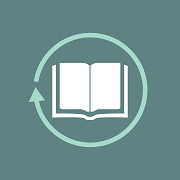 Books to Borrow
Books to Borrow Open Library
Open Library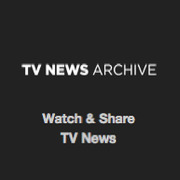 TV News
TV News Understanding 9/11
Understanding 9/11